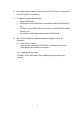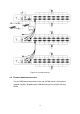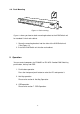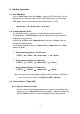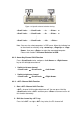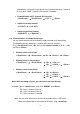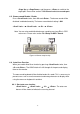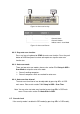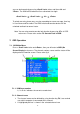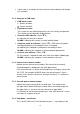Instruction Manual
16
automatically shift to left or right one channel (channel decrease / increase
to next) when < ALT > channel shift function is enabled.
¾ Enable/Disable <ALT> channel shift function
<Scroll Lock> → <Scroll Lock> → < ALT > → <Enter>
¾ Switch to left one channel
<Left ALT> → < Left ALT >
¾ Switch to right one channel
<Right ALT> → < Right ALT >
6.4. Channel Select - Cascade Chain Layer
You can select the active channel directly under cascade chain connection.
The following hot key sequence is used for quick channel selection.
Press <Scroll Lock> twice, <D>, the cascade channel number (1, 2, 3……16),
and Press <Enter>.
¾ Channel select to first layer
< Scroll Lock > → < Scroll Lock > → <D> → < CH-L1 > → < Enter >
¾ Channel select to second layer
< Scroll Lock > → < Scroll Lock > → <D> → < CH- L1 >
→ <D> → < CH-L2 > → < Enter >
¾ Channel select to third layer
< Scroll Lock > → < Scroll Lock > → <D> → <CH-L1 >
→ <D> → < CH-L2 >
→ <D> → < CH-L3 > → < Enter >
Note: With cascading 3 layers, you can select last layer directly;
Example: press <Scroll Lock> twice, then D2D5D7, and <Enter>:
D2 : layer 1 channel 2 links to
D5 : layer 2 channel 5 links to
D7 : layer 3 channel 7 selected
Note: You can also select active channel of cascade chain in OSD menu.
Move the indicator bar to the chanel to switch by using <arrow key>,