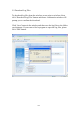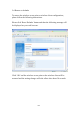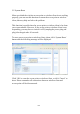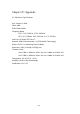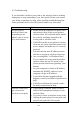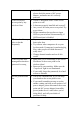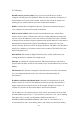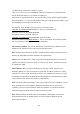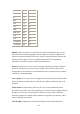User's Manual
65
4-2 Troubleshooting
If you found the wireless access point or the wireless client is working
improperly or stop responding to you, don’t panic! Before you contact
your dealer of purchase for help, please read this troubleshooting first.
Some problems can be solved by yourself within very short time!
Scenario Solution
Access point or
wireless client is not
responding to me
when I want to access
it by web browser
a. Please check the connection of power cord
and network cable of this access point or
wireless client. All cords and cables should
be correctly and firmly inserted to the
access point or wireless client.
b. If all LEDs on this access point or wireless
client are off, please check the status of A/C
power adapter, and make sure it’s correctly
powered.
c. You must use the same IP address section
which access point or wireless client uses.
d. Are you using MAC or IP address filter?
Try to connect the access point by another
wireless client and see if it works; if not,
please perform a hard reset (pressing ‘reset’
button).
e. Set your computer to obtain an IP address
automatically (DHCP), and see if your
computer can get an IP address.
f. If you did a firmware upgrade and this
happens, contact your dealer of purchase for
help.
g. If all above solutions don’t work, contact
the dealer of purchase for help.
Wireless Client can’t
get connected to
wireless access point
a. If encryption is enabled, please re-check
WEP or WPA passphrase settings on your
wireless client.
b. Try to move closer to wireless access point.
c. Unplug the power plug of access point, and
plug it back again after 10 seconds.