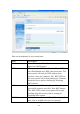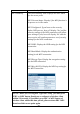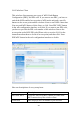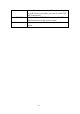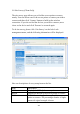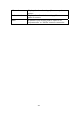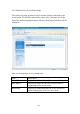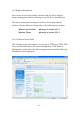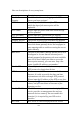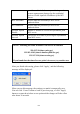User's Manual
46
2-8-2 Wireless Client
This wireless client supports two types of WPS: Push-Button
Configuration (PBC), and PIN code. If you want to use PBC, you have to
switch the WPS-enabled access point to WPS mode and push a specific
button on the access point and the wireless client to start WPS connection.
You can push WPS button of this client, or click ‘Start PBC WPS’ button
in the web configuration interface to do this. If you want to use PIN code,
you have to provide the PIN code number of the wireless client to the
access point as the WPS PIN code (Please refer to section 2-8-1 for the
instructions about how to do this in access point) and then click ‘Start
PIN WPS’ button in the web configuration interface to do this.
Here are descriptions of every setup item:
Item Description
Start PBC WPS Click the ‘Start PCB WPS’ button to enable PBC
WPS connection of the wireless client.
Client PIN Here displays the PIN number of the wireless