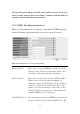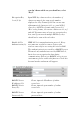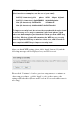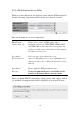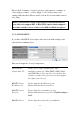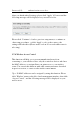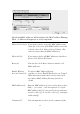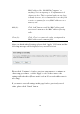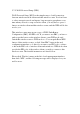User's Manual
72
however, default value is ‘Disable’.
After you finish these wireless settings, please click ‘Apply’ button,
button, and the following message will be displayed on your web
browser:
Please click ‘Continue’ to back to previous setup menu; to continue on
router setup, or click ‘Apply’ to reboot the router so the settings will take
effect (Please wait for about 30 seconds while router is rebooting).
2-7-3 Wireless Security
It’s very important to set wireless security settings properly! If you don’t,
hackers and malicious users can reach your network and valuable data
without your consent and this will cause serious security problem.
To set wireless security settings, Please click ‘Wireless’ menu on the left
of web management interface, then click ‘Security Settings’, then follow
the following instructions to set wireless security settings:
Please select an encryption method from ‘Encryption’ dropdown menu,
there are four options:
2-7-3-1 Disable wireless security
When you select this mode, data encryption is disabled, and every
wireless device in proximity will be able to connect your wireless router
if no other security measure is enabled (like MAC address access control
- see section 2-7-4, or disable ESSID broadcast).