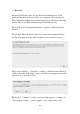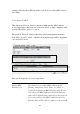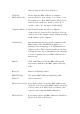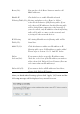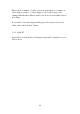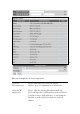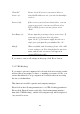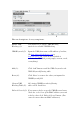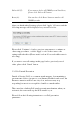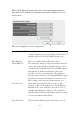User's Manual
108
Client PC Please check all services you want to allow or
Service (c): deny this IP address to use, you can check multiple
services.
Protocol (d): If the service you need is not listed above, you can
create a new service on your own. Please select
TCP or UDP, if you’re not sure, please select
‘Both’.
Port Range (e): Please input the port range of new service here. If
you want to specify port 80 to 90, please
input ’80-90’; if you want to apply this rule on a
single port, just input the port number, like ‘80’.
Add (f): When you finish with all settings, please click ‘Add’
to save settings, you’ll be brought back to previous
menu, and the rule you just set will appear in
current IP filtering table.
If you want to remove all settings in this page, click ‘Reset’ button.
3-3-2 URL Blocking
If you want to prevent computers in local network from accessing certain
website (like pornography, violence, or anything you want to block), you
can use this function to stop computers in local network from accessing
the site you defined here.
This function is useful for parents and company managers.
Please follow the following instructions to set URL blocking parameters:
Please click ‘Firewall’ menu on the left of web management interface,
then click ‘URL Blocking’, and the following message will be displayed
on your web browser: