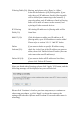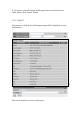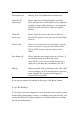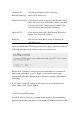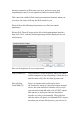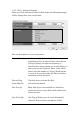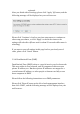User's Manual
filtering table will be able to connect to the network,
and rejecting all other network devices.
Client PC Please input the MAC address of computer
MAC address (2): or network device here, dash ( - ) or colon ( : ) are
not required. (i.e. If the MAC address label of your
wireless device indicates ‘aa-bb-cc-dd-ee-ff’ or
‘aa:bb:cc:dd:ee:ff’, just input ‘aabbccddeeff’
Comment (3): You can input any text here as the comment of this
MAC address, like ‘ROOM 2A Computer’ or
anything. You can input up to 16 alphanumerical
characters here. This is optional and you can leave
it blank, however, it’s recommended to use this field
to write a comment for every MAC addresses as a
memory aid.
Add (4): Click ‘Add’ button to add the MAC address and
associated comment to the MAC address filtering
table.
Reset (5): Remove all inputted values.
MAC Filtering All existing MAC addresses in filtering table
Table (6): will be listed here.
Delete Selected (7): If you want to delete a specific MAC address entry,
check the ‘select’ box of the MAC address you want
to delete, then click ‘Delete Selected’ button. (You
can select more than one MAC addresses).
Delete All (8): If you want to delete all MAC addresses listed here,
please click ‘Delete All’ button.
Reset (9): You can also click ‘Reset’ button to unselect all
MAC addresses.
Enable IP Check this box to enable IP address based