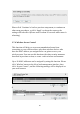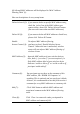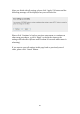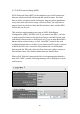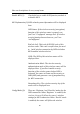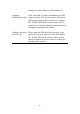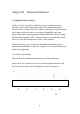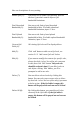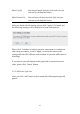User's Manual

90
Here are descriptions of every setting:
Enable QoS (1): Check this box to enable QoS function, unselect
this box if you don‟t want to enforce QoS
bandwidth limitations.
Total Download You can set the limit of total download
Bandwidth (2): bandwidth in kbits. To disable download
bandwidth limitation, input „0‟ here.
Total Upload You can set the limit of total upload
Bandwidth (3): bandwidth in kbits. To disable upload bandwidth
limitation, input „0‟ here.
Current QoS All existing QoS rules will be displayed here.
Table (4):
Add (5): Click „add‟ button to add a new QoS rule, see
section 3-1-2 „Add a new QoS rule‟ below.
Edit (6): If you want to modify the content of a specific rule,
please check the „select‟ box of the rule you want
to edit, then click „Edit‟ button. Only one rule
should be selected a time! If you didn‟t select a
rule before clicking „Edit‟ button, you‟ll be
prompted to add a new rule.
Delete (7): You can delete selected rules by clicking this
button. You can select one or more rules to delete
by check the „select‟ the box of the rule(s) you want
to delete a time. If the QoS table is empty, this
button will be grayed out and can not be clicked.
Delete All (8): By clicking this button, you can delete all rules
currently in the QoS table. If the QoS table is
empty, this button will be grayed out and can not
be clicked.