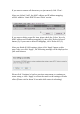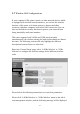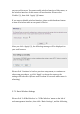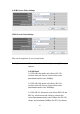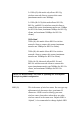User's Manual
Table Of Contents
- Chapter I: Product Information
- Chapter II: System and Network Setup
- 2-1 Build network connection
- 2-2 Connecting to wireless broadband router by web browser
- 2-3 Using ‘Quick Setup’
- 2-4 Basic Setup
- 2-5 Setup Internet Connection (WAN Setup)
- 2-5-1 Setup procedure for ‘Dynamic IP’:
- 2-5-2 Setup procedure for ‘Static IP’:
- 2-5-3 Setup procedure for ‘PPPoE’:
- 2-5-4 Setup procedure for ‘PPTP’:
- 2-5-5 Setup procedure for ‘L2TP’:
- 2-5-6 Setup procedure for ‘Telstra Big Pond’:
- 2-5-7 Setup procedure for ‘DNS’:
- 2-5-8 Setup procedure for ‘DDNS’:
- 2-5-9 Setup procedure for ‘WISP’:
- 2-6 Wired LAN Configurations
- 2-7 Wireless LAN Configurations
- 2-7-1 Basic Wireless Settings
- 2-7-1-1 Setup procedure for ‘Access Point’:
- 2-7-1-2 Setup procedure for ‘Station-Infrastructure’:
- 2-7-1-3 Setup procedure for ‘AP Bridge-Point to Point’:
- 2-7-1-4 Setup procedure for ‘AP Bridge-Point to Multi-Point’:
- 2-7-1-5 Setup procedure for ‘AP Bridge – WDS’
- 2-7-1-6 Setup procedure for ‘Universal Repeater’
- 2-7-2 Advanced Wireless Settings
- 2-7-3 Wireless Security
- 2-7-4 Wireless Access Control
- 2-7-5 Wi-Fi Protected Setup (WPS)
- 2-7-6 Security Tips for Wireless Network
- 2-7-1 Basic Wireless Settings
- Chapter III Advanced Functions
- Chapter IV: Appendix
78
value to the one which is meaningful to you, like
myhome, office_room1, etc.
Channel Number (4): Please select a channel from the dropdown list of
‘Channel Number’. You can choose any channel
number you want to use, and almost all wireless
clients can locate the channel you’re using
automatically without any problem. However, it’s
still useful to remember the channel number you use,
some wireless client supports manual channel
number select, and this would help in certain
scenario when there is some radio communication
problem.
The available channels numbers for the following
band are:
2.4GHz Band
The available channel numbers are 1 to 13 for
European countries, 1 to 11 for USA.
5GHz Band
The available channel numbers are 36 to 140 (36~
48, 52~64, 100~ 140) for European countries, and
36 to 48 and 149 to 165 for USA.
Associated Clients (5): Click ‘Show Active Clients’ button, then an
“Active Wireless Client Table” will pop up. You can
see the status of all active wireless stations that are
connecting to the access point.
TIPS: You can try to change channel number to another one if you
think the data transfer rate is too slow. There could be some other
wireless routers using the same channel, which will disturb the radio
communication between wireless client and the wireless router.
NOTE: If you don’t have special reason to limit the type of allowed
wireless client, it’s recommended to choose ‘2.4GHz (B+G+N) and
5GHz (A+N) to maximize wireless client compatibility.