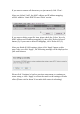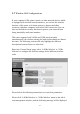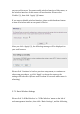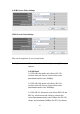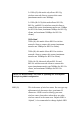User's Manual
Table Of Contents
- Chapter I: Product Information
- Chapter II: System and Network Setup
- 2-1 Build network connection
- 2-2 Connecting to wireless broadband router by web browser
- 2-3 Using ‘Quick Setup’
- 2-4 Basic Setup
- 2-5 Setup Internet Connection (WAN Setup)
- 2-5-1 Setup procedure for ‘Dynamic IP’:
- 2-5-2 Setup procedure for ‘Static IP’:
- 2-5-3 Setup procedure for ‘PPPoE’:
- 2-5-4 Setup procedure for ‘PPTP’:
- 2-5-5 Setup procedure for ‘L2TP’:
- 2-5-6 Setup procedure for ‘Telstra Big Pond’:
- 2-5-7 Setup procedure for ‘DNS’:
- 2-5-8 Setup procedure for ‘DDNS’:
- 2-5-9 Setup procedure for ‘WISP’:
- 2-6 Wired LAN Configurations
- 2-7 Wireless LAN Configurations
- 2-7-1 Basic Wireless Settings
- 2-7-1-1 Setup procedure for ‘Access Point’:
- 2-7-1-2 Setup procedure for ‘Station-Infrastructure’:
- 2-7-1-3 Setup procedure for ‘AP Bridge-Point to Point’:
- 2-7-1-4 Setup procedure for ‘AP Bridge-Point to Multi-Point’:
- 2-7-1-5 Setup procedure for ‘AP Bridge – WDS’
- 2-7-1-6 Setup procedure for ‘Universal Repeater’
- 2-7-2 Advanced Wireless Settings
- 2-7-3 Wireless Security
- 2-7-4 Wireless Access Control
- 2-7-5 Wi-Fi Protected Setup (WPS)
- 2-7-6 Security Tips for Wireless Network
- 2-7-1 Basic Wireless Settings
- Chapter III Advanced Functions
- Chapter IV: Appendix
72
2-7 Wireless LAN Configurations
If your computer, PDA, game console, or other network devices which
is equipped with wireless network interface, you can use the wireless
function of this router to let them connect to Internet and share
resources with other computers with wired-LAN connection. You can
also use the built-in security functions to protect your network from
being intruded by malicious intruders.
This router supports both 2.4GHz and 5GHz wireless bands
simultaneously; the wireless settings for both wireless bands are almost
the same. The following sections will only highlight the different
descriptions between these two selections.
Enter into ‘General Setup’ page, select ‘2.4GHz Wireless’ or ‘5GHz
Wireless’ to configure the wireless settings for the different wireless
radio.
Please follow the following instructions to set wireless parameters:
Please click ‘2.4GHz Wireless’ or ‘5GHz Wireless’ menu on the left of
web management interface, and the following message will be displayed
HERE!