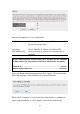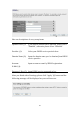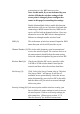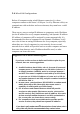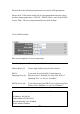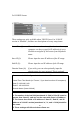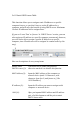User's Manual
Table Of Contents
- Chapter I: Product Information
- Chapter II: System and Network Setup
- 2-1 Build network connection
- 2-2 Connecting to wireless broadband router by web browser
- 2-3 Using ‘Quick Setup’
- 2-4 Basic Setup
- 2-5 Setup Internet Connection (WAN Setup)
- 2-5-1 Setup procedure for ‘Dynamic IP’:
- 2-5-2 Setup procedure for ‘Static IP’:
- 2-5-3 Setup procedure for ‘PPPoE’:
- 2-5-4 Setup procedure for ‘PPTP’:
- 2-5-5 Setup procedure for ‘L2TP’:
- 2-5-6 Setup procedure for ‘Telstra Big Pond’:
- 2-5-7 Setup procedure for ‘DNS’:
- 2-5-8 Setup procedure for ‘DDNS’:
- 2-5-9 Setup procedure for ‘WISP’:
- 2-6 Wired LAN Configurations
- 2-7 Wireless LAN Configurations
- 2-7-1 Basic Wireless Settings
- 2-7-1-1 Setup procedure for ‘Access Point’:
- 2-7-1-2 Setup procedure for ‘Station-Infrastructure’:
- 2-7-1-3 Setup procedure for ‘AP Bridge-Point to Point’:
- 2-7-1-4 Setup procedure for ‘AP Bridge-Point to Multi-Point’:
- 2-7-1-5 Setup procedure for ‘AP Bridge – WDS’
- 2-7-1-6 Setup procedure for ‘Universal Repeater’
- 2-7-2 Advanced Wireless Settings
- 2-7-3 Wireless Security
- 2-7-4 Wireless Access Control
- 2-7-5 Wi-Fi Protected Setup (WPS)
- 2-7-6 Security Tips for Wireless Network
- 2-7-1 Basic Wireless Settings
- Chapter III Advanced Functions
- Chapter IV: Appendix
65
to associate to it for WAN access service.
Note: In this mode, if you are informed by your
wireless ISP that the wireless settings of the
access point is changed, please configure the
router in this page for matching the settings.
Enable (Station Mode Only): enable this function
and the router will act as a wireless client and after
connecting to WISP network devices, WAN access
service will be built up through wireless. Users are
allowed to access the WAN service through wired
Ethernet or through another wireless band.
SSID (2): This is the name of wireless network. Input the SSID
name that your wireless ISP provides to you.
Channel Number (3):This is the radio frequency used to transmit and
receive the wireless signal. The wireless devices in
the same network should follow the same setting.
Select the channel designated by your wireless ISP.
Wireless Band (4): Check your Wireless ISP service provider either
2.4GHz or 5GHz wireless band is used for the
network and then select the wireless band here.
Site Survey (5): Click ‘Select Site Survey’ button, then a “Wireless
Site Survey Table” will pop up. It will list all
available access points nearby. Select the access
point designated by your wireless ISP in the table
and the router will join wireless network through
this access point.
Security Setting (6): If the access point enables wireless security, you
have to follow the same settings in order to access
the access point. Click to set security settings for
this connection (Please go to section ‘2-7-3
Wireless Security’ for detailed instructions).