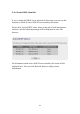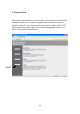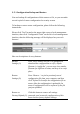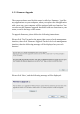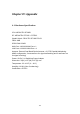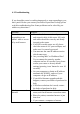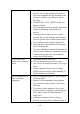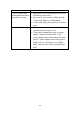User's Manual
Table Of Contents
- Chapter I: Product Information
- Chapter II: System and Network Setup
- 2-1 Build network connection
- 2-2 Connecting to wireless broadband router by web browser
- 2-3 Using ‘Quick Setup’
- 2-4 Basic Setup
- 2-5 Setup Internet Connection (WAN Setup)
- 2-5-1 Setup procedure for ‘Dynamic IP’:
- 2-5-2 Setup procedure for ‘Static IP’:
- 2-5-3 Setup procedure for ‘PPPoE’:
- 2-5-4 Setup procedure for ‘PPTP’:
- 2-5-5 Setup procedure for ‘L2TP’:
- 2-5-6 Setup procedure for ‘Telstra Big Pond’:
- 2-5-7 Setup procedure for ‘DNS’:
- 2-5-8 Setup procedure for ‘DDNS’:
- 2-5-9 Setup procedure for ‘WISP’:
- 2-6 Wired LAN Configurations
- 2-7 Wireless LAN Configurations
- 2-7-1 Basic Wireless Settings
- 2-7-1-1 Setup procedure for ‘Access Point’:
- 2-7-1-2 Setup procedure for ‘Station-Infrastructure’:
- 2-7-1-3 Setup procedure for ‘AP Bridge-Point to Point’:
- 2-7-1-4 Setup procedure for ‘AP Bridge-Point to Multi-Point’:
- 2-7-1-5 Setup procedure for ‘AP Bridge – WDS’
- 2-7-1-6 Setup procedure for ‘Universal Repeater’
- 2-7-2 Advanced Wireless Settings
- 2-7-3 Wireless Security
- 2-7-4 Wireless Access Control
- 2-7-5 Wi-Fi Protected Setup (WPS)
- 2-7-6 Security Tips for Wireless Network
- 2-7-1 Basic Wireless Settings
- Chapter III Advanced Functions
- Chapter IV: Appendix
146
Click ‘Browse’ button first, you’ll be prompted to provide the filename of
firmware upgrade file. Please download the latest firmware file from our
website, and use it to upgrade your router.
After a firmware upgrade file is selected, click ‘Apply’ button, and the
router will start firmware upgrade procedure automatically. The
procedure may take several minutes, please be patient.
3-5-3 System Reset
If you think the network performance is bad, or you found the behavior of
the router is strange, you can perform a router reset, sometime it will
solve the problem.
To do so, please click ‘Tool’ located at the upper-right corner of web
management interface, then click ‘Reset’ on the left of web management
interface, then the following message will be displayed on your web
browser:
Please click ‘Apply’ to reset your router, and it will be available again
after few minutes, please be patient.
NOTE: Never interrupt the upgrade procedure by closing the web
browser or physically disconnect your computer from router. If the
firmware you uploaded is corrupt, the firmware upgrade will fail, and
you may have to return this router to the dealer of purchase to ask for
help. (Warranty voids if you interrupted the upgrade procedure).