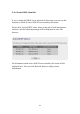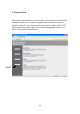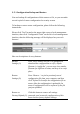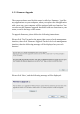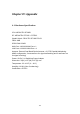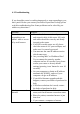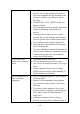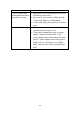User's Manual
Table Of Contents
- Chapter I: Product Information
- Chapter II: System and Network Setup
- 2-1 Build network connection
- 2-2 Connecting to wireless broadband router by web browser
- 2-3 Using ‘Quick Setup’
- 2-4 Basic Setup
- 2-5 Setup Internet Connection (WAN Setup)
- 2-5-1 Setup procedure for ‘Dynamic IP’:
- 2-5-2 Setup procedure for ‘Static IP’:
- 2-5-3 Setup procedure for ‘PPPoE’:
- 2-5-4 Setup procedure for ‘PPTP’:
- 2-5-5 Setup procedure for ‘L2TP’:
- 2-5-6 Setup procedure for ‘Telstra Big Pond’:
- 2-5-7 Setup procedure for ‘DNS’:
- 2-5-8 Setup procedure for ‘DDNS’:
- 2-5-9 Setup procedure for ‘WISP’:
- 2-6 Wired LAN Configurations
- 2-7 Wireless LAN Configurations
- 2-7-1 Basic Wireless Settings
- 2-7-1-1 Setup procedure for ‘Access Point’:
- 2-7-1-2 Setup procedure for ‘Station-Infrastructure’:
- 2-7-1-3 Setup procedure for ‘AP Bridge-Point to Point’:
- 2-7-1-4 Setup procedure for ‘AP Bridge-Point to Multi-Point’:
- 2-7-1-5 Setup procedure for ‘AP Bridge – WDS’
- 2-7-1-6 Setup procedure for ‘Universal Repeater’
- 2-7-2 Advanced Wireless Settings
- 2-7-3 Wireless Security
- 2-7-4 Wireless Access Control
- 2-7-5 Wi-Fi Protected Setup (WPS)
- 2-7-6 Security Tips for Wireless Network
- 2-7-1 Basic Wireless Settings
- Chapter III Advanced Functions
- Chapter IV: Appendix
144
3-5-1 Configuration Backup and Restore
You can backup all configurations of this router to a file, so you can make
several copied of router configuration for security reason.
To backup or restore router configuration, please follow the following
instructions:
Please click ‘Tool’ located at the upper-right corner of web management
interface, then click ‘Configuration Tools’ on the left of web management
interface, then the following message will be displayed on your web
browser:
Here are descriptions of every buttons:
Backup Press ‘Save’ button, and you’ll be prompted to
Settings (1): download the configuration as a file, default
filename is ‘config.bin’, you can save it as another
filename for different versions, and keep it in a safe
place.
Restore Press ‘Browse…’ to pick a previously-saved
Settings (2): configuration file from your computer, and then
click ‘Upload’ to transfer the configuration file to
router. After the configuration is uploaded, the
router’s configuration will be replaced by the file
you just uploaded.
Restore to Click this button to remove all settings
Factory Default (3): you made, and restore the configuration of this
router back to factory default settings.
1
2
3