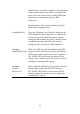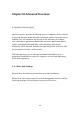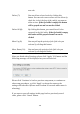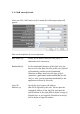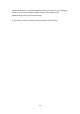User's Manual
Table Of Contents
- Chapter I: Product Information
- Chapter II: System and Network Setup
- 2-1 Build network connection
- 2-2 Connecting to wireless broadband router by web browser
- 2-3 Using ‘Quick Setup’
- 2-4 Basic Setup
- 2-5 Setup Internet Connection (WAN Setup)
- 2-5-1 Setup procedure for ‘Dynamic IP’:
- 2-5-2 Setup procedure for ‘Static IP’:
- 2-5-3 Setup procedure for ‘PPPoE’:
- 2-5-4 Setup procedure for ‘PPTP’:
- 2-5-5 Setup procedure for ‘L2TP’:
- 2-5-6 Setup procedure for ‘Telstra Big Pond’:
- 2-5-7 Setup procedure for ‘DNS’:
- 2-5-8 Setup procedure for ‘DDNS’:
- 2-5-9 Setup procedure for ‘WISP’:
- 2-6 Wired LAN Configurations
- 2-7 Wireless LAN Configurations
- 2-7-1 Basic Wireless Settings
- 2-7-1-1 Setup procedure for ‘Access Point’:
- 2-7-1-2 Setup procedure for ‘Station-Infrastructure’:
- 2-7-1-3 Setup procedure for ‘AP Bridge-Point to Point’:
- 2-7-1-4 Setup procedure for ‘AP Bridge-Point to Multi-Point’:
- 2-7-1-5 Setup procedure for ‘AP Bridge – WDS’
- 2-7-1-6 Setup procedure for ‘Universal Repeater’
- 2-7-2 Advanced Wireless Settings
- 2-7-3 Wireless Security
- 2-7-4 Wireless Access Control
- 2-7-5 Wi-Fi Protected Setup (WPS)
- 2-7-6 Security Tips for Wireless Network
- 2-7-1 Basic Wireless Settings
- Chapter III Advanced Functions
- Chapter IV: Appendix
105
Here are descriptions of every setting:
Enable QoS (1): Check this box to enable QoS function, unselect this
box if you don’t want to enforce QoS bandwidth
limitations.
Total Download You can set the limit of total download
Bandwidth (2): bandwidth in kbits. To disable download bandwidth
limitation, input ‘0’ here.
Total Upload You can set the limit of total upload
Bandwidth (3): bandwidth in kbits. To disable upload bandwidth
limitation, input ‘0’ here.
Current QoS All existing QoS rules will be displayed here.
Table (4):
Add (5): Click ‘add’ button to add a new QoS rule, see
section 3-1-2 ‘Add a new QoS rule’ below.
Edit (6): If you want to modify the content of a specific rule,
please check the ‘select’ box of the rule you want to
edit, then click ‘Edit’ button. Only one rule should
be selected a time! If you didn’t select a rule before
clicking ‘Edit’ button, you’ll be prompted to add a
1
2
3
4
5
6
7
8
9
10
11