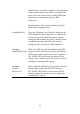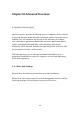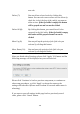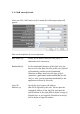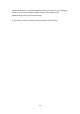User's Manual
Table Of Contents
- Chapter I: Product Information
- Chapter II: System and Network Setup
- 2-1 Build network connection
- 2-2 Connecting to wireless broadband router by web browser
- 2-3 Using ‘Quick Setup’
- 2-4 Basic Setup
- 2-5 Setup Internet Connection (WAN Setup)
- 2-5-1 Setup procedure for ‘Dynamic IP’:
- 2-5-2 Setup procedure for ‘Static IP’:
- 2-5-3 Setup procedure for ‘PPPoE’:
- 2-5-4 Setup procedure for ‘PPTP’:
- 2-5-5 Setup procedure for ‘L2TP’:
- 2-5-6 Setup procedure for ‘Telstra Big Pond’:
- 2-5-7 Setup procedure for ‘DNS’:
- 2-5-8 Setup procedure for ‘DDNS’:
- 2-5-9 Setup procedure for ‘WISP’:
- 2-6 Wired LAN Configurations
- 2-7 Wireless LAN Configurations
- 2-7-1 Basic Wireless Settings
- 2-7-1-1 Setup procedure for ‘Access Point’:
- 2-7-1-2 Setup procedure for ‘Station-Infrastructure’:
- 2-7-1-3 Setup procedure for ‘AP Bridge-Point to Point’:
- 2-7-1-4 Setup procedure for ‘AP Bridge-Point to Multi-Point’:
- 2-7-1-5 Setup procedure for ‘AP Bridge – WDS’
- 2-7-1-6 Setup procedure for ‘Universal Repeater’
- 2-7-2 Advanced Wireless Settings
- 2-7-3 Wireless Security
- 2-7-4 Wireless Access Control
- 2-7-5 Wi-Fi Protected Setup (WPS)
- 2-7-6 Security Tips for Wireless Network
- 2-7-1 Basic Wireless Settings
- Chapter III Advanced Functions
- Chapter IV: Appendix
103
2-7-6 Security Tips for Wireless Network
Here are some quick tips to help you improve the security level of your
wireless network:
1. Never use simple words (like school, apple and computer) as WEP
encryption or WPA passphrase.
2. A complicated (the combination of number, alphabet, even symbol,
and long enough) WEP key and WPA passphrase is much safer than
simple and short ones. Remember that the wireless client is capable to
keep the key or passphrase for you, so you only have to input the
complicated key or passphrase once. It’s not too trouble but will
greatly improve security level.
3. You can hide the ESSID of this router by set ‘Broadcast ESSID’
option to ‘Disable’. Your wireless router will not be found by other
people in proximity if they’re just using the AP scanning function of
their wireless client, and this can reduce the chance of being intruded.
4. Use ‘Access Control’ function described in section 2-7-4, so those
people who are not in your list will not be able to connect to your
network.