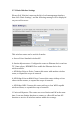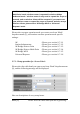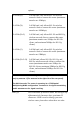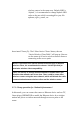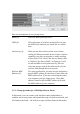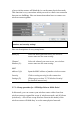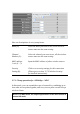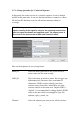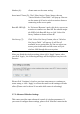User's Manual
71
Number (4): clients must use the same setting.
Associated Clients (5): Click ‘Show Active Clients’ button, then an
“Active Wireless Client Table” will pop up. You can
see the status of all active wireless stations that are
connecting to the access point.
Root AP SSID (6): In ‘Universal Repeater’ mode, this device can act as
a station to connect to a Root AP. You should assign
the SSID of the Root AP here or click ‘Select Site
Survey’ button to choose a Root AP.
Site Survey (7): Click ‘Select Site Survey’ button, then a “Wireless
Site Survey Table” will pop up. It will list all
available access points near by. You can select one
access point in the table and the router will join
wireless LAN through this access point.
After you finish the wireless setting, please click ‘Apply’ button, after
you click ‘Apply’, the following message will be displayed on your web
browser:
Please click ‘Continue’ to back to previous setup menu; to continue on
router setup, or click ‘Apply’ to reboot the router so the settings will take
effect (Please wait for about 30 seconds while router is rebooting).
2-7-2 Advanced Wireless Settings
This router provides some advanced control of wireless parameters, if
you want to configure these settings, please click ‘Wireless’ menu on the