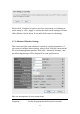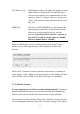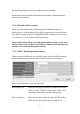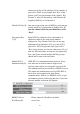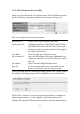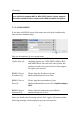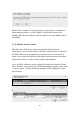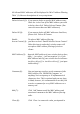User's Manual
74
CTS Protect (10): Enabling this setting will reduce the chance of radio
signal collisions between 802.11b and 802.11g/n
wireless access points. It‟s recommended to set this
option to „Auto‟ or „Always‟. However, if you set to
„None‟, your wireless router should be able to work
fine, too.
WMM (11): The short of Wi-Fi MultiMedia, it will enhance the
data transfer performance of multimedia contents
when they‟re being transferred over wireless
network. If you don’t know what it is / not sure if
you need it, it’s safe to set this option to ‘Enable’,
however, default value is ‘Disable’.
After you finish these wireless settings, please click „Apply‟ button ,
button, and the following message will be displayed on your web
browser:
Please click „Continue‟ to back to previous setup menu; to continue on
router setup, or click „Apply‟ to reboot the router so the settings will take
effect (Please wait for about 30 seconds while router is rebooting).
2-7-3 Wireless Security
It’s very important to set wireless security settings properly! If you don‟t,
hackers and malicious users can reach your network and valuable data
without your consent and this will cause serious security problem.
To set wireless security settings, Please click „Wireless‟ menu on the left
of web management interface, then click „Security Settings‟, then follow