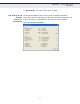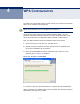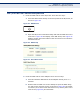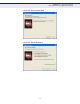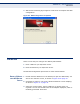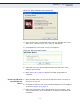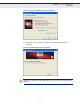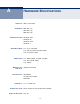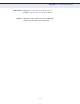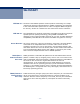User's Manual
Table Of Contents
C
HAPTER
4
| WPS Configuration
PIN Method
– 36 –
Figure 31: Enter a PIN into the Access Point
4. Open the AP/router’s web-based utility and click the WPS link on the
main menu. Then the Figure 26 on page 33 will appear.
5. Click Add device. The screen in Figure 32 appears.
Figure 32: Enter the device’s PIN
6. Select Enter the new device’s PIN and enter the PIN value of the
adapter, click Connect.
7. When Figure 29 on page 34 appears, the WPS configuration is
complete.
ENTER THE PIN FROM
YOUR
AP/ROUTER
DEVICE
1. Open the WPS Utility. You will see the welcome screen, as shown in
Figure 28 on page 34.
2. Click Next to continue. The “Join a Wireless Network” screen displays,
as shown in Figure 33 on page 37.
3. Select the third option, “Enter the PIN from my access point.” Then
enter the PIN value, which is labeled on the bottom of the AP/router.
Click Next.