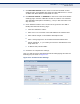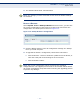User's Manual
Table Of Contents
- Warranty and Product Registration
- Compliances
- About This Guide
- Contents
- Figures
- Tables
- Introduction
- Connecting the Router
- Quick Installation Guide
- Configuring the Router
- Configuring the PC
- FAQ
- Specifications
- Glossary
- Index
C
HAPTER
4
| Configuring the Router
QoS Settings
– 103 –
Click the Enable All button to enable all the entries.
Click the Disable All button to disable all the entries.
Click the Delete All button to delete all the entries.
Click the Previous button to view the information in the previous screen.
Click the Next button to view the information in the next screen.
QOS SETTINGS
There are two submenus under the QoS menu, as shown in Figure 104.
Click any of them and you will be able to configure the corresponding
function. The detailed explanations for each submenu are provided below.
QOS SETTINGS Select QoS->QoS Settings from the menu; you can configure the Egress
Bandwidth and Ingress Bandwidth in the next screen. The values you
configure should be less than 100000 Kbps. For optimal control of the
bandwidth, please select the right Line Type and ask your ISP for the total
bandwidth of the egress and ingress.
Figure 104: QoS Settings
◆ Enable QoS - Check this box so that the QoS settings can take effect.
◆ Line Type - Select the right type for you network connection. If you do
not know which type to choose, ask your ISP for the information.
◆ Egress Bandwidth - The upload speed through the WAN port.
◆ Ingress Bandwidth - The download speed through the WAN port.
RULES LIST Select QoS->Rules List from the menu; you can view and configure the
QoS rules in the screen below.
◆ Description - This is the information about the rules such as address
range.