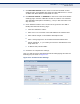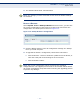User's Manual
Table Of Contents
- Warranty and Product Registration
- Compliances
- About This Guide
- Contents
- Figures
- Tables
- Introduction
- Connecting the Router
- Quick Installation Guide
- Configuring the Router
- Configuring the PC
- FAQ
- Specifications
- Glossary
- Index
C
HAPTER
4
| Configuring the Router
Access Control
– 101 –
1. Click Parental Control on the menu to enter the Parental Control
Settings page. Check Enable and enter the MAC address 00-11-22-33-
44-BB in the “MAC Address of Parental PC” field.
2. Click Access Control -> Schedule on the left to enter the Schedule
Settings page. Click the “Add New” button to create a new schedule
with Schedule Description “Schedule_1,” Day is “Sat” and Time is all
day-24 hours.
3. Click “Parental Control” menu on the left to go back to the Add or
Modify Parental Control Entry page:
■
Click the “Add New” button.
■
Enter 00-11-22-33-44-AA in the MAC Address of Child PC field.
■
Enter “Allow Google” in the Website Description field.
■
Enter “www.google.com” in the Allowed Domain Name field.
■
Select “Schedule_1” you create just now from the Effective Time
drop-down list.
■
In Status field, select Enable.
4. Click Save to complete the settings.
Then you will go back to the Parental Control Settings page and see the
following list, as shown in Figure 101.
Figure 101: Parental Control Settings