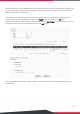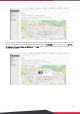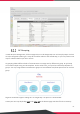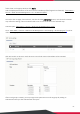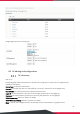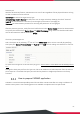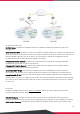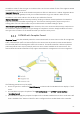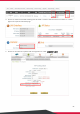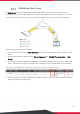EWS Series User Manual
80
link that will show up in the dialogue box on the map for referencing additional information related to this
AP; for instance the IP address of a IP surveillance camera connected to this AP or the URL of the Venue
Website where this AP is deployed.
Administrator can upload customized thumbnail images shown on the map. After configuring all the
necessary settings and uploading your images, click
Apply
button and return to AP
List
page.
Check the AP’s that you wish to mark on the map and click the “
Add to Map
” button, choose the name of
the map on which you wish to mark these APs and click
OK
button.
The selected APs will show up as marker images on the map at the physical coordinates configured, as
shown below.