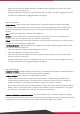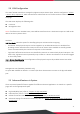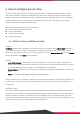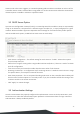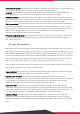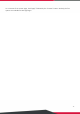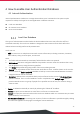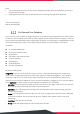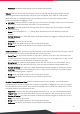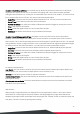EWS Series User Manual
14
Authentication Options
: Administrators can designate configured auth servers for use. Postfix will be used
as auth server identifier when more than one auth server is enabled for service.
Portal URL
: The specification of a desired landing page may be configured here. When enabled, the
administrator can choose to set the URL of an opened browser after users’ initial login.
MAC Authentication
: RADIUS MAC authentication feature once enabled, if the connected device has its
MAC address entered in the configured RADIUS Server, the Controller will automatically authenticate and
grant access immediately if authentication succeeds. Users will experience transparent login.
PPP Authentication:
Point-to-Point Protocol (PPP) is a data link protocol commonly used in establishing a
direct connection between two networking nodes. When this feature is enabled for service, end users
may configure a dial-up connection setting with a valid username and password (support only Local and
RADIUS users). Once the dial-up connection has been established, the user would have been
authenticated successfully without further UAM login.
IP Address Range Assignment
field configures the starting IP range which PPP can assign IP addresses to
dial-up virtual interfaces. The assigned interface IP address is used to route between the networks on
both side of the tunnel.
3.4 Page Customization
Each Service Zone can be configured to have unique Login Pages or Message Pages. There are 3 types of
Login Pages: The General Login Page, PLM Open Type Login Page (for Port Location Mapping free access),
and PMS Billing Plan Selection Page. A Service Disclaimer page can be enabled if required. These pages
are fully customizable to give administrators complete flexibility. Message Pages can also be customized
and message pages include: Login Success Pages, Login Success Page for On-Demand Users, Login Fail
Page, Device Logout Page, Logout Success Page, Logout Failed Page, and Online Device List.
There are three customization options to choose from apart from the Edgecore Default Page: Customize
with Template, Upload Your Own, and Use External Page.
Edgecore Default
: The gateway has a standard Edgecore Default Login Page with the Edgecore logo and
Administrators can choose to enable a Service Disclaimer if needed.
Customize with Template
: For this option, a template is prepared for the administrator's easy
customization. The general layout has been set for the administrator but the contents can be customized
to his preference. A color theme and a logo can be uploaded, and contents field such as Service
Disclaimer, text colors can entered within the template presentation layout.
Upload Your Own
: The Administrator has the option to upload a html file as the Login Page. The
"Download HTML Sample File" gives administrators a sample HTML code to edit from. Once this sample
HTML code is downloaded, open the file with any browser, right click and select "View Page Source". You
may edit the HTML code with any text editor as long as the file is saved in .html format.
Use External Page
: The Login Page can be a defined external URL. This option requires extensive
knowledge of URL parameter utilization that works together with the Message Pages and should be
organized carefully. For more details on External Login Page customization, please refer to the Technical
Guide.