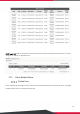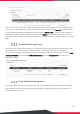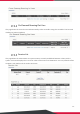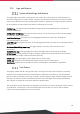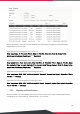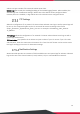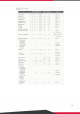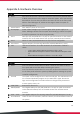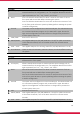EWS Series User Manual
144
EWS5204
1
LCD Display Allows network administrator to check important system settings such as
network interface, SZ configurations, etc. The navigation buttons from left to
right respectively are “Esc”, “Up”, “Down”, and “Enter”.
2
Reset Press and hold the Reset button for about 5 seconds and status of LED on
front panel will start to blink before restarting the system.
Press and hold the Reset button for more than 10 seconds and status of LED
on the front panel will start to speed up blinking before resetting the system
to default configuration.
3
Console The system can be configured via a serial console port. The administrator can
use a terminal emulation program such as Microsoft’s Hyper Terminal to
login to the configuration console interface to change admin password or
monitor system status, etc.
4
USB1/USB2 Reserved for future use.
5
WAN1/WAN2 Dual Gigabit WAN ports (10/100/1000 Base-T RJ-45) for uplink connections
to the external network, such as the ADSL Router from Internet Service
Provider.
6
LAN1 ~ LAN2 Two Gigabit LAN ports for servicing LAN traffic (10/100/1000 Base-T RJ-45).
7
LED Indicators There are two LED indicators, Power and Status, to indicate different status of
the system.
EWS5207
1
LED Indicators There are three LED indicators, Power, Status and Hard-disk, to indicate
different status of the system.
2
LCD Display Allows network administrator to check important system settings such as
network interface, SZ configurations, etc. The navigation buttons from left to
right respectively are “Esc”, “Up”, “Down”, and “Enter”.
3
Reset Press and hold the Reset button for about 5 seconds and status of LED on
front panel will start to blink before restarting the system.
Press and hold the Reset button for more than 10 seconds and status of LED
on the front panel will start to speed up blinking before resetting the system
to default configuration.
4
Console The system can be configured via a serial console port. The administrator can
use a terminal emulation program such as Microsoft’s Hyper Terminal to
login to the configuration console interface to change admin password or
monitor system status, etc.
5
USB Reserved for future use.
6
WAN1/ WAN2 Dual Gigabit WAN ports (10/100/1000 Base-T RJ-45) for uplink connections
to the external network, such as the ADSL Router from Internet Service
Provider.
7
LAN1 ~ LAN4 Four Gigabit LAN ports for servicing LAN traffic (10/100/1000 Base-T RJ-45).
P/N: V34300180423