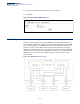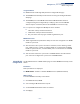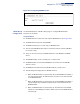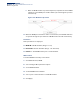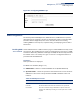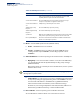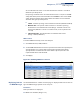Web Management Guide-R02
Table Of Contents
- How to Use This Guide
- Contents
- Figures
- Tables
- Getting Started
- Web Configuration
- Using the Web Interface
- Basic Management Tasks
- Displaying System Information
- Displaying Hardware/Software Versions
- Configuring Support for Jumbo Frames
- Displaying Bridge Extension Capabilities
- Managing System Files
- Setting the System Clock
- Configuring the Console Port
- Configuring Telnet Settings
- Displaying CPU Utilization
- Configuring CPU Guard
- Displaying Memory Utilization
- Resetting the System
- Interface Configuration
- VLAN Configuration
- Address Table Settings
- Spanning Tree Algorithm
- Congestion Control
- Class of Service
- Quality of Service
- VoIP Traffic Configuration
- Security Measures
- AAA (Authentication, Authorization and Accounting)
- Configuring User Accounts
- Web Authentication
- Network Access (MAC Address Authentication)
- Configuring HTTPS
- Configuring the Secure Shell
- Access Control Lists
- Filtering IP Addresses for Management Access
- Configuring Port Security
- Configuring 802.1X Port Authentication
- DoS Protection
- DHCP Snooping
- DHCPv6 Snooping
- ND Snooping
- IPv4 Source Guard
- IPv6 Source Guard
- ARP Inspection
- Application Filter
- Basic Administration Protocols
- Configuring Event Logging
- Link Layer Discovery Protocol
- Simple Network Management Protocol
- Configuring Global Settings for SNMP
- Setting Community Access Strings
- Setting the Local Engine ID
- Specifying a Remote Engine ID
- Setting SNMPv3 Views
- Configuring SNMPv3 Groups
- Configuring Local SNMPv3 Users
- Configuring Remote SNMPv3 Users
- Specifying Trap Managers
- Creating SNMP Notification Logs
- Showing SNMP Statistics
- Remote Monitoring
- Setting a Time Range
- Ethernet Ring Protection Switching
- MLAG Configuration
- OAM Configuration
- LBD Configuration
- Multicast Filtering
- Overview
- Layer 2 IGMP (Snooping and Query for IPv4)
- Configuring IGMP Snooping and Query Parameters
- Specifying Static Interfaces for a Multicast Router
- Assigning Interfaces to Multicast Services
- Setting IGMP Snooping Status per Interface
- Filtering IGMP Packets on an Interface
- Displaying Multicast Groups Discovered by IGMP Snooping
- Displaying IGMP Snooping Statistics
- Filtering and Throttling IGMP Groups
- MLD Snooping (Snooping and Query for IPv6)
- Configuring MLD Snooping and Query Parameters
- Setting Immediate Leave Status for MLD Snooping per Interface
- Specifying Static Interfaces for an IPv6 Multicast Router
- Assigning Interfaces to IPv6 Multicast Services
- Filtering MLD Query Packets on an Interface
- Showing MLD Snooping Groups and Source List
- Displaying MLD Snooping Statistics
- Filtering and Throttling MLD Groups
- Multicast VLAN Registration for IPv4
- IP Tools
- IP Configuration
- General IP Routing
- IP Services
- Appendices
Chapter 13
| Basic Administration Protocols
MLAG Configuration
– 503 –
Usage Guidelines
◆ MLAG must be enabled globally from the Configure Global page.
◆ The MLAG domain ID and peer link must be set using the Configure Domain -
Add page.
◆ The MLAG ID, associated MLAG domain ID and MLAG member must be
configured using the Configure Group - Add page. The associated MLAG
domain may be nonexistent, which causes MLAG to be inactive locally.
◆ For a port to be configured as MLAG peer link or member:
■
STP status of the port must be disabled.
■
LACP status of the port must be disabled.
■
The port must not be any type of traffic segmentation port.
MLAG Restrictions
◆ Traffic segmentation up-link/down-link port cannot be configured on an MLAG
member or peer link.
◆ All actions that cause a port to become nonexistent, such as deleting a trunk
port, adding a port to a trunk, or enabling LACP, are not allowed for an MLAG
member or peer link. Also, a trunk member port is not allowed to be an MLAG
member or peer link.
◆ STP cannot be enabled on a peer link or an MLAG member. An STP enabled
port cannot be configured as a peer link or an MLAG member.
MLAG Global
Configuration
Use the Administration > MLAG > Global page to enable MLAG functionality on the
switch.
Parameters
These parameters are displayed:
◆ MLAG Status – Enables or disables MLAG functions. (Default: Enabled)
Web Interface
To enable MLAG functionality on the switch:
1. Click Administration, MLAG.
2. Select Configure Global from the Step list
3. Set the MLAG administrative status to enabled.
4. Click Apply.