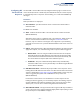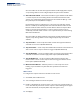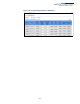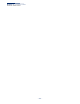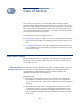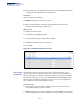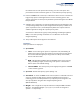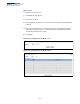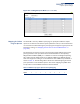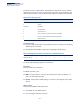Web Management Guide-R02
Table Of Contents
- How to Use This Guide
- Contents
- Figures
- Tables
- Getting Started
- Web Configuration
- Using the Web Interface
- Basic Management Tasks
- Displaying System Information
- Displaying Hardware/Software Versions
- Configuring Support for Jumbo Frames
- Displaying Bridge Extension Capabilities
- Managing System Files
- Setting the System Clock
- Configuring the Console Port
- Configuring Telnet Settings
- Displaying CPU Utilization
- Configuring CPU Guard
- Displaying Memory Utilization
- Resetting the System
- Interface Configuration
- VLAN Configuration
- Address Table Settings
- Spanning Tree Algorithm
- Congestion Control
- Class of Service
- Quality of Service
- VoIP Traffic Configuration
- Security Measures
- AAA (Authentication, Authorization and Accounting)
- Configuring User Accounts
- Web Authentication
- Network Access (MAC Address Authentication)
- Configuring HTTPS
- Configuring the Secure Shell
- Access Control Lists
- Filtering IP Addresses for Management Access
- Configuring Port Security
- Configuring 802.1X Port Authentication
- DoS Protection
- DHCP Snooping
- DHCPv6 Snooping
- ND Snooping
- IPv4 Source Guard
- IPv6 Source Guard
- ARP Inspection
- Application Filter
- Basic Administration Protocols
- Configuring Event Logging
- Link Layer Discovery Protocol
- Simple Network Management Protocol
- Configuring Global Settings for SNMP
- Setting Community Access Strings
- Setting the Local Engine ID
- Specifying a Remote Engine ID
- Setting SNMPv3 Views
- Configuring SNMPv3 Groups
- Configuring Local SNMPv3 Users
- Configuring Remote SNMPv3 Users
- Specifying Trap Managers
- Creating SNMP Notification Logs
- Showing SNMP Statistics
- Remote Monitoring
- Setting a Time Range
- Ethernet Ring Protection Switching
- MLAG Configuration
- OAM Configuration
- LBD Configuration
- Multicast Filtering
- Overview
- Layer 2 IGMP (Snooping and Query for IPv4)
- Configuring IGMP Snooping and Query Parameters
- Specifying Static Interfaces for a Multicast Router
- Assigning Interfaces to Multicast Services
- Setting IGMP Snooping Status per Interface
- Filtering IGMP Packets on an Interface
- Displaying Multicast Groups Discovered by IGMP Snooping
- Displaying IGMP Snooping Statistics
- Filtering and Throttling IGMP Groups
- MLD Snooping (Snooping and Query for IPv6)
- Configuring MLD Snooping and Query Parameters
- Setting Immediate Leave Status for MLD Snooping per Interface
- Specifying Static Interfaces for an IPv6 Multicast Router
- Assigning Interfaces to IPv6 Multicast Services
- Filtering MLD Query Packets on an Interface
- Showing MLD Snooping Groups and Source List
- Displaying MLD Snooping Statistics
- Filtering and Throttling MLD Groups
- Multicast VLAN Registration for IPv4
- IP Tools
- IP Configuration
- General IP Routing
- IP Services
- Appendices
Chapter 8
| Congestion Control
Automatic Traffic Control
– 242 –
Once the traffic rate exceeds the upper threshold and the Apply Timer expires,
a trap message will be sent if configured by the Trap Storm Fire attribute.
◆ Alarm Clear Threshold – The lower threshold for ingress traffic beneath which
a control response for rate limiting will be released after the Release Timer
expires, if so configured by the Auto Release Control attribute. (Range: 1-255
kilo-packets per second; Default: 128 kpps)
If rate limiting has been configured as a control response and Auto Control
Release is enabled, rate limiting will be discontinued after the traffic rate has
fallen beneath the lower threshold, and the Release Timer has expired. Note
that if a port has been shut down by a control response, it will not be re-
enabled by automatic traffic control. It can only be manually re-enabled using
Manual Control Release.
Once the traffic rate falls beneath the lower threshold and the Release Timer
expires, a trap message will be sent if configured by the Trap Storm Clear
attribute.
◆ Trap Storm Fire – Sends a trap when traffic exceeds the upper threshold for
automatic storm control. (Default: Disabled)
◆ Trap Storm Clear – Sends a trap when traffic falls beneath the lower threshold
after a storm control response has been triggered. (Default: Disabled)
◆ Trap Traffic Apply – Sends a trap when traffic exceeds the upper threshold for
automatic storm control and the apply timer expires. (Default: Disabled)
◆ Trap Traffic Release – Sends a trap when traffic falls beneath the lower
threshold after a storm control response has been triggered and the release
timer expires. (Default: Disabled)
◆ Manual Control Release – Manually releases a control response of rate-
limiting or port shutdown any time after the specified action has been
triggered.
Web Interface
To configure the response timers for automatic storm control:
1. Click Traffic, Auto Traffic Control.
2. Select Configure Interface from the Step field.
3. Enable or disable ATC as required, set the control response, specify whether or
not to automatically release the control response of rate limiting, set the upper
and lower thresholds, and specify which trap messages to send.
4. Click Apply.