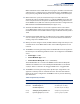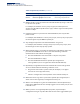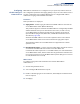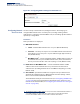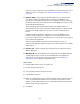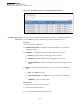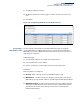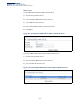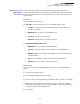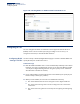Web Management Guide-R05
Table Of Contents
- ECS4810-12M Gigabit Ethernet Switch
- How to Use This Guide
- Contents
- Figures
- Tables
- Getting Started
- Web Configuration
- Using the Web Interface
- Basic Management Tasks
- Displaying System Information
- Displaying Hardware/Software Versions
- Configuring Support for Jumbo Frames
- Displaying Bridge Extension Capabilities
- Managing System Files
- Setting the System Clock
- Configuring the Console Port
- Configuring Telnet Settings
- Displaying CPU Utilization
- Displaying Memory Utilization
- Resetting the System
- Interface Configuration
- VLAN Configuration
- Address Table Settings
- Spanning Tree Algorithm
- Congestion Control
- Class of Service
- Quality of Service
- VoIP Traffic Configuration
- Security Measures
- AAA (Authentication, Authorization and Accounting)
- Configuring User Accounts
- Web Authentication
- Network Access (MAC Address Authentication)
- Configuring HTTPS
- Configuring the Secure Shell
- Access Control Lists
- Setting a Time Range
- Showing TCAM Utilization
- Setting the ACL Name and Type
- Configuring a Standard IPv4 ACL
- Configuring an Extended IPv4 ACL
- Configuring a Standard IPv6 ACL
- Configuring an Extended IPv6 ACL
- Configuring a MAC ACL
- Configuring an ARP ACL
- Binding a Port to an Access Control List
- Configuring ACL Mirroring
- Showing ACL Hardware Counters
- ARP Inspection
- Filtering IP Addresses for Management Access
- Configuring Port Security
- Configuring 802.1X Port Authentication
- DoS Protection
- IP Source Guard
- DHCP Snooping
- Basic Administration Protocols
- Configuring Event Logging
- Link Layer Discovery Protocol
- Simple Network Management Protocol
- Configuring Global Settings for SNMP
- Setting the Local Engine ID
- Specifying a Remote Engine ID
- Setting SNMPv3 Views
- Configuring SNMPv3 Groups
- Setting Community Access Strings
- Configuring Local SNMPv3 Users
- Configuring Remote SNMPv3 Users
- Specifying Trap Managers
- Creating SNMP Notification Logs
- Showing SNMP Statistics
- Remote Monitoring
- Switch Clustering
- Ethernet Ring Protection Switching
- Connectivity Fault Management
- Configuring Global Settings for CFM
- Configuring Interfaces for CFM
- Configuring CFM Maintenance Domains
- Configuring CFM Maintenance Associations
- Configuring Maintenance End Points
- Configuring Remote Maintenance End Points
- Transmitting Link Trace Messages
- Transmitting Loop Back Messages
- Transmitting Delay-Measure Requests
- Displaying Local MEPs
- Displaying Details for Local MEPs
- Displaying Local MIPs
- Displaying Remote MEPs
- Displaying Details for Remote MEPs
- Displaying the Link Trace Cache
- Displaying Fault Notification Settings
- Displaying Continuity Check Errors
- OAM Configuration
- UDLD Configuration
- IP Configuration
- IP Services
- Multicast Filtering
- Overview
- Layer 2 IGMP (Snooping and Query for IPv4)
- Configuring IGMP Snooping and Query Parameters
- Specifying Static Interfaces for a Multicast Router
- Assigning Interfaces to Multicast Services
- Setting IGMP Snooping Status per Interface
- Filtering IGMP Query and Report Packets
- Displaying Multicast Groups Discovered by IGMP Snooping
- Displaying IGMP Snooping Statistics
- Filtering and Throttling IGMP Groups
- MLD Snooping (Snooping and Query for IPv6)
- Multicast VLAN Registration for IPv4
- Multicast VLAN Registration for IPv6
- Appendices
- Glossary
- Index
Chapter 12
| Security Measures
Network Access (MAC Address Authentication)
– 295 –
A port can only be assigned to the guest VLAN in case of failed authentication if
switchort mode is set to Hybrid. (See “Adding Static Members to VLANs” on
page 155.)
◆
Dynamic VLAN
– Enables dynamic VLAN assignment for an authenticated
port. When enabled, any VLAN identifiers returned by the RADIUS server
through the 802.1X authentication process are applied to the port, providing
the VLANs have already been created on the switch. (GVRP is not used to create
the VLANs.) (Default: Enabled)
The VLAN settings specified by the first authenticated MAC address are
implemented for a port. Other authenticated MAC addresses on the port must
have the same VLAN configuration, or they are treated as authentication
failures.
If dynamic VLAN assignment is enabled on a port and the RADIUS server
returns no VLAN configuration configuration (to the 802.1X authentication
process), the authentication is still treated as a success, and the host is assigned
to the default untagged VLAN.
When the dynamic VLAN assignment status is changed on a port, all
authenticated addresses mapped to that port are cleared from the secure MAC
address table.
◆
Dynamic QoS
– Enables dynamic QoS assignment for an authenticated port.
(Default: Disabled)
◆
MAC Filter ID
– Allows a MAC Filter to be assigned to the port. MAC addresses
or MAC address ranges present in a selected MAC Filter are exempt from
authentication on the specified port (as described under "Configuring a
MAC Address Filter"). (Range: 1-64; Default: None)
Web Interface
To configure MAC authentication on switch ports:
1.
Click Security, Network Access.
2.
Select Configure Interface from the Step list.
3.
Click the General button.
4.
Make any configuration changes required to enable address authentication on
a port, set the maximum number of secure addresses supported, the guest
VLAN to use when MAC Authentication or 802.1X Authentication fails, and the
dynamic VLAN and QoS assignments.
5.
Click Apply.