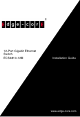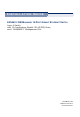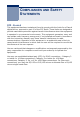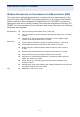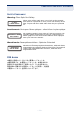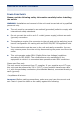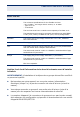2-Port Gigabit Ethernet Switch ECS4810-12M Installation Guide www.edge-core.
INSTALLATION GUIDE ECS4810-12M MANAGED 12-PORT GIGABIT ETHERNET SWITCH Layer 2 Switch with 12 Combination Gigabit (RJ-45/SFP) Ports, and 1 1000BASE-T Management Port ECS4810-12M E082011-DT-R01 xxxxxxxxxxxxx
COMPLIANCES AND SAFETY STATEMENTS FCC - CLASS A This equipment has been tested and found to comply with the limits for a Class A digital device, pursuant to part 15 of the FCC Rules. These limits are designed to provide reasonable protection against harmful interference when the equipment is operated in a commercial environment.
COMPLIANCES AND SAFETY STATEMENTS CE MARK DECLARATION OF CONFORMANCE FOR EMI AND SAFETY (EEC) This information technology equipment complies with the requirements of the Council Directive 89/336/EEC on the Approximation of the laws of the Member States relating to Electromagnetic Compatibility and 73/23/EEC for electrical equipment used within certain voltage limits and the Amendment Directive 93/ 68/EEC.
COMPLIANCES AND SAFETY STATEMENTS SAFETY COMPLIANCE Warning: Fiber Optic Port Safety CLASS I LASER DEVICE When using a fiber optic port, never look at the transmit laser while it is powered on. Also, never look directly at the fiber TX port and fiber cable ends when they are powered on. Avertissment: Ports pour fibres optiques - sécurité sur le plan optique DISPOSITIF LASER DE CLASSE I Ne regardez jamais le laser tant qu'il est sous tension.
COMPLIANCES AND SAFETY STATEMENTS POWER CORD SAFETY Please read the following safety information carefully before installing the switch: WARNING: Installation and removal of the unit must be carried out by qualified personnel only. ◆ The unit must be connected to an earthed (grounded) outlet to comply with international safety standards. ◆ Do not connect the unit to an A.C. outlet (power supply) without an earth (ground) connection.
COMPLIANCES AND SAFETY STATEMENTS Power Cord Set U.S.A. and Canada The cord set must be UL-approved and CSA certified. The minimum specifications for the flexible cord are: - No. 18 AWG - not longer than 2 meters, or 16 AWG. - Type SV or SJ - 3-conductor The cord set must have a rated current capacity of at least 10 A The attachment plug must be an earth-grounding type with NEMA 5-15P (15 A, 125 V) or NEMA 6-15P (15 A, 250 V) configuration.
COMPLIANCES AND SAFETY STATEMENTS ◆ La prise secteur doit se trouver à proximité de l’appareil et son accès doit être facile. Vous ne pouvez mettre l’appareil hors circuit qu’en débranchant son cordon électrique au niveau de cette prise. ◆ L’appareil fonctionne à une tension extrêmement basse de sécurité qui est conforme à la norme IEC 60950. Ces conditions ne sont maintenues que si l’équipement auquel il est raccordé fonctionne dans les mêmes conditions.
COMPLIANCES AND SAFETY STATEMENTS Bitte unbedingt vor dem Einbauen des Switches die folgenden Sicherheitsanweisungen durchlesen: WARNUNG: Die Installation und der Ausbau des Geräts darf nur durch Fachpersonal erfolgen. ◆ Das Gerät sollte nicht an eine ungeerdete Wechselstromsteckdose angeschlossen werden. ◆ Das Gerät muß an eine geerdete Steckdose angeschlossen werden, welche die internationalen Sicherheitsnormen erfüllt.
COMPLIANCES AND SAFETY STATEMENTS WARNINGS AND CAUTIONARY MESSAGES WARNING: This product does not contain any serviceable user parts. WARNING: Installation and removal of the unit must be carried out by qualified personnel only. WARNING: When connecting this device to a power outlet, connect the field ground lead on the tri-pole power plug to a valid earth ground line to prevent electrical hazards. WARNING: This switch uses lasers to transmit signals over fiber optic cable.
COMPLIANCES AND SAFETY STATEMENTS END OF PRODUCT LIFE SPAN This product is manufactured in such a way as to allow for the recovery and disposal of all included electrical components once the product has reached the end of its life. MANUFACTURING MATERIALS There are no hazardous nor ozone-depleting materials in this product. DOCUMENTATION All printed documentation for this product uses biodegradable paper that originates from sustained and managed forests.
COMPLIANCES AND SAFETY STATEMENTS – 14 –
ABOUT THIS GUIDE PURPOSE This guide details the hardware features of the switch, including the physical and performance-related characteristics, and how to install the switch. AUDIENCE The guide is intended for use by network administrators who are responsible for installing and setting up network equipment; consequently, it assumes a basic working knowledge of LANs (Local Area Networks).
ABOUT THIS GUIDE REVISION HISTORY This section summarizes the changes in each revision of this guide. AUGUST 2011 REVISION This is the first revision of this guide.
CONTENTS COMPLIANCES AND SAFETY STATEMENTS 1 2 3 5 ABOUT THIS GUIDE 15 CONTENTS 17 TABLES 19 FIGURES 21 INTRODUCTION 23 Overview 23 Network Management Options 25 Description of Hardware 26 INSTALLING THE SWITCH 31 Selecting a Site 31 Ethernet Cabling 32 Equipment Checklist 33 Mounting 34 Installing an Optional SFP Transceiver 36 Grounding the Chasis 37 Connecting to a Power Source 38 Connecting to the Console Port 41 Connecting to the Alarm Port 42 MAKING NETWORK CO
CONTENTS A B C Cable Labeling and Connection Records 50 TROUBLESHOOTING 53 Diagnosing Switch Indicators 53 Power and Cooling Problems 54 Installation 54 In-Band Access 55 CABLES 57 Twisted-Pair Cable and Pin Assignments 57 SPECIFICATIONS 63 Physical Characteristics 63 Switch Features 65 Management Features 65 Standards 66 Compliances 66 GLOSSARY 67 INDEX 73 – 18 –
TABLES Table 1: System Status LEDs 28 Table 2: 1000 Mbps Port Status LEDs (1~12) 29 Table 3: SFP Present Status LEDs (1~12) 29 Table 4: Serial Cable Wiring 41 Table 5: System Status LEDs 43 Table 6: Maximum 1000BASE-LX5 Gigabit Ethernet Cable Length 48 Table 7: Maximum 1000BASE-LX15 Gigabit Ethernet Cable Length 48 Table 8: Maximum 1000BASE-LHX Gigabit Ethernet Cable Length 48 Table 9: Maximum 1000BASE-ZX Gigabit Ethernet Cable Length 49 Table 10: Maximum 1000BASE-T Gigabit Ethe
TABLES – 20 –
FIGURES Figure 1: Deployment 23 Figure 2: Front Panel 24 Figure 3: Side Panel 24 Figure 4: Port and System LEDs 28 Figure 5: Power Supply Socket 30 Figure 6: RJ-45 Connections 32 Figure 7: Attaching the Adhesive Feet 34 Figure 8: Attaching the Brackets 35 Figure 9: Installing the Switch in a Rack 36 Figure 10: Installing an Optional SFP Transceiver 36 Figure 11: DC Plug Connections 39 Figure 12: AC Power Rececptacle 40 Figure 13: Console Cable 41 Figure 14: Alarm Por
FIGURES – 22 –
1 INTRODUCTION OVERVIEW The ECS4810-12M is an intelligent Layer 2 switch designed for aggregating broadband traffic from the edge of a service provider’s (CO) network. It aggregates traffic using its 12 Gigabit combination RJ-45/SFP ports, (see Figure 2 on page 24).
CHAPTER 1 | Introduction Overview Figure 2: Front Panel Port Status Indicators AC Input DC Input Power Switch System Status Indicators Alarm Port Combination RJ45/SFP Ports RJ-45 Management Port and Console Port Figure 3: Side Panel Ventilation SWITCH ARCHITECTURE This switch employs a wire-speed, non-blocking switching fabric. This permits simultaneous wire-speed transport of multiple packets at low latency on all ports.
CHAPTER 1 | Introduction Network Management Options The switch uses store-and-forward switching to ensure maximum data integrity. With store-and-forward switching, the entire packet must be received into a buffer and checked for validity before being forwarded. This prevents errors from being propagated throughout the network. NETWORK MANAGEMENT OPTIONS This switch contains a comprehensive array of LEDs for “at-a-glance” monitoring of network and port status.
CHAPTER 1 | Introduction Description of Hardware DESCRIPTION OF HARDWARE SFP SLOTS The 12 Small Form Factor Pluggable (SFP) transceiver slots are shared with 12 RJ-45 ports. In its default configuration, if an SFP transceiver (purchased separately) is installed in a slot and has a valid link on its port, the associated RJ-45 port is disabled and cannot be used. The switch can also be configured to force the use of an RJ-45 port or SFP slot, as required.
CHAPTER 1 | Introduction Description of Hardware Each port also supports auto-negotiation of flow control, so the switch can automatically prevent port buffers from becoming saturated. 10/100/1000BASE-T MANAGEMENT PORT The 10/100/1000BASE-T port provides a dedicated management interface that is segregated from the data traffic crossing the other ports.
CHAPTER 1 | Introduction Description of Hardware PORT AND SYSTEM STATUS LEDS This switch includes a display panel for key system and port indications that simplifies installation and network troubleshooting. The LEDs, which are located on the front panel for easy viewing, are shown below and described in the following tables.
CHAPTER 1 | Introduction Description of Hardware Table 1: System Status LEDs (Continued) LED Condition Status PWR Green DC or AC power is functioning normally. Off External power not connected or has failed. Table 2: 1000 Mbps Port Status LEDs (1~12) LED Condition Status (1~12) On/Flashing Green Port has established a valid 1000 Mbps network connection. Flashing indicates activity. On/Flashing Amber Port has established a valid 10/100 Mbps network connection. Flashing indicates activity.
CHAPTER 1 | Introduction Description of Hardware POWER SUPPLY SOCKETS There are two power sockets on the front panel of the switch. The standard power socket is for the AC power cord. There is also a DC power supply socket.
2 INSTALLING THE SWITCH SELECTING A SITE Switch units can be mounted in a standard 19-inch equipment rack or on a flat surface. Be sure to follow the guidelines below when choosing a location. ◆ The site should: ■ be at the center of all the devices you want to link and near a power outlet.
CHAPTER 2 | Installing the Switch Ethernet Cabling ETHERNET CABLING To ensure proper operation when installing the switch into a network, make sure that the current cables are suitable for 10BASE-T, 100BASE-TX or 1000BASE-T operation.
CHAPTER 2 | Installing the Switch Equipment Checklist EQUIPMENT CHECKLIST After unpacking this switch, check the contents to be sure you have received all the components. Then, before beginning the installation, be sure you have all other necessary installation equipment.
CHAPTER 2 | Installing the Switch Mounting MOUNTING The switch can be mounted on a desktop, shelf, or rack mounted. Mounting instructions follow. DESKTOP OR SHELF MOUNTING 1. Attach the four adhesive feet to the bottom of the first switch. Figure 7: Attaching the Adhesive Feet 2. Set the device on a flat surface near an AC power source, making sure there are at least two inches of space on all sides for proper air flow. 3. If installing a single switch only, go to "" on page 37. 4.
CHAPTER 2 | Installing the Switch Mounting RACK MOUNTING Before rack mounting the switch, pay particular attention to the following factors: ◆ Temperature: Since the temperature within a rack assembly may be higher than the ambient room temperature, check that the rack-environment temperature is within the specified operating temperature range. ◆ Mechanical Loading: Do not place any equipment on top of a rack-mounted unit.
CHAPTER 2 | Installing the Switch Installing an Optional SFP Transceiver Figure 9: Installing the Switch in a Rack 3. If installing a single switch only, go to "" on page 37. 4. If installing multiple switches, mount them in the rack, one below the other.
CHAPTER 2 | Installing the Switch Grounding the Chasis This switch supports 1000BASE-LX5, 1000BASE-LX15, 1000BASE-LHX, 1000BASE-ZX, and 100BASE-FX SFP-compatible transceivers. To install an SFP transceiver, do the following: 1. Consider network and cabling requirements to select an appropriate SFP transceiver type. 2. Insert the transceiver with the optical connector facing outward and the slot connector facing down. Note that SFP transceivers are keyed so they can only be installed in one orientation.
CHAPTER 2 | Installing the Switch Connecting to a Power Source CONNECTING TO A POWER SOURCE This switch supports both AC and DC power supplies. CONNECTING DC POWER When using -48 VDC power, an external DC power supply must be connected to the DC power connector on the left side of the front panel. WARNING: Before wiring the DC plug or connecting power to the switch, ensure that power to the feed lines is turned off at the supply circuit breaker or disconnected from the power bus.
CHAPTER 2 | Installing the Switch Connecting to a Power Source 3. Use a wire stripper to carefully strip about a half an inch of the outer insulation off the end of each wire, exposing the copper core. 4. Twist the copper wire strands together to form a tight braid. If possible, solder the exposed braid of wire together for better conductivity. 5. Connect the external power feed and power ground/return lines to the DC plug (provided with the switch) as shown in the following figure.
CHAPTER 2 | Installing the Switch Connecting to a Power Source 10. Check the the PWR LED indicator as the switch is powered on. If the PWR LED is not on, recheck the power supply and power cable connections at the supply source and at power conversion module. CONNECTING AC POWER To connect the switch to an AC power source: 1. First verify that the external AC power supply can provide 100 to 240 VAC, 50-60 Hz, 0.65 A minimum. 2. Plug the power cable into a grounded, 3-pin, AC power source.
CHAPTER 2 | Installing the Switch Connecting to the Console Port 5. Check that the PWR LED indicator on the switch is on. If not, recheck the power supply and power cable connections at the supply source and at power module. CONNECTING TO THE CONSOLE PORT This port is used to connect a console device to the switch through a serial cable. The console device can be a PC or workstation running a VT-100 terminal emulator, or a VT-100 terminal.
CHAPTER 2 | Installing the Switch Connecting to the Alarm Port The serial port’s configuration requirements are as follows: ◆ Default Baud rate—115,200 bps ◆ Character Size—8 Characters ◆ Parity—None ◆ Stop bit—One ◆ Data bits—8 ◆ Flow control—none CONNECTING TO THE ALARM PORT The DB-15 alarm port on the switch’s front panel is used to provide external customer site alarm inputs. The pin assignments used to connect to the alarm port are provided in the following table.
CHAPTER 2 | Installing the Switch Connecting to the Alarm Port Table 5: System Status LEDs Switch’s Alarm Port Function 3 (ALARM_IN3_EXT_P*) External alarm input 3 (external relay dry contact closure to pin 13). 4 (ALARM_IN4_EXT_P) External alarm input 4 (external relay dry contact closure to pin 8). 5 (No Contact) 8 (ALARM_IN4_EXT_RTN†) External alarm input 4 (external relay dry contact closure from pin 3). 9 (ALARM_IN1_EXT_P) External alarm input 1 (external relay dry contact closure to pin14).
CHAPTER 2 | Installing the Switch Connecting to the Alarm Port – 44 –
3 MAKING NETWORK CONNECTIONS CONNECTING NETWORK DEVICES This switch is designed to connect broadband access network devices to aggregation network devices in the service provider CO. It can connect to twisted-pair devices through its RJ-45 ports, or to fiber-optic devices through SFP transceivers. TWISTED-PAIR DEVICES Each device requires an unshielded twisted-pair (UTP) cable with RJ-45 connectors at both ends. Use Category 5, 5e or 6 cable for 1000BASE-T connections.
CHAPTER 3 | Making Network Connections Fiber Optic SFP Devices Make sure each twisted pair cable does not exceed 100 meters (328 ft) in length. NOTE: Avoid using flow control on a port connected to a hub unless it is actually required to solve a problem. Otherwise back pressure jamming signals may degrade overall performance for the segment attached to the hub. 3.
CHAPTER 3 | Making Network Connections Fiber Optic SFP Devices 2. Check that the fiber terminators are clean. You can clean the cable plugs by wiping them gently with a clean tissue or cotton ball moistened with a little ethanol. Dirty fiber terminators on fiber cables will impair the quality of the light transmitted through the cable and lead to degraded performance on the port. 3. Connect one end of the cable to the LC port on the switch and the other end to the LC port on the other device.
CHAPTER 3 | Making Network Connections Connectivity Rules CONNECTIVITY RULES When adding hubs (repeaters) to your network, please follow the connectivity rules listed in the manuals for these products. However, note that because switches break up the path for connected devices into separate collision domains, you should not include the switch or connected cabling in your calculations for cascade length involving other devices.
CHAPTER 3 | Making Network Connections Connectivity Rules Table 9: Maximum 1000BASE-ZX Gigabit Ethernet Cable Length Fiber Size Fiber Bandwidth Maximum Cable Length Connector 9/125 micron singlemode fiber N/A 70 km (43.
CHAPTER 3 | Making Network Connections Cable Labeling and Connection Records switch is connected to a hub, both devices must operate in half-duplex mode. 2. To interconnect distinct VLANs or IP subnets, you can attach the switch to a standard Layer 3 router. For network applications that require routing between dissimilar network types, attach the switch to a multi-protocol router. 3.
CHAPTER 3 | Making Network Connections Cable Labeling and Connection Records ◆ Note the length of each cable and the maximum cable length supported by the switch ports. ◆ For ease of understanding, use a location-based key when assigning prefixes to your cable labeling. ◆ Use sequential numbers for cables that originate from the same equipment. ◆ Differentiate between racks by naming accordingly. ◆ Label each separate piece of equipment.
CHAPTER 3 | Making Network Connections Cable Labeling and Connection Records – 52 –
A TROUBLESHOOTING DIAGNOSING SWITCH INDICATORS Table 14: Troubleshooting Chart Symptom Action PWR LED is Off ◆ Check connections between the switch, the power cord and the wall outlet. ◆ Contact your dealer for assistance. ◆ ◆ Verify that the switch and attached device are powered on. ◆ If the switch is installed in a rack, check the connections to the punch-down block and patch panel. ◆ Verify that the proper cable type is used and its length does not exceed specified limits.
APPENDIX A | Troubleshooting Power and Cooling Problems Table 14: Troubleshooting Chart Symptom Action ALM/MJR LED is Red ◆ One or more major system alarm(s) affecting traffic have occurred. ◆ Check the alarm filter mask to determine potential cause(s) of alarm. ◆ One or more minor system alarm(s) affecting traffic have occurred. ◆ Check the alarm filter mask to determine potential cause(s) of alarm.
APPENDIX A | Troubleshooting In-Band Access IN-BAND ACCESS You can access the management agent in the switch from anywhere within the attached network using Telnet, a Web browser, or other network management software tools. However, you must first configure the switch with a valid IP address, subnet mask, and default gateway. If you have trouble establishing a link to the management agent, check to see if you have a valid network connection. Then verify that you entered the correct IP address.
APPENDIX A | Troubleshooting In-Band Access – 56 –
B CABLES TWISTED-PAIR CABLE AND PIN ASSIGNMENTS For 10/100BASE-TX connections, the twisted-pair cable must have two pairs of wires. For 1000BASE-T connections the twisted-pair cable must have four pairs of wires. Each wire pair is identified by two different colors. For example, one wire might be green and the other, green with white stripes. Also, an RJ-45 connector must be attached to both ends of the cable. CAUTION: DO NOT plug a phone jack connector into any RJ-45 port.
APPENDIX B | Cables Twisted-Pair Cable and Pin Assignments 10BASE-T/100BASE-TX PIN ASSIGNMENTS Use unshielded twisted-pair (UTP) or shielded twisted-pair (STP) cable for RJ-45 connections: 100-ohm Category 3 or better cable for 10 Mbps connections, or 100-ohm Category 5 or better cable for 100 Mbps connections. Also be sure that the length of any twisted-pair connection does not exceed 100 meters (328 feet).
APPENDIX B | Cables Twisted-Pair Cable and Pin Assignments Figure 18: Straight-through Wiring EIA/TIA 568B RJ-45 Wiring Standard 10/100BASE-TX Straight-through Cable White/Orange Stripe Orange End A White/Green Stripe 1 2 3 4 5 6 7 8 Blue White/Blue Stripe Green White/Brown Stripe 1 2 3 4 5 6 7 8 End B Brown CROSSOVER WIRING If the twisted-pair cable is to join two ports and either both ports are labeled with an “X” (MDI-X) or neither port is labeled with an “X” (MDI), a crossover must be implement
APPENDIX B | Cables Twisted-Pair Cable and Pin Assignments 1000BASE-T PIN ASSIGNMENTS All 1000BASE-T ports support automatic MDI/MDI-X operation, so you can use straight-through cables for all network connections to PCs or servers, or to other switches or hubs. The table below shows the 1000BASE-T MDI and MDI-X port pinouts. These ports require that all four pairs of wires be connected. Note that for 1000BASE-T operation, all four pairs of wires are used for both transmit and receive.
APPENDIX B | Cables Twisted-Pair Cable and Pin Assignments ADJUSTING EXISTING CATEGORY 5 CABLING TO RUN 1000BASE-T If your existing Category 5 installation does not meet one of the test parameters for 1000BASE-T, there are basically three measures that can be applied to try and correct the problem: 1. Replace any Category 5 patch cables with high-performance Category 5e or Category 6 cables. 2. Reduce the number of connectors used in the link. 3. Reconnect some of the connectors in the link.
APPENDIX B | Cables Twisted-Pair Cable and Pin Assignments Table 17: 1000BASE-T MDI and MDI-X Port Pinouts ITU-T Standard Description Application G.654 1550-nm Loss-Minimized FiberSingle-mode, 9/125micron core Extended long-haul applications. Optimized for high-power transmission in the 1500 to 1600-nm region, with low loss in the 1550-nm band. G.655 Non-Zero Dispersion-Shifted FiberSingle-mode, 9/125micron core Extended long-haul applications.
C SPECIFICATIONS PHYSICAL CHARACTERISTICS PORTS 12 combination SFP/RJ-45 ports, 10/100/1000 Mbps, with auto-negotiation 1 1000BASE-T management port NETWORK INTERFACE Ports 1-12: RJ-45 connector, auto MDI/X 10BASE-T: RJ-45 (100-ohm, UTP cable; Category 3 or better) 100BASE-TX: RJ-45 (100-ohm, UTP cable; Category 5 or better) 1000BASE-T: RJ-45 (100-ohm, UTP or STP cable; Category 5, 5e or 6) *Maximum Cable Length - 100 m (328 ft) BUFFER ARCHITECTURE 8 Mbit packet buffer AGGREGATE 24 Gbps BANDWIDTH SWI
APPENDIX C | Specifications Physical Characteristics WEIGHT 3.32 kg (7.32 lbs) SIZE (W x D x H): 252 mm x 440 mm x 44 mm (9.92 x 17.32 x 1.73 inches) TEMPERATURE Operating: 0°C to 60°C (0°F to 140°F) Storage: -40°C to 70°C (-40°F to 158°F) HUMIDITY Operating: 10% to 90% (non-condensing) AC INPUT 100-240V~, 50-60Hz, 0.65A DC INPUT -42 to -56V, 0.
APPENDIX C | Specifications Switch Features SWITCH FEATURES FORWARDING MODE Store-and-forward THROUGHPUT Wire speed FLOW CONTROL Full Duplex: IEEE 802.
APPENDIX C | Specifications Standards STANDARDS IEEE 802.3-2005 Ethernet, Fast Ethernet, Gigabit Ethernet Full-duplex flow control IEEE 802.1D Spanning Tree Protocol IEEE 802.1w Rapid Spanning Tree Protocol IEEE 802.1s Multiple Spanning Tree Protocol IEEE 802.1Q Virtual LAN ISO/IEC 8802-3 CSMA/CD COMPLIANCES EMISSIONS EN 55022:2007, Class A/B EN 61000-3-2:2006, Class A EN 61000-3-3:2005 IMMUNITY EN 55024:2001 + A2:2003 IEC 61000-4-2/3/4/5/6/8/11 SAFETY UL/CUL( UL : UL 60950-1 2nd & CSA: CSA C22.
GLOSSARY 10BASE-T IEEE 802.3 specification for 10 Mbps Ethernet over two pairs of Category 3, 4, or 5 UTP cable. 100BASE-FX Medium-haul Gigabit Ethernet over two strands of 9/125 micron, or 62.5/125 or 50/125 multimode fiber core fiber cable. 100BASE-TX IEEE 802.3u specification for 100 Mbps Ethernet over two pairs of Category 5 UTP cable. 1000BASE-LHX Long-haul Gigabit Ethernet over two strands of 9/125 micron core fiber cable.
GLOSSARY AUTO-NEGOTIATION Signalling method allowing each node to select its optimum operational mode (e.g., speed and duplex mode) based on the capabilities of the node to which it is connected. BANDWIDTH The difference between the highest and lowest frequencies available for network signals. Also synonymous with wire speed, the actual speed of the data transmission along the cable. COLLISION DOMAIN Single CSMA/CD LAN segment.
GLOSSARY GIGABIT ETHERNET A 1000 Mbps network communication system based on Ethernet and the CSMA/ CD access method. IEEE Institute of Electrical and Electronic Engineers. IEEE 802.3 Defines carrier sense multiple access with collision detection (CSMA/CD) access method and physical layer specifications. IEEE 802.3AB Defines CSMA/CD access method and physical layer specifications for 1000BASE-T Gigabit Ethernet. (Now incorporated in IEEE 802.3-2005.) IEEE 802.
GLOSSARY LOCAL AREA NETWORK (LAN) A group of interconnected computer and support devices. MEDIA ACCESS CONTROL (MAC) A portion of the networking protocol that governs access to the transmission medium, facilitating the exchange of data between network nodes. MIB An acronym for Management Information Base. It is a set of database objects that contains information about the device.
GLOSSARY USER DATAGRAM PROTOCOL (UDP) UDP provides a datagram mode for packet-switched communications. It uses IP as the underlying transport mechanism to provide access to IP-like services. UDP packets are delivered just like IP packets – connection-less datagrams that may be discarded before reaching their targets. UDP is useful when TCP would be too complex, too slow, or just unnecessary. UTP Unshielded twisted-pair cable.
GLOSSARY – 72 –
INDEX NUMERICS E 10 Gbps connectivity rules 48 10 Mbps connectivity rules 48 49 100 Mbps connectivity rules 49 1000 Mbps connectivity rules 48 1000BASE-LH fiber cable Lengths 48 49 1000BASE-LX fiber cable Lengths 48 1000BASE-SX fiber cable Lengths 48 1000BASE-T pin assignments 60 100BASE-TX, cable lengths 49 10BASE-T, cable lengths 48 49 , , , , F Fast Ethernet connectivity rules front panel of switch 24 adhesive feet, attaching 34 air flow requirements 31 63 C cable Ethernet cable compatibility
INDEX pin assignments 57 1000BASE-T 60 10BASE-T/100BASE-TX ports, connecting to 45 power, connecting to 40 58 R rack mounting 34 rear panel of switch 24 RJ-45 port connections 45 pinouts 60 61 rubber foot pads, attaching , 34 S serial cable wiring map 41 SFP transceiver slots 28 site selelction 31 specifications compliances 66 environmental 64 power 64 standards compliance 66 IEEE 66 status LEDs 28 surge suppressor, using 31 switch architecture 24 T troubleshooting in-band access 54 power and cooling
ECS4810-12M E082011-DT-R01 xxxxxxxxxxxxx