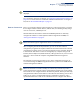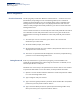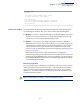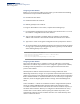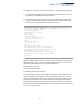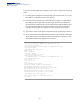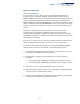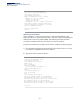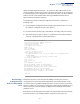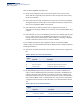CLI Reference Guide-R05
Table Of Contents
- How to Use This Guide
- Contents
- Figures
- Tables
- Getting Started
- Command Line Interface
- Using the Command Line Interface
- Accessing the CLI
- Entering Commands
- CLI Command Groups
- General Commands
- System Management Commands
- SNMP Commands
- Remote Monitoring Commands
- Flow Sampling Commands
- Authentication Commands
- User Accounts
- Authentication Sequence
- RADIUS Client
- TACACS+ Client
- AAA
- Web Server
- Telnet Server
- Secure Shell
- 802.1X Port Authentication
- Management IP Filter
- PPPoE Intermediate Agent
- pppoe intermediate-agent
- pppoe intermediate-agent format-type
- pppoe intermediate-agent port-enable
- pppoe intermediate-agent port-format-type
- pppoe intermediate-agent trust
- pppoe intermediate-agent vendor-tag strip
- clear pppoe intermediate-agent statistics
- show pppoe intermediate-agent info
- show pppoe intermediate-agent statistics
- General Security Measures
- Port Security
- Network Access (MAC Address Authentication)
- network-access aging
- network-access mac-filter
- mac-authentication reauth-time
- network-access dynamic-qos
- network-access dynamic-vlan
- network-access guest-vlan
- network-access link-detection
- network-access link- detection link-down
- network-access link- detection link-up
- network-access link- detection link-up- down
- network-access max-mac-count
- network-access mode mac-authentication
- network-access port-mac-filter
- mac-authentication intrusion-action
- mac-authentication max-mac-count
- clear network-access mac-address-table
- show network-access
- show network-access mac-address-table
- show network-access mac-filter
- Web Authentication
- DHCP Snooping
- ip dhcp snooping
- ip dhcp snooping information option
- ip dhcp snooping information option encode no-subtype
- ip dhcp snooping information option remote-id
- ip dhcp snooping information policy
- ip dhcp snooping verify mac-address
- ip dhcp snooping vlan
- ip dhcp snooping information option circuit-id
- ip dhcp snooping trust
- clear ip dhcp snooping binding
- clear ip dhcp snooping database flash
- ip dhcp snooping database flash
- show ip dhcp snooping
- show ip dhcp snooping binding
- IP Source Guard
- ARP Inspection
- ip arp inspection
- ip arp inspection filter
- ip arp inspection log- buffer logs
- ip arp inspection validate
- ip arp inspection vlan
- ip arp inspection limit
- ip arp inspection trust
- show ip arp inspection configuration
- show ip arp inspection interface
- show ip arp inspection log
- show ip arp inspection statistics
- show ip arp inspection vlan
- Denial of Service Protection
- Port-based Traffic Segmentation
- Access Control Lists
- Interface Commands
- Link Aggregation Commands
- Port Mirroring Commands
- Congestion Control Commands
- Rate Limit Commands
- Storm Control Commands
- Automatic Traffic Control Commands
- Threshold Commands
- SNMP Trap Commands
- snmp-server enable port-traps atc broadcast-alarm-clear
- snmp-server enable port-traps atc broadcast-alarm-fire
- snmp-server enable port-traps atc broadcast-control- apply
- snmp-server enable port-traps atc broadcast-control- release
- snmp-server enable port-traps atc multicast-alarm-clear
- snmp-server enable port-traps atc multicast-alarm-fire
- snmp-server enable port-traps atc multicast-control- apply
- snmp-server enable port-traps atc multicast-control- release
- ATC Display Commands
- UniDirectional Link Detection Commands
- Address Table Commands
- Spanning Tree Commands
- spanning-tree
- spanning-tree cisco-prestandard
- spanning-tree forward-time
- spanning-tree hello-time
- spanning-tree max-age
- spanning-tree mode
- spanning-tree pathcost method
- spanning-tree priority
- spanning-tree mst configuration
- spanning-tree system- bpdu-flooding
- spanning-tree transmission-limit
- max-hops
- mst priority
- mst vlan
- name
- revision
- spanning-tree bpdu-filter
- spanning-tree bpdu-guard
- spanning-tree cost
- spanning-tree edge-port
- spanning-tree link-type
- spanning-tree loopback-detection
- spanning-tree loopback-detection action
- spanning-tree loopback-detection release-mode
- spanning-tree loopback-detection trap
- spanning-tree mst cost
- spanning-tree mst port-priority
- spanning-tree port-bpdu-flooding
- spanning-tree port-priority
- spanning-tree root-guard
- spanning-tree spanning-disabled
- spanning-tree loopback-detection release
- spanning-tree protocol-migration
- show spanning-tree
- show spanning-tree mst configuration
- ERPS Commands
- VLAN Commands
- GVRP and Bridge Extension Commands
- Editing VLAN Groups
- Configuring VLAN Interfaces
- Displaying VLAN Information
- Configuring IEEE 802.1Q Tunneling
- Configuring L2PT Tunneling
- Configuring VLAN Translation
- Configuring Protocol-based VLANs
- Configuring IP Subnet VLANs
- Configuring MAC Based VLANs
- Configuring Voice VLANs
- Class of Service Commands
- Quality of Service Commands
- Multicast Filtering Commands
- IGMP Snooping
- ip igmp snooping
- ip igmp snooping priority
- ip igmp snooping proxy-reporting
- ip igmp snooping querier
- ip igmp snooping router-alert-option- check
- ip igmp snooping router-port- expire-time
- ip igmp report-limit
- ip igmp snooping tcn-flood
- ip igmp snooping tcn-query-solicit
- ip igmp snooping unregistered- data-flood
- ip igmp snooping unsolicited-report- interval
- ip igmp snooping version
- ip igmp snooping version-exclusive
- ip igmp snooping vlan general-query- suppression
- ip igmp snooping vlan immediate-leave
- ip igmp snooping vlan last-memb-query- count
- ip igmp snooping vlan last-memb-query- intvl
- ip igmp snooping vlan mrd
- ip igmp snooping vlan proxy-address
- ip igmp snooping vlan query-interval
- ip igmp snooping vlan query-resp-intvl
- ip igmp snooping vlan static
- clear ip igmp snooping groups dynamic
- clear ip igmp snooping statistics
- show ip igmp snooping
- show ip igmp snooping group
- show ip igmp snooping mrouter
- show ip igmp snooping statistics
- Static Multicast Routing
- IGMP Filtering and Throttling
- ip igmp filter (Global Configuration)
- ip igmp profile
- ip igmp rate-limit
- permit, deny
- range
- ip igmp authentication
- ip igmp filter (Interface Configuration)
- ip igmp max-groups
- ip igmp max-groups action
- ip multicast-data-drop
- show ip igmp authentication
- show ip igmp filter
- show ip igmp profile
- show ip igmp rate- limit
- show ip igmp throttle interface
- show ip multicast-data-drop
- MLD Snooping
- ipv6 mld snooping
- ipv6 mld snooping proxy-reporting
- ipv6 mld snooping querier
- ipv6 mld snooping query-interval
- ipv6 mld snooping query-max-response- time
- ipv6 mld snooping robustness
- ipv6 mld snooping router-port-expire- time
- ipv6 mld snooping unknown-multicast mode
- ipv6 mld snooping unsolicited-report- interval
- ipv6 mld snooping version
- ipv6 mld snooping vlan immediate-leave
- ipv6 mld snooping vlan mrouter
- ipv6 mld snooping vlan static
- clear ipv6 mld snooping groups dynamic
- clear ipv6 mld snooping statistics
- show ipv6 mld snooping
- show ipv6 mld snooping group
- show ipv6 mld snooping group source-list
- show ipv6 mld snooping mrouter
- show ipv6 mld snooping statistics
- MLD Filtering and Throttling
- MVR for IPv4
- mvr
- mvr associated-profile
- mvr domain
- mvr priority
- mvr profile
- mvr proxy- query-interval
- mvr proxy-switching
- mvr robustness-value
- mvr source-port-mode dynamic
- mvr upstream-source- ip
- mvr vlan
- mvr immediate-leave
- mvr type
- mvr vlan group
- clear mrv groups dynamic
- clear mrv statistics
- show mvr
- show mvr associated-profile
- show mvr interface
- show mvr members
- show mvr profile
- show mvr statistics
- MVR for IPv6
- mvr6 associated-profile
- mvr6 domain
- mvr6 priority
- mvr6 profile
- mvr6 proxy-query-interval
- mvr6 proxy-switching
- mvr6 robustness-value
- mvr6 source-port-mode dynamic
- mvr6 upstream-source-ip
- mvr6 vlan
- mvr6 immediate-leave
- mvr6 type
- mvr6 vlan group
- clear mvr6 groups dynamic
- clear mvr6 statistics
- show mvr6
- show mvr6 associated-profile
- show mvr6 interface
- show mvr6 members
- show mvr6 profile
- show mvr6 statistics
- IGMP Snooping
- LLDP Commands
- lldp
- lldp holdtime-multiplier
- lldp med-fast-start-count
- lldp notification-interval
- lldp refresh-interval
- lldp reinit-delay
- lldp tx-delay
- lldp admin-status
- lldp basic-tlv management- ip-address
- lldp basic-tlv port-description
- lldp basic-tlv system-capabilities
- lldp basic-tlv system-description
- lldp basic-tlv system-name
- lldp dot1-tlv proto-ident
- lldp dot1-tlv proto-vid
- lldp dot1-tlv pvid
- lldp dot1-tlv vlan-name
- lldp dot3-tlv link-agg
- lldp dot3-tlv mac-phy
- lldp dot3-tlv max-frame
- lldp med-location civic-addr
- lldp med-notification
- lldp med-tlv inventory
- lldp med-tlv location
- lldp med-tlv med-cap
- lldp med-tlv network-policy
- lldp notification
- show lldp config
- show lldp info local-device
- show lldp info remote-device
- show lldp info statistics
- CFM Commands
- Defining CFM Structures
- ethernet cfm ais level
- ethernet cfm ais ma
- ethernet cfm ais period
- ethernet cfm ais suppress alarm
- ethernet cfm domain
- ethernet cfm enable
- ma index name
- ma index name-format
- ethernet cfm mep
- ethernet cfm port-enable
- clear ethernet cfm ais mpid
- show ethernet cfm configuration
- show ethernet cfm md
- show ethernet cfm ma
- show ethernet cfm maintenance-points local
- show ethernet cfm maintenance-points local detail mep
- show ethernet cfm maintenance-points remote detail
- Continuity Check Operations
- Cross Check Operations
- Link Trace Operations
- Loopback Operations
- Fault Generator Operations
- Delay Measure Operations
- Defining CFM Structures
- OAM Commands
- efm oam
- efm oam critical-link-event
- efm oam link-monitor frame
- efm oam link-monitor frame threshold
- efm oam link-monitor frame window
- efm oam mode
- clear efm oam counters
- clear efm oam event- log
- efm oam remote-loopback
- efm oam remote-loopback test
- show efm oam counters interface
- show efm oam event- log interface
- show efm oam remote-loopback interface
- show efm oam status interface
- show efm oam status remote interface
- Domain Name Service Commands
- DHCP Commands
- IP Interface Commands
- IPv4 Interface
- IPv6 Interface
- ND Snooping
- ipv6 nd snooping
- ipv6 nd snooping auto-detect
- ipv6 nd snooping auto-detect retransmit count
- ipv6 nd snooping auto-detect retransmit interval
- ipv6 nd snooping prefix timeout
- ipv6 nd snooping max-binding
- ipv6 nd snooping trust
- clear ipv6 nd snooping binding
- clear ipv6 nd snooping prefix
- show ipv6 nd snooping
- show ipv6 nd snooping binding
- show ipv6 nd snooping prefix
- Using the Command Line Interface
- Appendices
- Glossary
- Command List
- Index
Chapter 1
| Initial Switch Configuration
Connecting to the Switch
– 51 –
Note:
Once you have set up the terminal correctly, the console login screen will be
displayed.
For a description of how to use the CLI, see “Using the Command Line Interface” on
page 69. For a list of all the CLI commands and detailed information on using the
CLI, refer to “CLI Command Groups” on page 79.
Remote Connections Prior to accessing the switch’s onboard agent via a network connection, you must
first configure it with a valid IP address, subnet mask, and default gateway using a
console connection, or DHCP protocol.
An IPv4 address for this switch is obtained via DHCP by default. To manually
configure this address or enable dynamic address assignment via DHCP, see
“Setting an IP Address” on page 53.
Note:
This switch supports eight Telnet sessions or SSH sessions.
After configuring the switch’s IP parameters, you can access the onboard
configuration program from anywhere within the attached network. The onboard
configuration program can be accessed using Telnet from any computer attached
to the network. The switch can also be managed by any computer using a web
browser (Internet Explorer 6, Mozilla Firefox 4, or Google Chrome 29, or more recent
versions), or from a network computer using SNMP network management
software.
The onboard program only provides access to basic configuration functions. To
access the full range of SNMP management functions, you must use SNMP-based
network management software.
Note:
The switch also includes a Craft port on the front panel which provides a
secure management connection that is isolated from all other ports on the switch.
This interface is not configured with an IP address by default, but may be manually
configured with an IPv4 or IPv6 address as described in the following sections. The
Craft port can only be configured through the command line interface, and is
specified with the name “craft” in the commands used to configure its IP address.