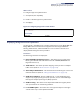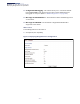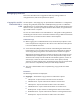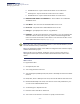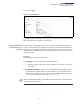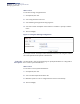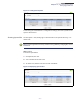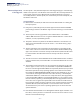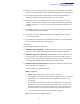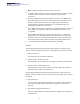Web Management Guide
Table Of Contents
- How to Use This Guide
- Contents
- Figures
- Tables
- Getting Started
- Web Configuration
- Using the Web Interface
- Basic Management Tasks
- Displaying System Information
- Displaying Hardware/Software Versions
- Configuring Support for Jumbo Frames
- Displaying Bridge Extension Capabilities
- Managing System Files
- Setting the System Clock
- Configuring the Console Port
- Configuring Telnet Settings
- Displaying CPU Utilization
- Configuring CPU Guard
- Displaying Memory Utilization
- Resetting the System
- Interface Configuration
- VLAN Configuration
- Address Table Settings
- Spanning Tree Algorithm
- Congestion Control
- Class of Service
- Quality of Service
- VoIP Traffic Configuration
- Security Measures
- AAA (Authentication, Authorization and Accounting)
- Configuring User Accounts
- Web Authentication
- Network Access (MAC Address Authentication)
- Configuring HTTPS
- Configuring the Secure Shell
- Access Control Lists
- Filtering IP Addresses for Management Access
- Configuring Port Security
- Configuring 802.1X Port Authentication
- DoS Protection
- DHCP Snooping
- DHCPv6 Snooping
- IPv4 Source Guard
- IPv6 Source Guard
- ARP Inspection
- Application Filter
- Basic Administration Protocols
- Configuring Event Logging
- Link Layer Discovery Protocol
- Simple Network Management Protocol
- Configuring Global Settings for SNMP
- Setting Community Access Strings
- Setting the Local Engine ID
- Specifying a Remote Engine ID
- Setting SNMPv3 Views
- Configuring SNMPv3 Groups
- Configuring Local SNMPv3 Users
- Configuring Remote SNMPv3 Users
- Specifying Trap Managers
- Creating SNMP Notification Logs
- Showing SNMP Statistics
- Remote Monitoring
- Setting a Time Range
- Ethernet Ring Protection Switching
- OAM Configuration
- LBD Configuration
- Multicast Filtering
- Overview
- Layer 2 IGMP (Snooping and Query for IPv4)
- Configuring IGMP Snooping and Query Parameters
- Specifying Static Interfaces for a Multicast Router
- Assigning Interfaces to Multicast Services
- Setting IGMP Snooping Status per Interface
- Filtering IGMP Packets on an Interface
- Displaying Multicast Groups Discovered by IGMP Snooping
- Displaying IGMP Snooping Statistics
- Filtering and Throttling IGMP Groups
- MLD Snooping (Snooping and Query for IPv6)
- Configuring MLD Snooping and Query Parameters
- Setting Immediate Leave Status for MLD Snooping per Interface
- Specifying Static Interfaces for an IPv6 Multicast Router
- Assigning Interfaces to IPv6 Multicast Services
- Filtering MLD Query Packets on an Interface
- Showing MLD Snooping Groups and Source List
- Displaying MLD Snooping Statistics
- Filtering and Throttling MLD Groups
- Multicast VLAN Registration for IPv4
- IP Tools
- IP Configuration
- General IP Routing
- IP Services
- Appendices
Chapter 3
| Basic Management Tasks
Managing System Files
– 74 –
■
SFTP Download – Copies a file from the switch to an SFTP server.
■
TFTP Upload – Copies a file from a TFTP server to the switch.
■
TFTP Download – Copies a file from the switch to a TFTP server.
◆ FTP/FTPS/SFTP/TFTP Server IP Address – The IP address of an FTP/FTPS/
SFTP/TFTP server.
◆ User Name – The user name for SFTP/FTP/FTPS server access.
◆ Password – The password for SFTP/FTP/FTPS server access.
◆ File Type – Specify Operation Code to copy firmware.
◆ File Name –
The file name should not contain slashes (\ or /), the leading letter
of the file name should not be a period (.),
and the maximum length for file
names is 32 characters for files on the switch or 127 characters for files on the
server. (Valid characters: A-Z, a-z, 0-9, “.”, “-”, “_”)
Note:
Up to two copies of the system software (i.e., the runtime firmware) can be
stored in the file directory on the switch.
Note:
The maximum number of user-defined configuration files is limited only by
available flash memory space.
Note:
The file
“
Factory_Default_Config.cfg
”
can be copied to a file server or
management station, but cannot be used as the destination file name on the
switch.
Web Interface
To copy firmware files:
1. Click System, then File.
2. Select Copy from the Action list.
3. Select FTP Upload, HTTP Upload, FTPS, SFTP or TFTP Upload as the file transfer
method.
4. If FTP, FTPS, SFTP or TFTP Upload is used, enter the IP address of the file server.
5. If FTP/FTPS/SFTP Upload is used, enter the user name and password for your
account on the FTP/FTPS/SFTP server.
6. Set the file type to Operation Code.
7. Enter the name of the file to download.
8. Select a file on the switch to overwrite or specify a new file name.