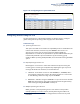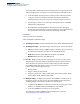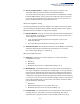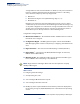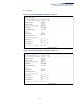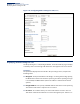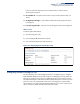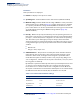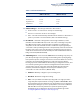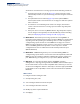ECS4510 Series Web Management Guide-R03
Table Of Contents
- How to Use This Guide
- Contents
- Figures
- Tables
- Getting Started
- Web Configuration
- Using the Web Interface
- Basic Management Tasks
- Displaying System Information
- Displaying Hardware/Software Versions
- Configuring Support for Jumbo Frames
- Displaying Bridge Extension Capabilities
- Managing System Files
- Setting the System Clock
- Configuring the Console Port
- Configuring Telnet Settings
- Displaying CPU Utilization
- Displaying Memory Utilization
- Stacking
- Resetting the System
- Interface Configuration
- VLAN Configuration
- Address Table Settings
- Spanning Tree Algorithm
- Congestion Control
- Class of Service
- Quality of Service
- VoIP Traffic Configuration
- Security Measures
- AAA (Authentication, Authorization and Accounting)
- Configuring User Accounts
- Web Authentication
- Network Access (MAC Address Authentication)
- Configuring HTTPS
- Configuring the Secure Shell
- Access Control Lists
- Setting a Time Range
- Showing TCAM Utilization
- Setting the ACL Name and Type
- Configuring a Standard IPv4 ACL
- Configuring an Extended IPv4 ACL
- Configuring a Standard IPv6 ACL
- Configuring an Extended IPv6 ACL
- Configuring a MAC ACL
- Configuring an ARP ACL
- Binding a Port to an Access Control List
- Configuring ACL Mirroring
- Showing ACL Hardware Counters
- ARP Inspection
- Filtering IP Addresses for Management Access
- Configuring Port Security
- Configuring 802.1X Port Authentication
- DoS Protection
- IPv4 Source Guard
- IPv6 Source Guard
- DHCP Snooping
- Basic Administration Protocols
- Configuring Event Logging
- Link Layer Discovery Protocol
- Power over Ethernet
- Simple Network Management Protocol
- Configuring Global Settings for SNMP
- Setting the Local Engine ID
- Specifying a Remote Engine ID
- Setting SNMPv3 Views
- Configuring SNMPv3 Groups
- Setting Community Access Strings
- Configuring Local SNMPv3 Users
- Configuring Remote SNMPv3 Users
- Specifying Trap Managers
- Creating SNMP Notification Logs
- Showing SNMP Statistics
- Remote Monitoring
- Switch Clustering
- Ethernet Ring Protection Switching
- Connectivity Fault Management
- Configuring Global Settings for CFM
- Configuring Interfaces for CFM
- Configuring CFM Maintenance Domains
- Configuring CFM Maintenance Associations
- Configuring Maintenance End Points
- Configuring Remote Maintenance End Points
- Transmitting Link Trace Messages
- Transmitting Loop Back Messages
- Transmitting Delay-Measure Requests
- Displaying Local MEPs
- Displaying Details for Local MEPs
- Displaying Local MIPs
- Displaying Remote MEPs
- Displaying Details for Remote MEPs
- Displaying the Link Trace Cache
- Displaying Fault Notification Settings
- Displaying Continuity Check Errors
- OAM Configuration
- UDLD Configuration
- Multicast Filtering
- Overview
- Layer 2 IGMP (Snooping and Query for IPv4)
- Configuring IGMP Snooping and Query Parameters
- Specifying Static Interfaces for a Multicast Router
- Assigning Interfaces to Multicast Services
- Setting IGMP Snooping Status per Interface
- Filtering IGMP Query Packets and Multicast Data
- Displaying Multicast Groups Discovered by IGMP Snooping
- Displaying IGMP Snooping Statistics
- Filtering and Throttling IGMP Groups
- MLD Snooping (Snooping and Query for IPv6)
- Multicast VLAN Registration for IPv4
- Multicast VLAN Registration for IPv6
- IP Configuration
- IP Services
- General IP Routing
- Unicast Routing
- Overview
- Configuring the Routing Information Protocol
- Configuring General Protocol Settings
- Clearing Entries from the Routing Table
- Specifying Network Interfaces
- Specifying Passive Interfaces
- Specifying Static Neighbors
- Configuring Route Redistribution
- Specifying an Administrative Distance
- Configuring Network Interfaces for RIP
- Displaying RIP Interface Settings
- Displaying Peer Router Information
- Resetting RIP Statistics
- Appendices
- Glossary
- Index
Chapter 7
| Spanning Tree Algorithm
Configuring Interface Settings for STA
– 210 –
An interface cannot function as an edge port under the following conditions:
■
If spanning tree mode is set to STP (page 201), edge-port mode cannot
automatically transition to operational edge-port state using the automatic
setting.
■
If loopback detection is enabled (page 199) and a loopback BPDU is
detected, the interface cannot function as an edge port until the loopback
state is released.
■
If an interface is in forwarding state and its role changes, the interface
cannot continue to function as an edge port even if the edge delay time
has expired.
■
If the port does not receive any BPDUs after the edge delay timer expires,
its role changes to designated port and it immediately enters forwarding
state (see “Displaying Interface Settings for STA” on page 211).
◆ BPDU Guard – This feature protects edge ports from receiving BPDUs. It
prevents loops by shutting down an edge port when a BPDU is received instead
of putting it into the spanning tree discarding state. In a valid configuration,
configured edge ports should not receive BPDUs. If an edge port receives a
BPDU an invalid configuration exists, such as a connection to an unauthorized
device. The BPDU guard feature provides a secure response to invalid
configurations because an administrator must manually enable the port.
(Default: Disabled)
◆ BPDU Filter – BPDU filtering allows you to avoid transmitting BPDUs on
configured edge ports that are connected to end nodes. By default, STA sends
BPDUs to all ports regardless of whether administrative edge is enabled on a
port. BDPU filtering is configured on a per-port basis. (Default: Disabled)
◆ Migration – If at any time the switch detects STP BPDUs, including
Configuration or Topology Change Notification BPDUs, it will automatically set
the selected interface to forced STP-compatible mode. However, you can also
use the Protocol Migration button to manually re-check the appropriate BPDU
format (RSTP or STP-compatible) to send on the selected interfaces. (Default:
Disabled)
Web Interface
To configure interface settings for STA:
1. Click Spanning Tree, STA.
2. Select Configure Interface from the Step list.
3. Select Configure from the Action list.
4. Modify any of the required attributes.
5. Click Apply.