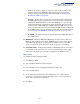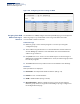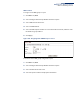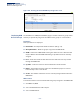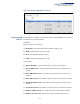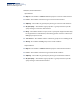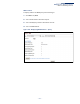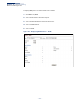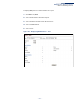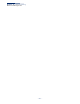Web Management Guide-R03
Table Of Contents
- How to Use This Guide
- Contents
- Figures
- Tables
- Getting Started
- Web Configuration
- Basic Management Tasks
- Displaying System Information
- Displaying Hardware/Software Versions
- Configuring Support for Jumbo Frames
- Displaying Bridge Extension Capabilities
- Managing System Files
- Setting the System Clock
- Configuring the Console Port
- Configuring Telnet Settings
- Displaying CPU Utilization
- Displaying Memory Utilization
- Resetting the System
- Interface Configuration
- VLAN Configuration
- Address Table Settings
- Spanning Tree Algorithm
- Congestion Control
- Class of Service
- Quality of Service
- VoIP Traffic Configuration
- Security Measures
- AAA Authorization and Accounting
- Configuring User Accounts
- Web Authentication
- Network Access (MAC Address Authentication)
- Configuring HTTPS
- Configuring the Secure Shell
- Access Control Lists
- Setting A Time Range
- Showing TCAM Utilization
- Setting the ACL Name and Type
- Configuring a Standard IPv4 ACL
- Configuring an Extended IPv4 ACL
- Configuring a Standard IPv6 ACL
- Configuring an Extended IPv6 ACL
- Configuring a MAC ACL
- Configuring an ARP ACL
- Binding a Port to an Access Control List
- Configuring ACL Mirroring
- Showing ACL Hardware Counters
- ARP Inspection
- Filtering IP Addresses for Management Access
- Configuring Port Security
- Configuring 802.1X Port Authentication
- DoS Protection
- IP Source Guard
- DHCP Snooping
- Basic Administration Protocols
- Configuring Event Logging
- Link Layer Discovery Protocol
- Power over Ethernet
- Simple Network Management Protocol
- Configuring Global Settings for SNMP
- Setting the Local Engine ID
- Specifying a Remote Engine ID
- Setting SNMPv3 Views
- Configuring SNMPv3 Groups
- Setting Community Access Strings
- Configuring Local SNMPv3 Users
- Configuring Remote SNMPv3 Users
- Specifying Trap Managers
- Creating SNMP Notification Logs
- Showing SNMP Statistics
- Remote Monitoring
- Switch Clustering
- IP Configuration
- IP Services
- Multicast Filtering
- Overview
- Layer 2 IGMP (Snooping and Query)
- Configuring IGMP Snooping and Query Parameters
- Specifying Static Interfaces for a Multicast Router
- Assigning Interfaces to Multicast Services
- Setting IGMP Snooping Status per Interface
- Filtering Multicast Data at Interfaces
- Displaying Multicast Groups Discovered by IGMP Snooping
- Displaying IGMP Snooping Statistics
- Filtering and Throttling IGMP Groups
- MLD Snooping (Snooping and Query for IPv6)
- Multicast VLAN Registration
- Basic Management Tasks
- Appendices
- Glossary
- Index
Chapter 16
| Multicast Filtering
Multicast VLAN Registration
– 511 –
■
Source – An uplink port that can send and receive multicast data for the
groups assigned to the MVR VLAN. Note that the source port must be
manually configured as a member of the MVR VLAN (see “Adding Static
Members to VLANs” on page 140).
■
Receiver – A subscriber port that can receive multicast data sent through
the MVR VLAN. Any port configured as a receiver port will be dynamically
added to the MVR VLAN when it forwards an IGMP report or join message
from an attached host
requesting any of the designated multicast services
supported by the MVR VLAN.
Just remember that only IGMP version 2 or 3
hosts can issue multicast join or leave messages. If MVR must be configured
for an IGMP version 1 host, the multicast groups must be statically assigned
(see “Assigning Static MVR Multicast Groups to Interfaces” on page 512).
■
Non-MVR – An interface that does not participate in the MVR VLAN. (This is
the default type.)
◆ MVR Status – Shows the MVR status. MVR status for source ports is “Active” if
MVR is globally enabled on the switch. MVR status for receiver ports is “Active”
only if there are subscribers receiving multicast traffic from one of the MVR
groups, or a multicast group has been statically assigned to an interface.
◆ Immediate Leave – Configures the switch to immediately remove an interface
from a multicast stream as soon as it receives a leave message for that group.
(This option only applies to an interface configured as an MVR receiver.)
Web Interface
To configure interface settings for MVR:
1. Click Multicast, MVR.
2. Select Configure Interface from the Step list.
3. Select Configure Port or Configure Trunk from the Action list.
4. Select an MVR domain.
5. Set each port that will participate in the MVR protocol as a source port or
receiver port, and optionally enable Immediate Leave on any receiver port to
which only one subscriber is attached.
6. Click Apply.