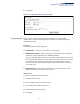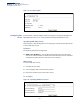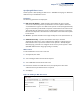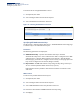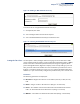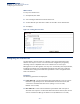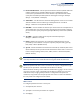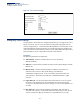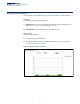Web Management Guide-R03
Table Of Contents
- How to Use This Guide
- Contents
- Figures
- Tables
- Getting Started
- Web Configuration
- Basic Management Tasks
- Displaying System Information
- Displaying Hardware/Software Versions
- Configuring Support for Jumbo Frames
- Displaying Bridge Extension Capabilities
- Managing System Files
- Setting the System Clock
- Configuring the Console Port
- Configuring Telnet Settings
- Displaying CPU Utilization
- Displaying Memory Utilization
- Resetting the System
- Interface Configuration
- VLAN Configuration
- Address Table Settings
- Spanning Tree Algorithm
- Congestion Control
- Class of Service
- Quality of Service
- VoIP Traffic Configuration
- Security Measures
- AAA Authorization and Accounting
- Configuring User Accounts
- Web Authentication
- Network Access (MAC Address Authentication)
- Configuring HTTPS
- Configuring the Secure Shell
- Access Control Lists
- Setting A Time Range
- Showing TCAM Utilization
- Setting the ACL Name and Type
- Configuring a Standard IPv4 ACL
- Configuring an Extended IPv4 ACL
- Configuring a Standard IPv6 ACL
- Configuring an Extended IPv6 ACL
- Configuring a MAC ACL
- Configuring an ARP ACL
- Binding a Port to an Access Control List
- Configuring ACL Mirroring
- Showing ACL Hardware Counters
- ARP Inspection
- Filtering IP Addresses for Management Access
- Configuring Port Security
- Configuring 802.1X Port Authentication
- DoS Protection
- IP Source Guard
- DHCP Snooping
- Basic Administration Protocols
- Configuring Event Logging
- Link Layer Discovery Protocol
- Power over Ethernet
- Simple Network Management Protocol
- Configuring Global Settings for SNMP
- Setting the Local Engine ID
- Specifying a Remote Engine ID
- Setting SNMPv3 Views
- Configuring SNMPv3 Groups
- Setting Community Access Strings
- Configuring Local SNMPv3 Users
- Configuring Remote SNMPv3 Users
- Specifying Trap Managers
- Creating SNMP Notification Logs
- Showing SNMP Statistics
- Remote Monitoring
- Switch Clustering
- IP Configuration
- IP Services
- Multicast Filtering
- Overview
- Layer 2 IGMP (Snooping and Query)
- Configuring IGMP Snooping and Query Parameters
- Specifying Static Interfaces for a Multicast Router
- Assigning Interfaces to Multicast Services
- Setting IGMP Snooping Status per Interface
- Filtering Multicast Data at Interfaces
- Displaying Multicast Groups Discovered by IGMP Snooping
- Displaying IGMP Snooping Statistics
- Filtering and Throttling IGMP Groups
- MLD Snooping (Snooping and Query for IPv6)
- Multicast VLAN Registration
- Basic Management Tasks
- Appendices
- Glossary
- Index
Chapter 3
| Basic Management Tasks
Setting the System Clock
– 83 –
Specifying NTP Time Servers
Use the System > Time (Configure Time Server – Add NTP Server) page to add the IP
address for up to 50 NTP time servers.
Parameters
The following parameters are displayed:
◆ NTP Server IP Address – Adds the IPv4 or IPv6 address for up to 50 time
servers. The switch will poll the specified time servers for updates when the
clock maintenance type is set to NTP on the System > Time (Configure General)
page. It issues time synchronization requests at a fixed interval of 1024 seconds.
The switch will poll all the time servers configured, the responses received are
filtered and compared to determine the most reliable and accurate time update
for the switch.
◆ Version – Specifies the NTP version supported by the server. (Fixed: Version 3)
◆ Authentication Key – Specifies the number of the key in the NTP
Authentication Key List to use for authentication with the configured server.
NTP authentication is optional. If enabled on the System > Time (Configure
General) page, you must also configure at least one key on the System > Time
(Add NTP Authentication Key) page. (Range: 1-65535)
Web Interface
To add an NTP time server to the server list:
1. Click System, then Time.
2. Select Configure Time Server from the Step list.
3. Select Add NTP Server from the Action list.
4. Enter the IP address of an NTP time server, and specify the index of the
authentication key if authentication is required.
5. Click Apply.
Figure 16: Adding an NTP Time Server