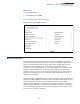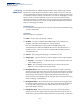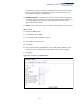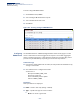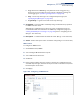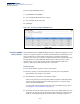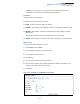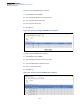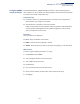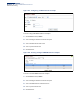Web Management Guide-R03
Table Of Contents
- How to Use This Guide
- Contents
- Figures
- Tables
- Getting Started
- Web Configuration
- Basic Management Tasks
- Displaying System Information
- Displaying Hardware/Software Versions
- Configuring Support for Jumbo Frames
- Displaying Bridge Extension Capabilities
- Managing System Files
- Setting the System Clock
- Configuring the Console Port
- Configuring Telnet Settings
- Displaying CPU Utilization
- Displaying Memory Utilization
- Resetting the System
- Interface Configuration
- VLAN Configuration
- Address Table Settings
- Spanning Tree Algorithm
- Congestion Control
- Class of Service
- Quality of Service
- VoIP Traffic Configuration
- Security Measures
- AAA Authorization and Accounting
- Configuring User Accounts
- Web Authentication
- Network Access (MAC Address Authentication)
- Configuring HTTPS
- Configuring the Secure Shell
- Access Control Lists
- Setting A Time Range
- Showing TCAM Utilization
- Setting the ACL Name and Type
- Configuring a Standard IPv4 ACL
- Configuring an Extended IPv4 ACL
- Configuring a Standard IPv6 ACL
- Configuring an Extended IPv6 ACL
- Configuring a MAC ACL
- Configuring an ARP ACL
- Binding a Port to an Access Control List
- Configuring ACL Mirroring
- Showing ACL Hardware Counters
- ARP Inspection
- Filtering IP Addresses for Management Access
- Configuring Port Security
- Configuring 802.1X Port Authentication
- DoS Protection
- IP Source Guard
- DHCP Snooping
- Basic Administration Protocols
- Configuring Event Logging
- Link Layer Discovery Protocol
- Power over Ethernet
- Simple Network Management Protocol
- Configuring Global Settings for SNMP
- Setting the Local Engine ID
- Specifying a Remote Engine ID
- Setting SNMPv3 Views
- Configuring SNMPv3 Groups
- Setting Community Access Strings
- Configuring Local SNMPv3 Users
- Configuring Remote SNMPv3 Users
- Specifying Trap Managers
- Creating SNMP Notification Logs
- Showing SNMP Statistics
- Remote Monitoring
- Switch Clustering
- IP Configuration
- IP Services
- Multicast Filtering
- Overview
- Layer 2 IGMP (Snooping and Query)
- Configuring IGMP Snooping and Query Parameters
- Specifying Static Interfaces for a Multicast Router
- Assigning Interfaces to Multicast Services
- Setting IGMP Snooping Status per Interface
- Filtering Multicast Data at Interfaces
- Displaying Multicast Groups Discovered by IGMP Snooping
- Displaying IGMP Snooping Statistics
- Filtering and Throttling IGMP Groups
- MLD Snooping (Snooping and Query for IPv6)
- Multicast VLAN Registration
- Basic Management Tasks
- Appendices
- Glossary
- Index
Chapter 13
| Basic Administration Protocols
Remote Monitoring
– 416 –
To show configured RMON events:
1. Click Administration, RMON.
2. Select Configure Global from the Step list.
3. Select Show from the Action list.
4. Click Event.
Figure 269: Showing Configured RMON Events
Configuring RMON
History Samples
Use the Administration > RMON (Configure Interface - Add - History) page to collect
statistics on a physical interface to monitor network utilization, packet types, and
errors. A historical record of activity can be used to track down intermittent
problems. The record can be used to establish normal baseline activity, which may
reveal problems associated with high traffic levels, broadcast storms, or other
unusual events. It can also be used to predict network growth and plan for
expansion before your network becomes too overloaded.
Command Usage
◆ Each index number equates to a port on the switch.
◆ If history collection is already enabled on an interface, the entry must be
deleted before any changes can be made.
◆ The information collected for each sample includes:
input octets, packets, broadcast packets, multicast packets, undersize packets,
oversize packets, fragments, jabbers, CRC alignment errors, collisions, drop
events, and network utilization.
For a description of the statistics displayed on the Show Details page, refer to
“Showing Port or Trunk Statistics” on page 105.
◆ The switch reserves two index entries for each port. If a default index entry is re-
assigned to another port using the Add page, this index will not appear in the
Show nor Show Details page for the port to which is normally assigned. For