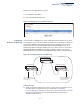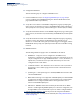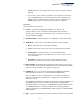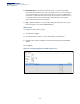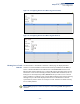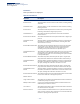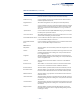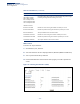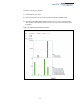Web Management Guide-R03
Table Of Contents
- How to Use This Guide
- Contents
- Figures
- Tables
- Getting Started
- Web Configuration
- Basic Management Tasks
- Displaying System Information
- Displaying Hardware/Software Versions
- Configuring Support for Jumbo Frames
- Displaying Bridge Extension Capabilities
- Managing System Files
- Setting the System Clock
- Configuring the Console Port
- Configuring Telnet Settings
- Displaying CPU Utilization
- Displaying Memory Utilization
- Resetting the System
- Interface Configuration
- VLAN Configuration
- Address Table Settings
- Spanning Tree Algorithm
- Congestion Control
- Class of Service
- Quality of Service
- VoIP Traffic Configuration
- Security Measures
- AAA Authorization and Accounting
- Configuring User Accounts
- Web Authentication
- Network Access (MAC Address Authentication)
- Configuring HTTPS
- Configuring the Secure Shell
- Access Control Lists
- Setting A Time Range
- Showing TCAM Utilization
- Setting the ACL Name and Type
- Configuring a Standard IPv4 ACL
- Configuring an Extended IPv4 ACL
- Configuring a Standard IPv6 ACL
- Configuring an Extended IPv6 ACL
- Configuring a MAC ACL
- Configuring an ARP ACL
- Binding a Port to an Access Control List
- Configuring ACL Mirroring
- Showing ACL Hardware Counters
- ARP Inspection
- Filtering IP Addresses for Management Access
- Configuring Port Security
- Configuring 802.1X Port Authentication
- DoS Protection
- IP Source Guard
- DHCP Snooping
- Basic Administration Protocols
- Configuring Event Logging
- Link Layer Discovery Protocol
- Power over Ethernet
- Simple Network Management Protocol
- Configuring Global Settings for SNMP
- Setting the Local Engine ID
- Specifying a Remote Engine ID
- Setting SNMPv3 Views
- Configuring SNMPv3 Groups
- Setting Community Access Strings
- Configuring Local SNMPv3 Users
- Configuring Remote SNMPv3 Users
- Specifying Trap Managers
- Creating SNMP Notification Logs
- Showing SNMP Statistics
- Remote Monitoring
- Switch Clustering
- IP Configuration
- IP Services
- Multicast Filtering
- Overview
- Layer 2 IGMP (Snooping and Query)
- Configuring IGMP Snooping and Query Parameters
- Specifying Static Interfaces for a Multicast Router
- Assigning Interfaces to Multicast Services
- Setting IGMP Snooping Status per Interface
- Filtering Multicast Data at Interfaces
- Displaying Multicast Groups Discovered by IGMP Snooping
- Displaying IGMP Snooping Statistics
- Filtering and Throttling IGMP Groups
- MLD Snooping (Snooping and Query for IPv6)
- Multicast VLAN Registration
- Basic Management Tasks
- Appendices
- Glossary
- Index
Chapter 4
| Interface Configuration
Port Configuration
– 110 –
Performing
Cable Diagnostics
Use the Interface > Port > Cable Test page to test the cable attached to a port. The
cable test will check for any cable faults (short, open, etc.). If a fault is found, the
switch reports the length to the fault. Otherwise, it reports the cable length. It can
be used to determine the quality of the cable, connectors, and terminations.
Problems such as opens, shorts, and cable impedance mismatch can be diagnosed
with this test.
Command Usage
◆ Cable diagnostics are performed using Time Domain Reflectometry (TDR) test
methods. TDR analyses the cable by sending a pulsed signal into the cable, and
then examining the reflection of that pulse.
◆ This cable test is only accurate for Gigabit Ethernet cables 0 - 100 meters long.
◆ The test takes approximately 5 seconds. The switch displays the results of the
test immediately upon completion, including common cable failures, as well as
the status and approximate length to a fault.
◆ Potential conditions which may be listed by the diagnostics include:
■
OK: Correctly terminated pair
■
Open: Open pair, no link partner
■
Short: Shorted pair
■
Impedance mismatch: Terminating impedance is not in the reference
range.
◆ Ports are linked down while running cable diagnostics.
Parameters
These parameters are displayed:
◆ Port – Port identifier. (Range: 1-8/24)
◆ Type – Displays media type. (GE – Gigabit Ethernet)
◆ Link Status – Shows if the port link is up or down.
◆ Test Result – The results include common cable failures, as well as the status
and approximate distance to a fault, or the approximate cable length if no fault
is found.
To ensure more accurate measurement of the length to a fault, first disable
power-saving mode on the link partner before running cable diagnostics.
The reported distance to a fault is accurate to +/- 4 meters for most cables.
However, depending on cable quality, accuracy may be within +/- 6 meters.
◆ Last Updated – Shows the last time this port was tested.