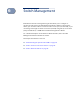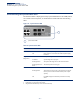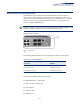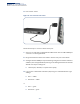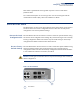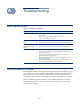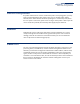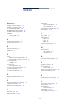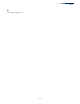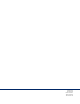Installation Guide
Table Of Contents
- ECS4210-28T/P Installation Guide
- How to Use This Guide
- Contents
- Figures
- Tables
- Switch Description
- Installation Overview
- Switch Chassis
- Power and Grounding
- Port Connections
- Switch Management
- Troubleshooting
- Index
Chapter 6
| Switch Management
How to Connect to the Console Port
– 44 –
◆ Flow control—None
Figure 23: Console Port Connection
Follow these steps to connect to the Console port:
1. Connect one end of the included RJ-45 to DB-9 serial cable to a DB-9 COM port
connector on a management PC.
2. Plug in the RJ-45 end of the serial cable to the Console port on the switch.
3. Configure the PC’s COM port required settings using VT-100 terminal emulator
software (such as HyperTerminal) running on the management PC. The switch’s
default console port settings are:
■
115200 bps, 8 data bits, 1-stop bit and no parity
4. Log in to the command-line interface (CLI) using one of the default user login
settings:
■
User — admin
■
Password — admin
or
■
User — guest
■
Password — guest