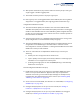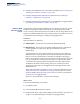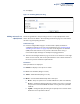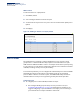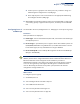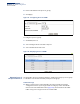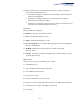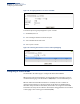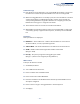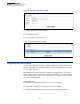Web Management Guide-R03
Table Of Contents
- How to Use This Guide
- Contents
- Figures
- Tables
- Getting Started
- Web Configuration
- Basic Management Tasks
- Displaying System Information
- Displaying Hardware/Software Versions
- Configuring Support for Jumbo Frames
- Displaying Bridge Extension Capabilities
- Managing System Files
- Setting the System Clock
- Configuring the Console Port
- Configuring Telnet Settings
- Displaying CPU Utilization
- Displaying Memory Utilization
- Resetting the System
- Interface Configuration
- VLAN Configuration
- Address Table Settings
- Spanning Tree Algorithm
- Congestion Control
- Class of Service
- Quality of Service
- VoIP Traffic Configuration
- Security Measures
- AAA Authorization and Accounting
- Configuring User Accounts
- Web Authentication
- Network Access (MAC Address Authentication)
- Configuring HTTPS
- Configuring the Secure Shell
- Access Control Lists
- Setting A Time Range
- Showing TCAM Utilization
- Setting the ACL Name and Type
- Configuring a Standard IPv4 ACL
- Configuring an Extended IPv4 ACL
- Configuring a Standard IPv6 ACL
- Configuring an Extended IPv6 ACL
- Configuring a MAC ACL
- Configuring an ARP ACL
- Binding a Port to an Access Control List
- Configuring ACL Mirroring
- Showing ACL Hardware Counters
- ARP Inspection
- Filtering IP Addresses for Management Access
- Configuring Port Security
- Configuring 802.1X Port Authentication
- DoS Protection
- IP Source Guard
- DHCP Snooping
- Basic Administration Protocols
- Configuring Event Logging
- Link Layer Discovery Protocol
- Power over Ethernet
- Simple Network Management Protocol
- Configuring Global Settings for SNMP
- Setting the Local Engine ID
- Specifying a Remote Engine ID
- Setting SNMPv3 Views
- Configuring SNMPv3 Groups
- Setting Community Access Strings
- Configuring Local SNMPv3 Users
- Configuring Remote SNMPv3 Users
- Specifying Trap Managers
- Creating SNMP Notification Logs
- Showing SNMP Statistics
- Remote Monitoring
- Switch Clustering
- IP Configuration
- IP Services
- Multicast Filtering
- Overview
- Layer 2 IGMP (Snooping and Query)
- Configuring IGMP Snooping and Query Parameters
- Specifying Static Interfaces for a Multicast Router
- Assigning Interfaces to Multicast Services
- Setting IGMP Snooping Status per Interface
- Filtering Multicast Data at Interfaces
- Displaying Multicast Groups Discovered by IGMP Snooping
- Displaying IGMP Snooping Statistics
- Filtering and Throttling IGMP Groups
- MLD Snooping (Snooping and Query for IPv6)
- Multicast VLAN Registration
- Basic Management Tasks
- Appendices
- Glossary
- Index
Chapter 5
| VLAN Configuration
IEEE 802.1Q Tunneling
– 153 –
4. Click Apply.
Figure 79: Enabling QinQ Tunneling
Adding an Interface to
a QinQ Tunnel
Follow the guidelines in the preceding section to set up a QinQ tunnel on the
switch. Then use the VLAN > Tunnel (Configure Interface) page to set the tunnel
mode for any participating interface.
Command Usage
◆ Use the Configure Global page to set the switch to QinQ mode before
configuring a tunnel access port or tunnel uplink port (see “Enabling QinQ
Tunneling on the Switch” on page 152). Also set the Tag Protocol Identifier
(TPID) value of the tunnel access port if the attached client is using a
nonstandard 2-byte ethertype to identify 802.1Q tagged frames.
◆ Then use the Configure Interface page to set the access interface on the edge
switch to Access mode, and set the uplink interface on the switch attached to
the service provider network to Uplink mode.
Parameters
These parameters are displayed:
◆ Interface – Displays a list of ports or trunks.
◆ Port – Port Identifier. (Range: 1-12/28)
◆ Trunk – Trunk Identifier. (Range: 1-8/12)
◆ Mode – Sets the VLAN membership mode of the port.
■
None – The port operates in its normal VLAN mode. (This is the default.)
■
Access – Configures QinQ tunneling for a client access port to segregate
and preserve customer VLAN IDs for traffic crossing the service provider
network.
■
Uplink – Configures QinQ tunneling for an uplink port to another device
within the service provider network.