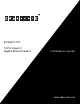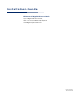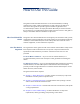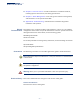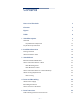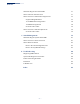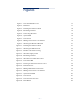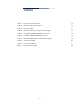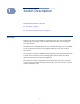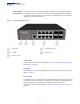ECS4210-12T 12-Port Layer 2 Gigabit Ethernet Switch Installation Guide www.edge-core.
Installation Guide ECS4210-12T Gigabit Ethernet Switch Layer 2 Gigabit Ethernet Switch, with: 8 10/100/1000BASE-T (RJ-45) Ports and 4 Gigabit Uplink SFP Ports E102013-KS-R01 149100000241A
How to Use This Guide This guide includes detailed information on the switch hardware, including network ports, power, cabling requirements, as well as plug-in modules and transceivers. This guide also provides general installation guidelines and recommended procedures. To deploy this switch effectively and ensure troublefree operation it is recommended to first read the relevant sections in this guide so that you are familiar with all its hardware components.
How to Use This Guide ◆ Chapter 5 - Port Connections—Includes information on network interfaces, installing optional transceivers, and cabling specifications. ◆ Chapter 6 - Switch Management—Connecting to the switch for management, and information on the system status LEDs. ◆ Appendix A - Troubleshooting—Information for troubleshooting switch installation and operation.
Contents How to Use This Guide 3 Contents 5 Figures 7 Tables 8 1 Switch Description 9 Overview 9 Key Hardware Components Key Technical Specifications 2 Installation Overview 10 12 13 Package Contents 13 Switch Installation Tasks 14 3 Switch Chassis 19 General Installation Guidelines 19 How to Install the Switch in a Rack 20 Rack-Mounting Items 20 Rack-Mount Procedure 20 How to Install the Switch on a Shelf or Desktop.
Contents Understanding the Port Status LEDs 31 How to Install an SFP Transceiver 31 How to Connect to Twisted-Pair Copper Ports 33 Copper Cabling Guidelines 33 10/100BASE-TX Pin Assignments 34 1000BASE-T Assignments 34 Connection Procedure 35 How to Connect to SFP Fiber Optic Ports Connection Procedure 6 Switch Management 36 36 39 Understanding the System Status LEDs 40 How to Connect to the Console Port 40 How to Reset the Switch 43 Reset to the Saved Configuration File 43 Reset
Figures Figure 1: Front Panel ECS4210-12T 10 Figure 2: Rear Panel 11 Figure 3: Installing the Switch in a Rack 14 Figure 4: Grounding Terminal 15 Figure 5: Connecting AC Power 16 Figure 6: System LEDs 16 Figure 7: Console Port 17 Figure 8: Making a Connection to an SFP Port 18 Figure 9: Attaching the Extension Brackets 21 Figure 10: Installing the Switch in a Rack 21 Figure 11: Attaching the Adhesive Feet 22 Figure 12: ECS4210-12T Switch Cooling 23 Figure 13: AC Power Supply Socket
Tables Table 1: Key Technical Specifications 12 Table 2: AC Power Supply Specifications 25 Table 3: Port Status LEDs 31 Table 4: Maximum Twisted-Pair Copper Cable Lengths 33 Table 5: 10/100BASE-TX MDI and MDI-X Port Pinouts 34 Table 6: 1000BASE-T MDI and MDI-X Port Pinouts 34 Table 7: Maximum Gigabit Ethernet Fiber Cable Lengths 36 Table 8: System Status LEDs 40 Table 9: Console Cable Wiring 41 Table 10: Troubleshooting Chart 44 – 8 –
1 Switch Description This chapter includes these sections: ◆ “Overview” on page 9 ◆ “Key Technical Specifications” on page 12 Overview Thank you for choosing the ECS4210-12T switch system. This switch is built with leading-edge technology to deliver reliable high-performance connectivity for your data network. The ECS4210-12T is a Gigabit Ethernet Layer 2 switch with eight 10/100/1000BASET ports, and four Small Form Factor Pluggable (SFP) transceiver slots for fiber connectivity.
Chapter 1 | Switch Description Overview Key Hardware The switch consists of several key hardware components. This manual describes Components each specific component, or related components, together with their installation requirements and procedures in each chapter. To understand each component in detail, refer to the relevant section.
Chapter 1 | Switch Description Overview 10/100/1000BASE-T RJ-45 Ports The switch contains ten 10/100/1000BASE-T RJ-45 ports that support 10/100/ 1000BASE-T copper links to other devices. For more information, see “How to Connect to Twisted-Pair Copper Ports” on page 33. Gigabit SFP Slots The switch contains two Small Form Factor Pluggable (SFP) transceiver slots that operate up to 1 Gbps full duplex. For more information, see “How to Connect to SFP Fiber Optic Ports” on page 36.
Chapter 1 | Switch Description Key Technical Specifications Key Technical Specifications The following table contains key system specifications for the switch.
2 Installation Overview This chapter includes these sections: ◆ “Package Contents” on page 13 ◆ “Switch Installation Tasks” on page 14 Package Contents After unpacking the switch, check the contents to be sure you have received all the components. ◆ ECS4210-12T Switch ◆ AC Power Cord—either US, Continental Europe or UK ◆ Rack Mounting Kit containing two extension brackets and eight screws for attaching the brackets to the switch.
Chapter 2 | Installation Overview Switch Installation Tasks Switch Installation Tasks Follow these tasks to install the switch in your network. For full details on each task, go to the relevant chapter or section by clicking on the link. Caution: Before installing your switch, first review all the safety statements and guidelines in the Regulatory and Safety Information document.
Chapter 2 | Installation Overview Switch Installation Tasks Task 3 Connect the Switch Chassis to Ground Using a grounding wire, connect the ground terminal on the rear of the chassis to a reliable ground (earth) source. Go to the chapter “Power and Grounding” Figure 4: Grounding Terminal 1 1 Task 4 2 2 Grounding Wire Grounding Terminal Connect AC Power to Power On Connect the power cord to the AC socket on the switch and to a grounded, 3-pin, AC power source.
Chapter 2 | Installation Overview Switch Installation Tasks Figure 5: Connecting AC Power 1 2 1 Task 5 Connect an external AC power source to the AC power socket of the switch using the supplied AC power cord. 2 Supplied AC Power cord. Verify Switch Operation Verify basic switch operation by checking the system LEDs. When operating normally, the Pwr and Diag LED should both be on green. If either of these LEDs are on amber, see “Diagnosing LED Indicators” on page 44.
Chapter 2 | Installation Overview Switch Installation Tasks Task 6 Make Initial Configuration Changes At this point you may need to make a few basic switch configuration changes before connecting to the network. It is suggested to connect to the switch console port to perform this task. The serial port’s configuration requirements are as follows: 115200 bps, 8 characters, no parity, one stop bit, 8 data bits, and no flow control.
Chapter 2 | Installation Overview Switch Installation Tasks As connections are made, check the port status LEDs to be sure the links are valid. Go to the chapter “Port Connections” Figure 8: Making a Connection to an SFP Port 2 1 1 Install SFP transceivers. – 18 – 2 Connect fiber optic cabling to the ports.
3 Switch Chassis The switch is designed to be installed in a standard 19-inch equipment rack. Before continuing with switch installation, first review the general guidelines and switch cooling requirements in this chapter. This chapter includes these sections: ◆ “General Installation Guidelines” on page 19 ◆ “How to Install the Switch in a Rack” on page 20 ◆ “How to Install the Switch on a Shelf or Desktop.
Chapter 3 | Switch Chassis How to Install the Switch in a Rack How to Install the Switch in a Rack When rack mounting the switch, pay particular attention to the following factors: ◆ Rack Types: You can use any standard EIA 19-inch equipment rack with either two or four posts. The bracket hole pattern should be spaced 1U (1.75 in. or 4.45 cm) apart.
Chapter 3 | Switch Chassis How to Install the Switch in a Rack 1. Attach the extension brackets to the device using the screws provided in the Rack Mounting Kit. Figure 9: Attaching the Extension Brackets 1 1 Use the screws provided in the Rack Mounting Kit. 2. Following your rack plan, mark the holes in the rack where the switch will be installed. 3. One person should lift the switch into the rack so that it is aligned with the marked holes. 4.
Chapter 3 | Switch Chassis How to Install the Switch on a Shelf or Desktop. 6. If installing multiple switches, repeat steps 1 to 4 to mount the switches following your rack plan. How to Install the Switch on a Shelf or Desktop. The switch can be installed on any flat surface such as a desktop or shelf. To mount the switch on a flat surface, follow these steps: 1. Attach the four adhesive feet to the bottom of the first switch. Figure 11: Attaching the Adhesive Feet 2.
Chapter 3 | Switch Chassis Switch Cooling Requirements Switch Cooling Requirements Wherever the switch is located, be sure to pay close attention to switch cooling requirements. The location should be well ventilated and provide unrestricted air flow at the front, back, and sides of the switch. If the air flow is insufficient, it may cause the switch to overheat and possibly fail. The ECS4210-12T is designed to be fanless and relies on convective cooling.
Chapter 3 | Switch Chassis Switch Cooling Requirements – 24 –
4 Power and Grounding This chapter focuses on how to connect AC power to the switch, grounding the chassis, and how to power-on the switch. This chapter includes these sections: ◆ “Switch Power Supply” on page 25 ◆ “Grounding the Chassis” on page 26 ◆ “How to Connect to AC Power” on page 27 Switch Power Supply The switch requires power from an external AC power supply that can meet the required specification described in Table 2. A standard AC power socket is located on the rear panel of the switch.
Chapter 4 | Power and Grounding Grounding the Chassis Grounding the Chassis The rear panel of the switch chassis includes a single-screw grounding terminal. It must be connected to ground to ensure proper operation and to meet electromagnetic interference (EMI) and safety requirements. Figure 14: Grounding Terminal 1 1 2 2 Grounding Wire Grounding Terminal Before powering on the switch, ground the switch to earth as described below. 1.
Chapter 4 | Power and Grounding How to Connect to AC Power How to Connect to AC Power To supply AC power to the switch, first verify that the external AC power supply can provide 100 to 240 VAC, 50-60 Hz, 0.2 A minimum. To connect the switch to a power source: 1. Plug the power cord into a grounded, 3-pin, AC power source. Figure 15: AC Power Cord and Power Socket 1 2 1 2 AC Power Cord AC Power Socket 2.
Chapter 4 | Power and Grounding How to Connect to AC Power – 28 –
5 Port Connections This chapter focuses on making connections to switch network interfaces, including how to install optional transceivers, and details on network cable specifications. The switch features ten 10/100/1000BASE-T RJ-45 ports and two Gigabit SFP transceiver slots. The sections that follow describe these interfaces.
Chapter 5 | Port Connections Cable Labeling and Connection Records Cable Labeling and Connection Records When planning a network installation, it is essential to label the opposing ends of cables and to record where each cable is connected. Doing so will enable you to easily locate inter-connected devices, isolate faults and change your topology without need for unnecessary time consumption.
Chapter 5 | Port Connections Understanding the Port Status LEDs Understanding the Port Status LEDs The switch includes LED indicators for each port to indicate link status and network activity. The port LEDs are shown below and described in the following table. Figure 16: Port Status LEDs 1 1 Port 1-8 Link/Activity LEDs 2 2 Port 9-12 Link/Activity LEDs Table 3: Port Status LEDs LED Condition Status 1000BASE-T RJ-45 PoE Ports 1-8 Link/Activity On/Blinking Amber Port has a valid 10/100 Mbps link.
Chapter 5 | Port Connections How to Install an SFP Transceiver ◆ 1000BASE-LX ◆ 1000BASE-LH Note: SFP transceivers are hot-swappable. The switch does not need to be powered off before installing or removing a transceiver. Note: SFP transceivers are not provided in the switch package. To install an SFP transceiver, do the following: 1. Consider network and cabling requirements to select an appropriate transceiver type that is also compatible with the switch transceiver support. 2.
Chapter 5 | Port Connections How to Connect to Twisted-Pair Copper Ports Note: To remove a transceiver: First disconnect the network cable, then pull the tab to remove the transceiver from the slot. How to Connect to Twisted-Pair Copper Ports The RJ-45 ports on the switch support automatic MDI/MDI-X pinout configuration, which enables you to use standard straight-through twisted-pair cables to connect to any other network device (PCs, servers, switches, routers, or hubs).
Chapter 5 | Port Connections How to Connect to Twisted-Pair Copper Ports 10/100BASE-TX Pin All 100BASE-TX RJ-45 ports support automatic MDI/MDI-X operation, so you can Assignments use straight-through or crossover cables for all network connections to PCs, switches, or hubs. In straight-through cable, pins 1, 2, 3, and 6, at one end of the cable, are connected straight through to pins 1, 2, 3, and 6 at the other end of the cable.
Chapter 5 | Port Connections How to Connect to Twisted-Pair Copper Ports Table 6: 1000BASE-T MDI and MDI-X Port Pinouts (Continued) Pin MDI Signal Name MDI-X Signal Name 4 Bi-directional Pair C Plus (BI_DC+) Bi-directional Pair D Plus (BI_DD+) 5 Bi-directional Pair C Minus (BI_DC-) Bi-directional Pair D Minus (BI_DD-) 6 Bi-directional Pair B Minus (BI_DB-) Bi-directional Pair A Minus (BI_DA-) 7 Bi-directional Pair D Plus (BI_DD+) Bi-directional Pair C Plus (BI_DC+) 8 Bi-directional Pair D Mi
Chapter 5 | Port Connections How to Connect to SFP Fiber Optic Ports 3. As each connection is made, the Link LED (on the switch) corresponding to each port will turn on green to indicate that the connection is valid. How to Connect to SFP Fiber Optic Ports The switch provides four slots for SFP-compliant fiber-optic transceivers. Note that all 1000BASE fiber optic ports operate at 1 Gbps full duplex.
Chapter 5 | Port Connections How to Connect to SFP Fiber Optic Ports 1. Remove and keep the fiber port’s rubber plug. When not connected to a fiber cable, the rubber plug should be replaced to protect the optics. 2. Check that the fiber terminators are clean. You can clean the cable plugs by wiping them gently with a clean tissue or cotton ball moistened with a little ethanol.
Chapter 5 | Port Connections How to Connect to SFP Fiber Optic Ports – 38 –
6 Switch Management The switch include a management agent that allows you to configure or monitor the switch using its embedded management software. To manage the switch, you can make a direct connection to the console port (out-of-band), or you can manage it through a network connection (in-band) using Telnet, Secure Shell (SSH), a web browser, or SNMP-based network management software.
Chapter 6 | Switch Management Understanding the System Status LEDs Understanding the System Status LEDs The switch includes a display panel of key system LED indicators. The LEDs, which are located on the front panel, are shown below and described in the following table. Figure 21: System Status LEDs 1 1 System Status LEDs. ( Table 8: System Status LEDs LED Condition Status Pwr On Green Internal power operating normally. Off No AC power is connected or the internal power supply has failed.
Chapter 6 | Switch Management How to Connect to the Console Port Note: To connect to notebooks or other PCs that do not have a DB-9 COM port, use a USB-to-male DB-9 adapter cable (not included with the switch). Figure 22: Console Port 1 1 Console Port The following table describes the pin assignments used in the console cable.
Chapter 6 | Switch Management How to Connect to the Console Port Figure 23: Console Port Connection Follow these steps to connect to the Console port: 1. Connect one end of the included RJ-45 to DB-9 serial cable to a DB-9 COM port connector on a management PC. 2. Plug in the RJ-45 end of the serial cable to the Console port on the switch. 3. Configure the PC’s COM port required settings using VT-100 terminal emulator software (such as HyperTerminal) running on the management PC.
Chapter 6 | Switch Management How to Reset the Switch How to Reset the Switch The Reset button located on the rear panel of the switch can be used to restart the device and set the configuration back to either the currently saved configuration or the factory default settings. Reset to the Saved Press the Reset button for less than 5 seconds to restart the system software using Configuration File the current saved configuration file settings.
A Troubleshooting Diagnosing LED Indicators Table 10: Troubleshooting Chart Symptom Action Pwr LED is Off ◆ ◆ ◆ Diag LED is blinking Amber ◆ Link/Act LED is Off ◆ ◆ ◆ ◆ ◆ ◆ Check connections between the switch, the power cord, and the AC power outlet. Check the AC power outlet is supplying 110-240 VAC. Contact your dealer for assistance. Power cycle the switch to try and clear the condition. If the condition does not clear, contact your dealer for assistance.
Chapter A | Troubleshooting Power and Cooling Problems Power and Cooling Problems If a power indicator does not turn on when the power cord is plugged in, you may have a problem with the power outlet, power cord, or internal power supply. However, if the switch shuts down after operating for a continuous period, check for loose power connections, power losses or surges at the power outlet. If you still cannot isolate the problem, the internal power supply may be defective.
Index Numerics 10 Mbps collision domain 36 10 Mbps connectivity rules 36 10/100 PIN assignments 34 1000BASE fiber cable lengths 36 1000BASE-T PIN assignments 34 10BASE-T cable lengths 36 A adhesive feet, attaching 22 air flow requirements 19 B brackets, attaching 21 buffer size 12 C installation power requirements 19 site requirements 19 installation troubleshooting 45 introduction 9, 13 L laser safety 36 LED indicators DIAG 40 port 31 PWR 40 location requirements 19 M management out-of-band 39 web-b
Index – 47 –
Declaration of Conformity (DoC) can be obtained from www.edge-core.