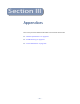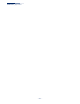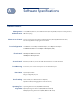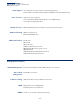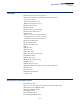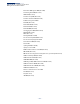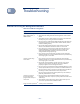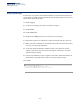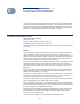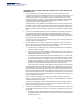Web Management Guide-R03
Table Of Contents
- How to Use This Guide
- Contents
- Figures
- Tables
- Getting Started
- Web Configuration
- Basic Management Tasks
- Displaying System Information
- Displaying Hardware/Software Versions
- Configuring Support for Jumbo Frames
- Displaying Bridge Extension Capabilities
- Managing System Files
- Setting the System Clock
- Configuring the Console Port
- Configuring Telnet Settings
- Displaying CPU Utilization
- Displaying Memory Utilization
- Resetting the System
- Interface Configuration
- VLAN Configuration
- Address Table Settings
- Spanning Tree Algorithm
- Congestion Control
- Class of Service
- Quality of Service
- VoIP Traffic Configuration
- Security Measures
- AAA Authorization and Accounting
- Configuring User Accounts
- Web Authentication
- Network Access (MAC Address Authentication)
- Configuring HTTPS
- Configuring the Secure Shell
- Access Control Lists
- Setting A Time Range
- Showing TCAM Utilization
- Setting the ACL Name and Type
- Configuring a Standard IPv4 ACL
- Configuring an Extended IPv4 ACL
- Configuring a Standard IPv6 ACL
- Configuring an Extended IPv6 ACL
- Configuring a MAC ACL
- Configuring an ARP ACL
- Binding a Port to an Access Control List
- Configuring ACL Mirroring
- Showing ACL Hardware Counters
- ARP Inspection
- Filtering IP Addresses for Management Access
- Configuring Port Security
- Configuring 802.1X Port Authentication
- DoS Protection
- IP Source Guard
- DHCP Snooping
- Basic Administration Protocols
- Configuring Event Logging
- Link Layer Discovery Protocol
- Power over Ethernet
- Simple Network Management Protocol
- Configuring Global Settings for SNMP
- Setting the Local Engine ID
- Specifying a Remote Engine ID
- Setting SNMPv3 Views
- Configuring SNMPv3 Groups
- Setting Community Access Strings
- Configuring Local SNMPv3 Users
- Configuring Remote SNMPv3 Users
- Specifying Trap Managers
- Creating SNMP Notification Logs
- Showing SNMP Statistics
- Remote Monitoring
- Switch Clustering
- IP Configuration
- IP Services
- Multicast Filtering
- Overview
- Layer 2 IGMP (Snooping and Query)
- Configuring IGMP Snooping and Query Parameters
- Specifying Static Interfaces for a Multicast Router
- Assigning Interfaces to Multicast Services
- Setting IGMP Snooping Status per Interface
- Filtering Multicast Data at Interfaces
- Displaying Multicast Groups Discovered by IGMP Snooping
- Displaying IGMP Snooping Statistics
- Filtering and Throttling IGMP Groups
- MLD Snooping (Snooping and Query for IPv6)
- Multicast VLAN Registration
- Basic Management Tasks
- Appendices
- Glossary
- Index
– 527 –
B Troubleshooting
Problems Accessing the Management Interface
Table 36: Troubleshooting Chart
Symptom Action
Cannot connect using
Telnet, web browser, or
SNMP software
◆
Be sure the switch is powered up.
◆
Check network cabling between the management station and the
switch.
◆
Check that you have a valid network connection to the switch and
that the port you are using has not been disabled.
◆
Be sure you have configured the VLAN interface through which the
management station is connected with a valid IP address, subnet
mask and default gateway.
◆
Be sure the management station has an IP address in the same
subnet as the switch’s IP interface to which it is connected.
◆
If you are trying to connect to the switch via the IP address for a
tagged VLAN group, your management station, and the ports
connecting intermediate switches in the network, must be
configured with the appropriate tag.
◆
If you cannot connect using Telnet, you may have exceeded the
maximum number of concurrent Telnet/SSH sessions permitted. Try
connecting again at a later time.
Cannot connect using
Secure Shell
◆
If you cannot connect using SSH, you may have exceeded the
maximum number of concurrent Telnet/SSH sessions permitted. Try
connecting again at a later time.
◆
Be sure the control parameters for the SSH server are properly
configured on the switch, and that the SSH client software is
properly configured on the management station.
◆
Be sure you have generated both an RSA and DSA public key on the
switch, exported this key to the SSH client, and enabled SSH service.
◆
Be sure you have set up an account on the switch for each SSH user,
including user name, authentication level, and password.
◆
Be sure you have imported the client’s public key to the switch (if
public key authentication is used).
Cannot access the on-
board configuration
program via a serial port
connection
◆
Be sure you have set the terminal emulator program to VT100
compatible, 8 data bits, 1 stop bit, no parity, and the baud rate set to
115200 bps).
◆
Check that the null-modem serial cable conforms to the pin-out
connections provided in the Installation Guide.
Forgot or lost the password
◆
Contact your local distributor.