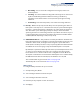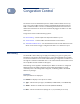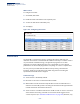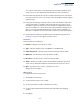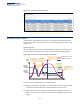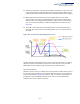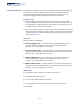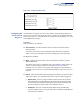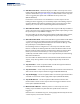Web Management Guide-R03
Table Of Contents
- How to Use This Guide
- Contents
- Figures
- Tables
- Getting Started
- Web Configuration
- Basic Management Tasks
- Displaying System Information
- Displaying Hardware/Software Versions
- Configuring Support for Jumbo Frames
- Displaying Bridge Extension Capabilities
- Managing System Files
- Setting the System Clock
- Configuring the Console Port
- Configuring Telnet Settings
- Displaying CPU Utilization
- Displaying Memory Utilization
- Resetting the System
- Interface Configuration
- VLAN Configuration
- Address Table Settings
- Spanning Tree Algorithm
- Congestion Control
- Class of Service
- Quality of Service
- VoIP Traffic Configuration
- Security Measures
- AAA Authorization and Accounting
- Configuring User Accounts
- Web Authentication
- Network Access (MAC Address Authentication)
- Configuring HTTPS
- Configuring the Secure Shell
- Access Control Lists
- Setting A Time Range
- Showing TCAM Utilization
- Setting the ACL Name and Type
- Configuring a Standard IPv4 ACL
- Configuring an Extended IPv4 ACL
- Configuring a Standard IPv6 ACL
- Configuring an Extended IPv6 ACL
- Configuring a MAC ACL
- Configuring an ARP ACL
- Binding a Port to an Access Control List
- Configuring ACL Mirroring
- Showing ACL Hardware Counters
- ARP Inspection
- Filtering IP Addresses for Management Access
- Configuring Port Security
- Configuring 802.1X Port Authentication
- DoS Protection
- IP Source Guard
- DHCP Snooping
- Basic Administration Protocols
- Configuring Event Logging
- Link Layer Discovery Protocol
- Power over Ethernet
- Simple Network Management Protocol
- Configuring Global Settings for SNMP
- Setting the Local Engine ID
- Specifying a Remote Engine ID
- Setting SNMPv3 Views
- Configuring SNMPv3 Groups
- Setting Community Access Strings
- Configuring Local SNMPv3 Users
- Configuring Remote SNMPv3 Users
- Specifying Trap Managers
- Creating SNMP Notification Logs
- Showing SNMP Statistics
- Remote Monitoring
- Switch Clustering
- IP Configuration
- IP Services
- Multicast Filtering
- Overview
- Layer 2 IGMP (Snooping and Query)
- Configuring IGMP Snooping and Query Parameters
- Specifying Static Interfaces for a Multicast Router
- Assigning Interfaces to Multicast Services
- Setting IGMP Snooping Status per Interface
- Filtering Multicast Data at Interfaces
- Displaying Multicast Groups Discovered by IGMP Snooping
- Displaying IGMP Snooping Statistics
- Filtering and Throttling IGMP Groups
- MLD Snooping (Snooping and Query for IPv6)
- Multicast VLAN Registration
- Basic Management Tasks
- Appendices
- Glossary
- Index
Chapter 8
| Congestion Control
Automatic Traffic Control
– 208 –
Setting the ATC Timers Use the Traffic > Congestion Control > Auto Traffic Control (Configure Global) page
to set the time at which to apply the control response after ingress traffic has
exceeded the upper threshold, and the time at which to release the control
response after ingress traffic has fallen beneath the lower threshold.
Command Usage
◆ After the apply timer expires, the settings in the Traffic > Automatic Traffic
Control (Configure Interface) page are used to determine if a control action will
be triggered (as configured under the Action field) or a trap message sent (as
configured under the Trap Storm Fire field).
◆ The release timer only applies to a Rate Control response set in the Action field
of the ATC (Interface Configuration) page. When a port has been shut down by
a control response, it must be manually re-enabled using the Manual Control
Release (see page 209).
Parameters
These parameters are displayed:
◆ Broadcast Apply Timer – The interval after the upper threshold has been
exceeded at which to apply the control response to broadcast storms.
(Range: 1-300 seconds; Default: 300 seconds)
◆ Broadcast Release Timer – The time at which to release the control response
after ingress traffic has fallen beneath the lower threshold for broadcast storms.
(Range: 1-900 seconds; Default: 900 seconds)
◆ Multicast Apply Timer – The interval after the upper threshold has been
exceeded at which to apply the control response to multicast storms.
(Range: 1-300 seconds; Default: 300 seconds)
◆ Multicast Release Timer – The time at which to release the control response
after ingress traffic has fallen beneath the lower threshold for multicast storms.
(Range: 1-900 seconds; Default: 900 seconds)
Web Interface
To configure the response timers for automatic storm control:
1. Click Traffic, Auto Traffic Control.
2. Select Configure Global from the Step field.
3. Set the apply and release timers for broadcast and multicast storms.
4. Click Apply.