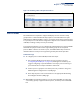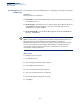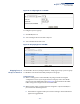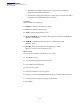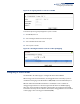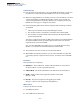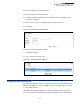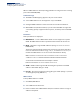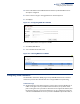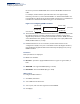Web Management Guide-R01
Table Of Contents
- How to Use This Guide
- Contents
- Figures
- Tables
- Getting Started
- Web Configuration
- Using the Web Interface
- Basic Management Tasks
- Displaying System Information
- Displaying Hardware/Software Versions
- Configuring Support for Jumbo Frames
- Displaying Bridge Extension Capabilities
- Managing System Files
- Setting the System Clock
- Configuring the Console Port
- Configuring Telnet Settings
- Displaying CPU Utilization
- Configuring CPU Guard
- Displaying Memory Utilization
- Resetting the System
- Interface Configuration
- VLAN Configuration
- Address Table Settings
- Spanning Tree Algorithm
- Congestion Control
- Class of Service
- Quality of Service
- VoIP Traffic Configuration
- Security Measures
- AAA (Authentication, Authorization and Accounting)
- Configuring User Accounts
- Web Authentication
- Network Access (MAC Address Authentication)
- Configuring HTTPS
- Configuring the Secure Shell
- Access Control Lists
- Filtering IP Addresses for Management Access
- Configuring Port Security
- Configuring 802.1X Port Authentication
- DoS Protection
- DHCP Snooping
- DHCPv6 Snooping
- ND Snooping
- IPv4 Source Guard
- IPv6 Source Guard
- ARP Inspection
- Application Filter
- Basic Administration Protocols
- Configuring Event Logging
- Link Layer Discovery Protocol
- Simple Network Management Protocol
- Configuring Global Settings for SNMP
- Setting Community Access Strings
- Setting the Local Engine ID
- Specifying a Remote Engine ID
- Setting SNMPv3 Views
- Configuring SNMPv3 Groups
- Configuring Local SNMPv3 Users
- Configuring Remote SNMPv3 Users
- Specifying Trap Managers
- Creating SNMP Notification Logs
- Showing SNMP Statistics
- Remote Monitoring
- Switch Clustering
- Setting a Time Range
- Ethernet Ring Protection Switching
- OAM Configuration
- UDLD Configuration
- LBD Configuration
- Multicast Filtering
- Overview
- Layer 2 IGMP (Snooping and Query for IPv4)
- Configuring IGMP Snooping and Query Parameters
- Specifying Static Interfaces for a Multicast Router
- Assigning Interfaces to Multicast Services
- Setting IGMP Snooping Status per Interface
- Filtering IGMP Packets on an Interface
- Displaying Multicast Groups Discovered by IGMP Snooping
- Displaying IGMP Snooping Statistics
- Filtering and Throttling IGMP Groups
- MLD Snooping (Snooping and Query for IPv6)
- Configuring MLD Snooping and Query Parameters
- Setting Immediate Leave Status for MLD Snooping per Interface
- Specifying Static Interfaces for an IPv6 Multicast Router
- Assigning Interfaces to IPv6 Multicast Services
- Filtering MLD Query Packets on an Interface
- Showing MLD Snooping Groups and Source List
- Displaying MLD Snooping Statistics
- Filtering and Throttling MLD Groups
- Multicast VLAN Registration for IPv4
- IP Tools
- IP Configuration
- General IP Routing
- IP Services
- Appendices
Chapter 5
| VLAN Configuration
Configuring VLAN Translation
– 190 –
the service provider’s VLAN ID with the customer’s VLAN ID for downstream
traffic.
For example, assume that the upstream switch does not support QinQ
tunneling. Select Port 1, and set the Old VLAN to 10 and the New VLAN to 100
to map VLAN 10 to VLAN 100 for upstream traffic entering port 1, and VLAN 100
to VLAN 10 for downstream traffic leaving port 1 as shown below.
Figure 103: Configuring VLAN Translation
◆ The maximum number of VLAN translation entries is 8 per port, and up to 96 for
the system. However, note that configuring a large number of entries may
degrade the performance of other processes that also use the TCAM, such as IP
Source Guard filter rules, Quality of Service (QoS) processes, QinQ, MAC-based
VLANs, VLAN translation, or traps.
◆ If VLAN translation is set on an interface, and the same interface is also
configured as a QinQ access port on the VLAN > Tunnel (Configure Interface)
page, VLAN tag assignments will be determined by the QinQ process, not by
VLAN translation.
Parameters
These parameters are displayed:
◆ Port – Port identifier.
◆ Direction - Specifies to apply VLAN translation to ingress or egress traffic, or
both.
◆ Old VLAN – The original VLAN ID. (Range: 1-4094)
◆ New VLAN – The new VLAN ID. (Range: 1-4094)
Web Interface
To configure VLAN translation:
1. Click VLAN, Translation.
2. Select Add from the Action list.
3. Select a port, and enter the original and new VLAN IDs.
4. Click Apply.
12
(VLAN 10) (VLAN 100)
(VLAN 100)
(VLAN 10)
upstream
downstream