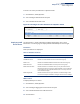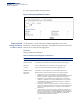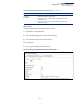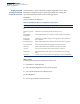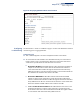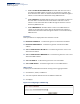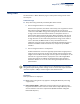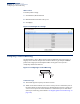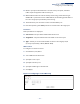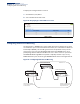Web Management Guide-R01
Table Of Contents
- How to Use This Guide
- Contents
- Figures
- Tables
- Getting Started
- Web Configuration
- Using the Web Interface
- Basic Management Tasks
- Displaying System Information
- Displaying Hardware/Software Versions
- Configuring Support for Jumbo Frames
- Displaying Bridge Extension Capabilities
- Managing System Files
- Setting the System Clock
- Configuring the Console Port
- Configuring Telnet Settings
- Displaying CPU Utilization
- Configuring CPU Guard
- Displaying Memory Utilization
- Resetting the System
- Interface Configuration
- VLAN Configuration
- Address Table Settings
- Spanning Tree Algorithm
- Congestion Control
- Class of Service
- Quality of Service
- VoIP Traffic Configuration
- Security Measures
- AAA (Authentication, Authorization and Accounting)
- Configuring User Accounts
- Web Authentication
- Network Access (MAC Address Authentication)
- Configuring HTTPS
- Configuring the Secure Shell
- Access Control Lists
- Filtering IP Addresses for Management Access
- Configuring Port Security
- Configuring 802.1X Port Authentication
- DoS Protection
- DHCP Snooping
- DHCPv6 Snooping
- ND Snooping
- IPv4 Source Guard
- IPv6 Source Guard
- ARP Inspection
- Application Filter
- Basic Administration Protocols
- Configuring Event Logging
- Link Layer Discovery Protocol
- Simple Network Management Protocol
- Configuring Global Settings for SNMP
- Setting Community Access Strings
- Setting the Local Engine ID
- Specifying a Remote Engine ID
- Setting SNMPv3 Views
- Configuring SNMPv3 Groups
- Configuring Local SNMPv3 Users
- Configuring Remote SNMPv3 Users
- Specifying Trap Managers
- Creating SNMP Notification Logs
- Showing SNMP Statistics
- Remote Monitoring
- Switch Clustering
- Setting a Time Range
- Ethernet Ring Protection Switching
- OAM Configuration
- UDLD Configuration
- LBD Configuration
- Multicast Filtering
- Overview
- Layer 2 IGMP (Snooping and Query for IPv4)
- Configuring IGMP Snooping and Query Parameters
- Specifying Static Interfaces for a Multicast Router
- Assigning Interfaces to Multicast Services
- Setting IGMP Snooping Status per Interface
- Filtering IGMP Packets on an Interface
- Displaying Multicast Groups Discovered by IGMP Snooping
- Displaying IGMP Snooping Statistics
- Filtering and Throttling IGMP Groups
- MLD Snooping (Snooping and Query for IPv6)
- Configuring MLD Snooping and Query Parameters
- Setting Immediate Leave Status for MLD Snooping per Interface
- Specifying Static Interfaces for an IPv6 Multicast Router
- Assigning Interfaces to IPv6 Multicast Services
- Filtering MLD Query Packets on an Interface
- Showing MLD Snooping Groups and Source List
- Displaying MLD Snooping Statistics
- Filtering and Throttling MLD Groups
- Multicast VLAN Registration for IPv4
- IP Tools
- IP Configuration
- General IP Routing
- IP Services
- Appendices
Chapter 4
| Interface Configuration
Saving Power
– 137 –
Saving Power
Use the Interface > Green Ethernet page to enable power savings mode on the
selected port.
Command Usage
◆ The power-saving methods provided by this switch include:
■
Power saving when there is no link partner:
Under normal operation, the switch continuously auto-negotiates to find a
link partner, keeping the MAC interface powered up even if no link
connection exists. When using power-savings mode, the switch checks for
energy on the circuit to determine if there is a link partner. If none is
detected, the switch automatically turns off the transmitter, and most of
the receive circuitry (entering Sleep Mode). In this mode, the low-power
energy-detection circuit continuously checks for energy on the cable. If
none is detected, the MAC interface is also powered down to save
additional energy. If energy is detected, the switch immediately turns on
both the transmitter and receiver functions, and powers up the MAC
interface.
■
Power saving when there is a link partner:
Traditional Ethernet connections typically operate with enough power to
support at least 100 meters of cable even though average network cable
length is shorter. When cable length is shorter, power consumption can be
reduced since signal attenuation is proportional to cable length. When
power-savings mode is enabled, the switch analyzes cable length to
determine whether or not it can reduce the signal amplitude used on a
particular link.
Note:
Power savings can only be implemented on Gigabit Ethernet ports when
using twisted-pair cabling. Power-savings mode on a active link only works when
connection speed is 1 Gbps, and line length is less than 60 meters.
Parameters
These parameters are displayed:
◆ Port – Power saving mode only applies to the Gigabit Ethernet ports using
copper media.
◆ Power Saving Status – Adjusts the power provided to ports based on the
length of the cable used to connect to other devices. Only sufficient power is
used to maintain connection requirements. (Default: Enabled on Gigabit
Ethernet RJ-45 ports)