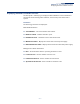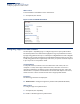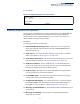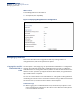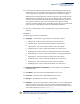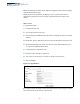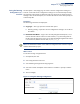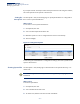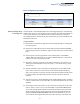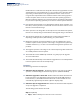Web Management Guide-R01
Table Of Contents
- How to Use This Guide
- Contents
- Figures
- Tables
- Getting Started
- Web Configuration
- Using the Web Interface
- Basic Management Tasks
- Displaying System Information
- Displaying Hardware/Software Versions
- Configuring Support for Jumbo Frames
- Displaying Bridge Extension Capabilities
- Managing System Files
- Setting the System Clock
- Configuring the Console Port
- Configuring Telnet Settings
- Displaying CPU Utilization
- Configuring CPU Guard
- Displaying Memory Utilization
- Resetting the System
- Interface Configuration
- VLAN Configuration
- Address Table Settings
- Spanning Tree Algorithm
- Congestion Control
- Class of Service
- Quality of Service
- VoIP Traffic Configuration
- Security Measures
- AAA (Authentication, Authorization and Accounting)
- Configuring User Accounts
- Web Authentication
- Network Access (MAC Address Authentication)
- Configuring HTTPS
- Configuring the Secure Shell
- Access Control Lists
- Filtering IP Addresses for Management Access
- Configuring Port Security
- Configuring 802.1X Port Authentication
- DoS Protection
- DHCP Snooping
- DHCPv6 Snooping
- ND Snooping
- IPv4 Source Guard
- IPv6 Source Guard
- ARP Inspection
- Application Filter
- Basic Administration Protocols
- Configuring Event Logging
- Link Layer Discovery Protocol
- Simple Network Management Protocol
- Configuring Global Settings for SNMP
- Setting Community Access Strings
- Setting the Local Engine ID
- Specifying a Remote Engine ID
- Setting SNMPv3 Views
- Configuring SNMPv3 Groups
- Configuring Local SNMPv3 Users
- Configuring Remote SNMPv3 Users
- Specifying Trap Managers
- Creating SNMP Notification Logs
- Showing SNMP Statistics
- Remote Monitoring
- Switch Clustering
- Setting a Time Range
- Ethernet Ring Protection Switching
- OAM Configuration
- UDLD Configuration
- LBD Configuration
- Multicast Filtering
- Overview
- Layer 2 IGMP (Snooping and Query for IPv4)
- Configuring IGMP Snooping and Query Parameters
- Specifying Static Interfaces for a Multicast Router
- Assigning Interfaces to Multicast Services
- Setting IGMP Snooping Status per Interface
- Filtering IGMP Packets on an Interface
- Displaying Multicast Groups Discovered by IGMP Snooping
- Displaying IGMP Snooping Statistics
- Filtering and Throttling IGMP Groups
- MLD Snooping (Snooping and Query for IPv6)
- Configuring MLD Snooping and Query Parameters
- Setting Immediate Leave Status for MLD Snooping per Interface
- Specifying Static Interfaces for an IPv6 Multicast Router
- Assigning Interfaces to IPv6 Multicast Services
- Filtering MLD Query Packets on an Interface
- Showing MLD Snooping Groups and Source List
- Displaying MLD Snooping Statistics
- Filtering and Throttling MLD Groups
- Multicast VLAN Registration for IPv4
- IP Tools
- IP Configuration
- General IP Routing
- IP Services
- Appendices
Chapter 3
| Basic Management Tasks
Managing System Files
– 80 –
ECS4130.bix are considered to be unique files. Thus, if the upgrade file is stored
as ECS4130.bix (or even EcS4130.bix) on a case-sensitive server, then the switch
(requesting ecs4130.bix) will not be upgraded because the server does not
recognize the requested file name and the stored file name as being equal. A
notable exception in the list of case-sensitive Unix-like operating systems is
Mac OS X, which by default is case-insensitive. Please check the documentation
for your server’s operating system if you are unsure of its file system’s behavior.
◆ Note that the switch itself does not distinguish between upper and lower-case
file names, and only checks to see if the file stored on the server is more recent
than the current runtime image.
◆ If two operation code image files are already stored on the switch’s file system,
then the non-startup image is deleted before the upgrade image is transferred.
◆ The automatic upgrade process will take place in the background without
impeding normal operations (data switching, etc.) of the switch.
◆ During the automatic search and transfer process, the administrator cannot
transfer or update another operation code image, configuration file, public key,
or HTTPS certificate (i.e., no other concurrent file management operations are
possible).
◆ The upgrade operation code image is set as the startup image after it has been
successfully written to the file system.
◆ The switch will send an SNMP trap and make a log entry upon all upgrade
successes and failures.
◆ The switch will immediately restart after the upgrade file is successfully written
to the file system and set as the startup image.
Parameters
The following parameters are displayed:
◆ Automatic Opcode Upgrade – Enables the switch to search for an upgraded
operation code file during the switch bootup process. (Default: Disabled)
◆ Automatic Upgrade Location URL – Defines where the switch should search
for the operation code upgrade file. The last character of this URL must be a
forward slash (“/”). The ECS4130.bix filename must not be included since it is
automatically appended by the switch. (Options: ftp, sftp, tftp)
◆ Automatic Opcode Upgrade Reload – Restarts the switch automatically after
an opcode upgrade is completed.
The following syntax must be observed:
tftp://host[/filedir]/
■
tftp:// – Defines TFTP protocol for the server connection.