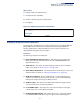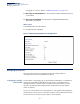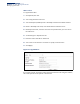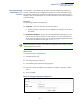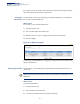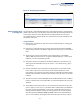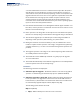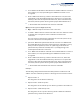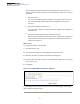Web Management Guide-R04
Table Of Contents
- How to Use This Guide
- Contents
- Figures
- Tables
- Getting Started
- Web Configuration
- Using the Web Interface
- Basic Management Tasks
- Displaying System Information
- Displaying Hardware/Software Versions
- Configuring Support for Jumbo Frames
- Displaying Bridge Extension Capabilities
- Managing System Files
- Setting the System Clock
- Configuring the Console Port
- Configuring Telnet Settings
- Displaying CPU Utilization
- Configuring CPU Guard
- Displaying Memory Utilization
- Resetting the System
- Interface Configuration
- VLAN Configuration
- Address Table Settings
- Spanning Tree Algorithm
- Congestion Control
- Class of Service
- Layer 2 Queue Settings
- Layer 3/4 Priority Settings
- Setting Priority Processing to IP Precedence/DSCP or CoS
- Mapping Ingress DSCP Values to Internal DSCP Values
- Mapping CoS Priorities to Internal DSCP Values
- Mapping Internal DSCP Values to Egress CoS Values
- Mapping IP Precedence Values to Internal DSCP Values
- Mapping IP Port Priority to Internal DSCP Values
- Quality of Service
- VoIP Traffic Configuration
- Security Measures
- AAA Authentication, Authorization and Accounting
- Configuring User Accounts
- Web Authentication
- Network Access (MAC Address Authentication)
- Configuring HTTPS
- Configuring the Secure Shell
- Access Control Lists
- Filtering IP Addresses for Management Access
- Configuring Port Security
- Configuring 802.1X Port Authentication
- DoS Protection
- DHCPv4 Snooping
- DHCPv6 Snooping
- IPv4 Source Guard
- IPv6 Source Guard
- ARP Inspection
- Application Filter
- Basic Administration Protocols
- Configuring Event Logging
- Link Layer Discovery Protocol
- Simple Network Management Protocol
- Configuring Global Settings for SNMP
- Setting Community Access Strings
- Setting the Local Engine ID
- Specifying a Remote Engine ID
- Setting SNMPv3 Views
- Configuring SNMPv3 Groups
- Configuring Local SNMPv3 Users
- Configuring Remote SNMPv3 Users
- Specifying Trap Managers
- Creating SNMP Notification Logs
- Showing SNMP Statistics
- Remote Monitoring
- Switch Clustering
- Setting a Time Range
- Ethernet Ring Protection Switching
- OAM Configuration
- Connectivity Fault Management
- Configuring Global Settings for CFM
- Configuring Interfaces for CFM
- Configuring CFM Maintenance Domains
- Configuring CFM Maintenance Associations
- Configuring Maintenance End Points
- Configuring Remote Maintenance End Points
- Transmitting Link Trace Messages
- Transmitting Loop Back Messages
- Transmitting Delay-Measure Requests
- Displaying Local MEPs
- Displaying Details for Local MEPs
- Displaying Local MIPs
- Displaying Remote MEPs
- Displaying Details for Remote MEPs
- Displaying the Link Trace Cache
- Displaying Fault Notification Settings
- Displaying Continuity Check Errors
- OAM Configuration
- UDLD Configuration
- LBD Configuration
- Smart Pair Configuration
- Multicast Filtering
- Overview
- Layer 2 IGMP (Snooping and Query for IPv4)
- Configuring IGMP Snooping and Query Parameters
- Specifying Static Interfaces for a Multicast Router
- Assigning Interfaces to Multicast Services
- Setting IGMP Snooping Status per Interface
- Filtering IGMP Query Packets and Multicast Data
- Displaying Multicast Groups Discovered by IGMP Snooping
- Displaying IGMP Snooping Statistics
- Filtering and Throttling IGMP Groups
- MLD Snooping (Snooping and Query for IPv6)
- Multicast VLAN Registration for IPv4
- Multicast VLAN Registration for IPv6
- Basic IP Functions
- IP Configuration
- General IP Routing
- IP Services
- Appendices
- Glossary
Chapter 3
| Basic Management Tasks
Managing System Files
– 87 –
Figure 11: Displaying System Files
Automatic Operation
Code Upgrade
Use the System > File (Automatic Operation Code Upgrade) page to automatically
download an operation code file when a file newer than the currently installed one
is discovered on the file server. After the file is transferred from the server and
successfully written to the file system, it is automatically set as the startup file, and
the switch is rebooted.
Usage Guidelines
◆ If this feature is enabled, the switch searches the defined URL once during the
bootup sequence.
◆ FTP (port 21) and TFTP (port 69) are both supported. Note that the TCP/UDP
port bindings cannot be modified to support servers listening on non-standard
ports.
◆ The host portion of the upgrade file location URL must be a valid IPv4 IP
address. DNS host names are not recognized. Valid IP addresses consist of four
numbers, 0 to 255, separated by periods.
◆ The path to the directory must also be defined. If the file is stored in the root
directory for the FTP/TFTP service, then use the “/” to indicate this (e.g., ftp://
192.168.0.1/).
◆ The file name must not be included in the upgrade file location URL. The file
name of the code stored on the remote server must be ECS4120-series.bix
(using upper case and lower case letters exactly as indicated here). Enter the file
name for other switches described in this manual exactly as shown on the web
interface.
◆ The FTP connection is made with PASV mode enabled. PASV mode is needed to
traverse some fire walls, even if FTP traffic is not blocked. PASV mode cannot be
disabled.
◆ The switch-based search function is case-insensitive in that it will accept a file
name in upper or lower case (i.e., the switch will accept ECS4120-Series.BIX from
the server even though ECS4120-series.bix was requested). However, keep in
mind that the file systems of many operating systems such as Unix and most
Unix-like systems (FreeBSD, NetBSD, OpenBSD, and most Linux distributions,
etc.) are case-sensitive, meaning that two files in the same directory, ecs4120-