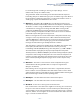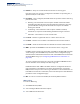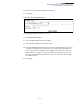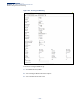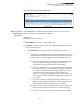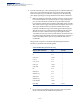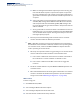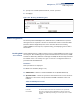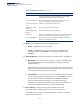Web Management Guide-R04
Table Of Contents
- How to Use This Guide
- Contents
- Figures
- Tables
- Getting Started
- Web Configuration
- Using the Web Interface
- Basic Management Tasks
- Displaying System Information
- Displaying Hardware/Software Versions
- Configuring Support for Jumbo Frames
- Displaying Bridge Extension Capabilities
- Managing System Files
- Setting the System Clock
- Configuring the Console Port
- Configuring Telnet Settings
- Displaying CPU Utilization
- Configuring CPU Guard
- Displaying Memory Utilization
- Resetting the System
- Interface Configuration
- VLAN Configuration
- Address Table Settings
- Spanning Tree Algorithm
- Congestion Control
- Class of Service
- Layer 2 Queue Settings
- Layer 3/4 Priority Settings
- Setting Priority Processing to IP Precedence/DSCP or CoS
- Mapping Ingress DSCP Values to Internal DSCP Values
- Mapping CoS Priorities to Internal DSCP Values
- Mapping Internal DSCP Values to Egress CoS Values
- Mapping IP Precedence Values to Internal DSCP Values
- Mapping IP Port Priority to Internal DSCP Values
- Quality of Service
- VoIP Traffic Configuration
- Security Measures
- AAA Authentication, Authorization and Accounting
- Configuring User Accounts
- Web Authentication
- Network Access (MAC Address Authentication)
- Configuring HTTPS
- Configuring the Secure Shell
- Access Control Lists
- Filtering IP Addresses for Management Access
- Configuring Port Security
- Configuring 802.1X Port Authentication
- DoS Protection
- DHCPv4 Snooping
- DHCPv6 Snooping
- IPv4 Source Guard
- IPv6 Source Guard
- ARP Inspection
- Application Filter
- Basic Administration Protocols
- Configuring Event Logging
- Link Layer Discovery Protocol
- Simple Network Management Protocol
- Configuring Global Settings for SNMP
- Setting Community Access Strings
- Setting the Local Engine ID
- Specifying a Remote Engine ID
- Setting SNMPv3 Views
- Configuring SNMPv3 Groups
- Configuring Local SNMPv3 Users
- Configuring Remote SNMPv3 Users
- Specifying Trap Managers
- Creating SNMP Notification Logs
- Showing SNMP Statistics
- Remote Monitoring
- Switch Clustering
- Setting a Time Range
- Ethernet Ring Protection Switching
- OAM Configuration
- Connectivity Fault Management
- Configuring Global Settings for CFM
- Configuring Interfaces for CFM
- Configuring CFM Maintenance Domains
- Configuring CFM Maintenance Associations
- Configuring Maintenance End Points
- Configuring Remote Maintenance End Points
- Transmitting Link Trace Messages
- Transmitting Loop Back Messages
- Transmitting Delay-Measure Requests
- Displaying Local MEPs
- Displaying Details for Local MEPs
- Displaying Local MIPs
- Displaying Remote MEPs
- Displaying Details for Remote MEPs
- Displaying the Link Trace Cache
- Displaying Fault Notification Settings
- Displaying Continuity Check Errors
- OAM Configuration
- UDLD Configuration
- LBD Configuration
- Smart Pair Configuration
- Multicast Filtering
- Overview
- Layer 2 IGMP (Snooping and Query for IPv4)
- Configuring IGMP Snooping and Query Parameters
- Specifying Static Interfaces for a Multicast Router
- Assigning Interfaces to Multicast Services
- Setting IGMP Snooping Status per Interface
- Filtering IGMP Query Packets and Multicast Data
- Displaying Multicast Groups Discovered by IGMP Snooping
- Displaying IGMP Snooping Statistics
- Filtering and Throttling IGMP Groups
- MLD Snooping (Snooping and Query for IPv6)
- Multicast VLAN Registration for IPv4
- Multicast VLAN Registration for IPv6
- Basic IP Functions
- IP Configuration
- General IP Routing
- IP Services
- Appendices
- Glossary
Chapter 13
| Basic Administration Protocols
Ethernet Ring Protection Switching
– 502 –
◆ Interface – The port or trunk attached to the west or east ring port.
Note that a ring port cannot be configured as a member of a spanning tree, a
dynamic trunk, or a static trunk.
◆ Port State – Once configured, this field shows the operational state of the ring
ports for this node:
■
Blocking – The transmission and reception of traffic is blocked and the
forwarding of R-APS messages is blocked, but the transmission of locally
generated R-APS messages is allowed and the reception of all R-APS
messages is allowed.
■
Forwarding – The transmission and reception of traffic is allowed;
transmission, reception and forwarding of R-APS messages is allowed.
■
Unknown – The interface is not in a known state.
◆ Local SF – Shows if a signal fault exists on a link to the local node.
◆ Local FS – Shows if a forced switch command was issued on this interface.
◆ Local MS – Shows if a manual switch command was issued on this interface.
◆ MEP – Specifies the CCM MEPs used to monitor the link on a ring node.
If a MEP is used to monitor the link status of an ERPS node with CFM continuity
check messages, then the MEG Level parameter on this configuration page
must match the authorized maintenance level of the CFM domain to which the
specified MEP belongs. (See “Configuring CFM Maintenance Domains” on
page 525.)
To ensure complete monitoring of a ring node, specify the CFM MEPs used to
monitor both the east and west ports of the ring node.
If CFM determines that a MEP node which has been configured to monitor a
ring port with this command has gone down, this information is passed to
ERPS, which in turn processes it as a ring node failure. For more information on
how ERPS recovers from a node failure, refer to the description of the Revertive
parameter on this configuration page.
◆ RPL – If node is connected to the RPL, this shows by which interface.
Web Interface
To create an ERPS ring:
1. Click Administration, ERPS.
2. Select Configure Domain from the Step list.
3. Select Add from the Action list.