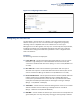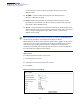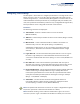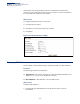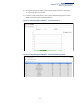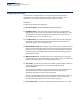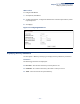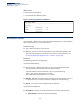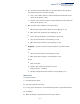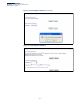Web Management Guide-R04
Table Of Contents
- How to Use This Guide
- Contents
- Figures
- Tables
- Getting Started
- Web Configuration
- Using the Web Interface
- Basic Management Tasks
- Displaying System Information
- Displaying Hardware/Software Versions
- Configuring Support for Jumbo Frames
- Displaying Bridge Extension Capabilities
- Managing System Files
- Setting the System Clock
- Configuring the Console Port
- Configuring Telnet Settings
- Displaying CPU Utilization
- Configuring CPU Guard
- Displaying Memory Utilization
- Resetting the System
- Interface Configuration
- VLAN Configuration
- Address Table Settings
- Spanning Tree Algorithm
- Congestion Control
- Class of Service
- Layer 2 Queue Settings
- Layer 3/4 Priority Settings
- Setting Priority Processing to IP Precedence/DSCP or CoS
- Mapping Ingress DSCP Values to Internal DSCP Values
- Mapping CoS Priorities to Internal DSCP Values
- Mapping Internal DSCP Values to Egress CoS Values
- Mapping IP Precedence Values to Internal DSCP Values
- Mapping IP Port Priority to Internal DSCP Values
- Quality of Service
- VoIP Traffic Configuration
- Security Measures
- AAA Authentication, Authorization and Accounting
- Configuring User Accounts
- Web Authentication
- Network Access (MAC Address Authentication)
- Configuring HTTPS
- Configuring the Secure Shell
- Access Control Lists
- Filtering IP Addresses for Management Access
- Configuring Port Security
- Configuring 802.1X Port Authentication
- DoS Protection
- DHCPv4 Snooping
- DHCPv6 Snooping
- IPv4 Source Guard
- IPv6 Source Guard
- ARP Inspection
- Application Filter
- Basic Administration Protocols
- Configuring Event Logging
- Link Layer Discovery Protocol
- Simple Network Management Protocol
- Configuring Global Settings for SNMP
- Setting Community Access Strings
- Setting the Local Engine ID
- Specifying a Remote Engine ID
- Setting SNMPv3 Views
- Configuring SNMPv3 Groups
- Configuring Local SNMPv3 Users
- Configuring Remote SNMPv3 Users
- Specifying Trap Managers
- Creating SNMP Notification Logs
- Showing SNMP Statistics
- Remote Monitoring
- Switch Clustering
- Setting a Time Range
- Ethernet Ring Protection Switching
- OAM Configuration
- Connectivity Fault Management
- Configuring Global Settings for CFM
- Configuring Interfaces for CFM
- Configuring CFM Maintenance Domains
- Configuring CFM Maintenance Associations
- Configuring Maintenance End Points
- Configuring Remote Maintenance End Points
- Transmitting Link Trace Messages
- Transmitting Loop Back Messages
- Transmitting Delay-Measure Requests
- Displaying Local MEPs
- Displaying Details for Local MEPs
- Displaying Local MIPs
- Displaying Remote MEPs
- Displaying Details for Remote MEPs
- Displaying the Link Trace Cache
- Displaying Fault Notification Settings
- Displaying Continuity Check Errors
- OAM Configuration
- UDLD Configuration
- LBD Configuration
- Smart Pair Configuration
- Multicast Filtering
- Overview
- Layer 2 IGMP (Snooping and Query for IPv4)
- Configuring IGMP Snooping and Query Parameters
- Specifying Static Interfaces for a Multicast Router
- Assigning Interfaces to Multicast Services
- Setting IGMP Snooping Status per Interface
- Filtering IGMP Query Packets and Multicast Data
- Displaying Multicast Groups Discovered by IGMP Snooping
- Displaying IGMP Snooping Statistics
- Filtering and Throttling IGMP Groups
- MLD Snooping (Snooping and Query for IPv6)
- Multicast VLAN Registration for IPv4
- Multicast VLAN Registration for IPv6
- Basic IP Functions
- IP Configuration
- General IP Routing
- IP Services
- Appendices
- Glossary
Chapter 3
| Basic Management Tasks
Configuring CPU Guard
– 106 –
Configuring CPU Guard
Use the System > CPU Guard page to set the CPU utilization high and low
watermarks in percentage of CPU time utilized and the CPU high and low
thresholds in the number of packets being processed per second.
Parameters
The following parameters are displayed:
◆ CPU Guard Status – Enables CPU Guard. (Default: Disabled)
◆ High Watermark – If the percentage of CPU usage time is higher than the
high-watermark, the switch stops packet flow to the CPU (allowing it to catch
up with packets already in the buffer) until usage time falls below the low
watermark. (Range: 20-100%; Default: 90%)
◆ Low Watermark – If packet flow has been stopped after exceeding the high
watermark, normal flow will be restored after usage falls beneath the low
watermark. (Range: 20-100%; Default: 70%)
◆ Maximum Threshold – If the number of packets being processed by the CPU is
higher than the maximum threshold, the switch stops packet flow to the CPU
(allowing it to catch up with packets already in the buffer) until the number of
packets being processed falls below the minimum threshold. (Range: 50-500
pps; Default: 500 pps)
◆ Minimum Threshold – If packet flow has been stopped after exceeding the
maximum threshold, normal flow will be restored after usage falls beneath the
minimum threshold. (Range: 50-500 pps; Default: 50 pps)
◆ Trap Status – If enabled, an alarm message will be generated when utilization
exceeds the high watermark or exceeds the maximum threshold.
(Default: Disabled)
Once the high watermark is exceeded, utilization must drop beneath the low
watermark before the alarm is terminated, and then exceed the high
watermark again before another alarm is triggered.
Once the maximum threshold is exceeded, utilization must drop beneath the
minimum threshold before the alarm is terminated, and then exceed the
maximum threshold again before another alarm is triggered.
◆ Current Threshold – Shows the configured threshold in packets per second.