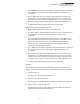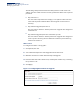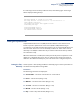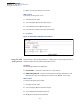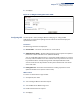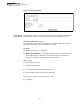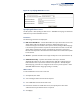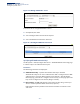Web Management Guide-R07
Table Of Contents
- How to Use This Guide
- Contents
- Figures
- Tables
- Getting Started
- Introduction
- Key Features
- Description of Software Features
- Configuration Backup and Restore
- Authentication
- Access Control Lists
- Port Configuration
- Rate Limiting
- Port Mirroring
- Port Trunking
- Storm Control
- Static MAC Addresses
- IP Address Filtering
- IEEE 802.1D Bridge
- Store-and-Forward Switching
- Spanning Tree Algorithm
- Virtual LANs
- IEEE 802.1Q Tunneling (QinQ)
- Traffic Prioritization
- Quality of Service
- IP Routing
- Address Resolution Protocol
- Multicast Filtering
- Link Layer Discovery Protocol
- System Defaults
- Introduction
- Web Configuration
- Using the Web Interface
- Basic Management Tasks
- Displaying System Information
- Displaying Hardware/Software Versions
- Configuring Support for Jumbo Frames
- Displaying Bridge Extension Capabilities
- Managing System Files
- Setting the System Clock
- Configuring the Console Port
- Configuring Telnet Settings
- Displaying CPU Utilization
- Configuring CPU Guard
- Displaying Memory Utilization
- Resetting the System
- Using Cloud Management
- Interface Configuration
- VLAN Configuration
- Address Table Settings
- Spanning Tree Algorithm
- Congestion Control
- Class of Service
- Quality of Service
- VoIP Traffic Configuration
- Security Measures
- AAA (Authentication, Authorization and Accounting)
- Configuring User Accounts
- Web Authentication
- Network Access (MAC Address Authentication)
- Configuring HTTPS
- Configuring the Secure Shell
- Access Control Lists
- Filtering IP Addresses for Management Access
- Configuring Port Security
- Configuring 802.1X Port Authentication
- DoS Protection
- DHCP Snooping
- IPv4 Source Guard
- ARP Inspection
- Basic Administration Protocols
- Configuring Event Logging
- Link Layer Discovery Protocol
- Power over Ethernet
- Simple Network Management Protocol
- Configuring Global Settings for SNMP
- Setting the Local Engine ID
- Specifying a Remote Engine ID
- Setting SNMPv3 Views
- Configuring SNMPv3 Groups
- Setting Community Access Strings
- Configuring Local SNMPv3 Users
- Configuring Remote SNMPv3 Users
- Specifying Trap Managers
- Creating SNMP Notification Logs
- Showing SNMP Statistics
- Remote Monitoring
- Switch Clustering
- Setting a Time Range
- LBD Configuration
- Smart Pair Configuration
- Multicast Filtering
- Overview
- Layer 2 IGMP (Snooping and Query for IPv4)
- Configuring IGMP Snooping and Query Parameters
- Specifying Static Interfaces for a Multicast Router
- Assigning Interfaces to Multicast Services
- Setting IGMP Snooping Status per Interface
- Filtering IGMP Query Packets and Multicast Data
- Displaying Multicast Groups Discovered by IGMP Snooping
- Displaying IGMP Snooping Statistics
- Filtering and Throttling IGMP Groups
- MLD Snooping (Snooping and Query for IPv6)
- Filtering and Throttling MLD Groups
- Filtering MLD Query Packets on an Interface
- IP Tools
- IP Configuration
- General IP Routing
- Unicast Routing
- Overview
- Configuring the Routing Information Protocol
- Configuring General Protocol Settings
- Clearing Entries from the Routing Table
- Specifying Network Interfaces
- Specifying Passive Interfaces
- Specifying Static Neighbors
- Configuring Route Redistribution
- Specifying an Administrative Distance
- Configuring Network Interfaces for RIP
- Displaying RIP Interface Settings
- Displaying Peer Router Information
- Resetting RIP Statistics
- IP Services
- Appendices
- Glossary
Chapter 3
| Basic Management Tasks
Setting the System Clock
– 90 –
Setting the Time Zone Use the System > Time (Configure Time Zone) page to set the time zone. SNTP uses
Coordinated Universal Time (or UTC, formerly Greenwich Mean Time, or GMT)
based on the time at the Earth’s prime meridian, zero degrees longitude, which
passes through Greenwich, England. To display a time corresponding to your local
time, you must indicate the number of hours and minutes your time zone is east
(before) or west (after) of UTC. You can choose one of the 80 predefined time zone
definitions, or your can manually configure the parameters for your local time zone.
Parameters
The following parameters are displayed:
◆ Predefined Configuration – A drop-down box provides access to the 80
predefined time zone configurations. Each choice indicates it’s offset from UTC
and lists at least one major city or location covered by the time zone.
◆ User-defined Configuration – Allows the user to define all parameters of the
local time zone.
■
Direction – Configures the time zone to be before (east of) or after (west
of) UTC.
■
Name – Assigns a name to the time zone. (Range: 1-30 characters)
■
Hours (0-13) – The number of hours before or after UTC. The maximum
value before UTC is 12. The maximum value after UTC is 13.
■
Minutes (0-59) – The number of minutes before/after UTC.
Web Interface
To set your local time zone:
1. Click System, then Time.
2. Select Configure Time Zone from the Step list.
3. Set the offset for your time zone relative to the UTC in hours and minutes.
4. Click Apply.