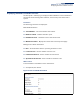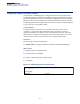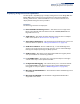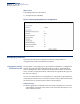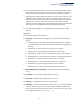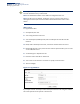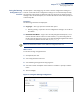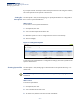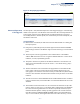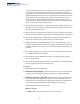Web Management Guide-R07
Table Of Contents
- How to Use This Guide
- Contents
- Figures
- Tables
- Getting Started
- Introduction
- Key Features
- Description of Software Features
- Configuration Backup and Restore
- Authentication
- Access Control Lists
- Port Configuration
- Rate Limiting
- Port Mirroring
- Port Trunking
- Storm Control
- Static MAC Addresses
- IP Address Filtering
- IEEE 802.1D Bridge
- Store-and-Forward Switching
- Spanning Tree Algorithm
- Virtual LANs
- IEEE 802.1Q Tunneling (QinQ)
- Traffic Prioritization
- Quality of Service
- IP Routing
- Address Resolution Protocol
- Multicast Filtering
- Link Layer Discovery Protocol
- System Defaults
- Introduction
- Web Configuration
- Using the Web Interface
- Basic Management Tasks
- Displaying System Information
- Displaying Hardware/Software Versions
- Configuring Support for Jumbo Frames
- Displaying Bridge Extension Capabilities
- Managing System Files
- Setting the System Clock
- Configuring the Console Port
- Configuring Telnet Settings
- Displaying CPU Utilization
- Configuring CPU Guard
- Displaying Memory Utilization
- Resetting the System
- Using Cloud Management
- Interface Configuration
- VLAN Configuration
- Address Table Settings
- Spanning Tree Algorithm
- Congestion Control
- Class of Service
- Quality of Service
- VoIP Traffic Configuration
- Security Measures
- AAA (Authentication, Authorization and Accounting)
- Configuring User Accounts
- Web Authentication
- Network Access (MAC Address Authentication)
- Configuring HTTPS
- Configuring the Secure Shell
- Access Control Lists
- Filtering IP Addresses for Management Access
- Configuring Port Security
- Configuring 802.1X Port Authentication
- DoS Protection
- DHCP Snooping
- IPv4 Source Guard
- ARP Inspection
- Basic Administration Protocols
- Configuring Event Logging
- Link Layer Discovery Protocol
- Power over Ethernet
- Simple Network Management Protocol
- Configuring Global Settings for SNMP
- Setting the Local Engine ID
- Specifying a Remote Engine ID
- Setting SNMPv3 Views
- Configuring SNMPv3 Groups
- Setting Community Access Strings
- Configuring Local SNMPv3 Users
- Configuring Remote SNMPv3 Users
- Specifying Trap Managers
- Creating SNMP Notification Logs
- Showing SNMP Statistics
- Remote Monitoring
- Switch Clustering
- Setting a Time Range
- LBD Configuration
- Smart Pair Configuration
- Multicast Filtering
- Overview
- Layer 2 IGMP (Snooping and Query for IPv4)
- Configuring IGMP Snooping and Query Parameters
- Specifying Static Interfaces for a Multicast Router
- Assigning Interfaces to Multicast Services
- Setting IGMP Snooping Status per Interface
- Filtering IGMP Query Packets and Multicast Data
- Displaying Multicast Groups Discovered by IGMP Snooping
- Displaying IGMP Snooping Statistics
- Filtering and Throttling IGMP Groups
- MLD Snooping (Snooping and Query for IPv6)
- Filtering and Throttling MLD Groups
- Filtering MLD Query Packets on an Interface
- IP Tools
- IP Configuration
- General IP Routing
- Unicast Routing
- Overview
- Configuring the Routing Information Protocol
- Configuring General Protocol Settings
- Clearing Entries from the Routing Table
- Specifying Network Interfaces
- Specifying Passive Interfaces
- Specifying Static Neighbors
- Configuring Route Redistribution
- Specifying an Administrative Distance
- Configuring Network Interfaces for RIP
- Displaying RIP Interface Settings
- Displaying Peer Router Information
- Resetting RIP Statistics
- IP Services
- Appendices
- Glossary
Chapter 3
| Basic Management Tasks
Managing System Files
– 80 –
series.bix and ECS2100-Series.bix are considered to be unique files. Thus, if the
upgrade file is stored as ECS2100-Series.bix (or even EcS2100-Series.bix) on a
case-sensitive server, then the switch (requesting ecs2100-series.bix) will not be
upgraded because the server does not recognize the requested file name and
the stored file name as being equal. A notable exception in the list of case-
sensitive Unix-like operating systems is Mac OS X, which by default is case-
insensitive. Please check the documentation for your server’s operating system
if you are unsure of its file system’s behavior.
◆ Note that the switch itself does not distinguish between upper and lower-case
file names, and only checks to see if the file stored on the server is more recent
than the current runtime image.
◆ If two operation code image files are already stored on the switch’s file system,
then the non-startup image is deleted before the upgrade image is transferred.
◆ The automatic upgrade process will take place in the background without
impeding normal operations (data switching, etc.) of the switch.
◆ During the automatic search and transfer process, the administrator cannot
transfer or update another operation code image, configuration file, public key,
or HTTPS certificate (i.e., no other concurrent file management operations are
possible).
◆ The upgrade operation code image is set as the startup image after it has been
successfully written to the file system.
◆ The switch will send an SNMP trap and make a log entry upon all upgrade
successes and failures.
◆ The switch will immediately restart after the upgrade file is successfully written
to the file system and set as the startup image.
Parameters
The following parameters are displayed:
◆ Automatic Opcode Upgrade – Enables the switch to search for an upgraded
operation code file during the switch bootup process. (Default: Disabled)
◆ Automatic Upgrade Location URL – Defines where the switch should search
for the operation code upgrade file. The last character of this URL must be a
forward slash (“/”). The ECS2100-Series.bix filename must not be included since
it is automatically appended by the switch. (Options: ftp, sftp, tftp)
The following syntax must be observed:
tftp://host[/filedir]/
■
tftp:// – Defines TFTP protocol for the server connection.