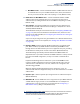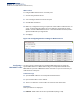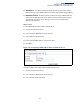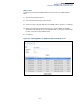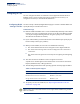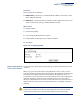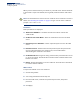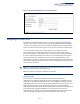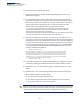Web Management Guide-R07
Table Of Contents
- How to Use This Guide
- Contents
- Figures
- Tables
- Getting Started
- Introduction
- Key Features
- Description of Software Features
- Configuration Backup and Restore
- Authentication
- Access Control Lists
- Port Configuration
- Rate Limiting
- Port Mirroring
- Port Trunking
- Storm Control
- Static MAC Addresses
- IP Address Filtering
- IEEE 802.1D Bridge
- Store-and-Forward Switching
- Spanning Tree Algorithm
- Virtual LANs
- IEEE 802.1Q Tunneling (QinQ)
- Traffic Prioritization
- Quality of Service
- IP Routing
- Address Resolution Protocol
- Multicast Filtering
- Link Layer Discovery Protocol
- System Defaults
- Introduction
- Web Configuration
- Using the Web Interface
- Basic Management Tasks
- Displaying System Information
- Displaying Hardware/Software Versions
- Configuring Support for Jumbo Frames
- Displaying Bridge Extension Capabilities
- Managing System Files
- Setting the System Clock
- Configuring the Console Port
- Configuring Telnet Settings
- Displaying CPU Utilization
- Configuring CPU Guard
- Displaying Memory Utilization
- Resetting the System
- Using Cloud Management
- Interface Configuration
- VLAN Configuration
- Address Table Settings
- Spanning Tree Algorithm
- Congestion Control
- Class of Service
- Quality of Service
- VoIP Traffic Configuration
- Security Measures
- AAA (Authentication, Authorization and Accounting)
- Configuring User Accounts
- Web Authentication
- Network Access (MAC Address Authentication)
- Configuring HTTPS
- Configuring the Secure Shell
- Access Control Lists
- Filtering IP Addresses for Management Access
- Configuring Port Security
- Configuring 802.1X Port Authentication
- DoS Protection
- DHCP Snooping
- IPv4 Source Guard
- ARP Inspection
- Basic Administration Protocols
- Configuring Event Logging
- Link Layer Discovery Protocol
- Power over Ethernet
- Simple Network Management Protocol
- Configuring Global Settings for SNMP
- Setting the Local Engine ID
- Specifying a Remote Engine ID
- Setting SNMPv3 Views
- Configuring SNMPv3 Groups
- Setting Community Access Strings
- Configuring Local SNMPv3 Users
- Configuring Remote SNMPv3 Users
- Specifying Trap Managers
- Creating SNMP Notification Logs
- Showing SNMP Statistics
- Remote Monitoring
- Switch Clustering
- Setting a Time Range
- LBD Configuration
- Smart Pair Configuration
- Multicast Filtering
- Overview
- Layer 2 IGMP (Snooping and Query for IPv4)
- Configuring IGMP Snooping and Query Parameters
- Specifying Static Interfaces for a Multicast Router
- Assigning Interfaces to Multicast Services
- Setting IGMP Snooping Status per Interface
- Filtering IGMP Query Packets and Multicast Data
- Displaying Multicast Groups Discovered by IGMP Snooping
- Displaying IGMP Snooping Statistics
- Filtering and Throttling IGMP Groups
- MLD Snooping (Snooping and Query for IPv6)
- Filtering and Throttling MLD Groups
- Filtering MLD Query Packets on an Interface
- IP Tools
- IP Configuration
- General IP Routing
- Unicast Routing
- Overview
- Configuring the Routing Information Protocol
- Configuring General Protocol Settings
- Clearing Entries from the Routing Table
- Specifying Network Interfaces
- Specifying Passive Interfaces
- Specifying Static Neighbors
- Configuring Route Redistribution
- Specifying an Administrative Distance
- Configuring Network Interfaces for RIP
- Displaying RIP Interface Settings
- Displaying Peer Router Information
- Resetting RIP Statistics
- IP Services
- Appendices
- Glossary
Chapter 12
| Security Measures
Configuring HTTPS
– 266 –
Configuring HTTPS
You can configure the switch to enable the Secure Hypertext Transfer Protocol
(HTTPS) over the Secure Socket Layer (SSL), providing secure access (i.e., an
encrypted connection) to the switch’s web interface.
Configuring Global
Settings for HTTPS
Use the Security > HTTPS (Configure Global) page to enable or disable HTTPS and
specify the TCP port used for this service.
Command Usage
◆ Both the HTTP and HTTPS service can be enabled independently on the switch.
However, you cannot configure both services to use the same TCP port. (HTTP
can only be configured through the CLI using the “ip http server” command
described in the CLI Reference Guide.)
◆ If you enable HTTPS, you must indicate this in the URL that you specify in your
browser: https://device[:port_number]
◆ When you start HTTPS, the connection is established in this way:
■
The client authenticates the server using the server’s digital certificate.
■
The client and server negotiate a set of security protocols to use for the
connection.
■
The client and server generate session keys for encrypting and decrypting
data.
◆ The client and server establish a secure encrypted connection.
A padlock icon should appear in the status bar for recent versions of Internet
Explorer, Mozilla Firefox, or Google Chrome.
◆ The following web browsers and operating systems currently support HTTPS:
◆ To specify a secure-site certificate, see “Replacing the Default Secure-site
Certificate” on page 267.
Note:
Connection to the web interface is not supported for HTTPS using an IPv6
link local address.
Table 13: HTTPS System Support
Web Browser Operating System
Internet Explorer 11 or later Windows 7, 8, 10
Mozilla Firefox current or recent versions Windows 7, 8, 10, Linux
Google Chrome current or recent versions Windows 7, 8, 10