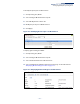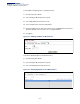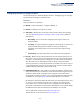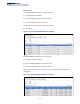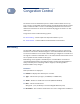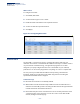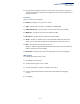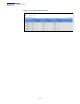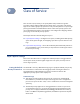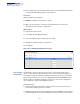Web Management Guide-R07
Table Of Contents
- How to Use This Guide
- Contents
- Figures
- Tables
- Getting Started
- Introduction
- Key Features
- Description of Software Features
- Configuration Backup and Restore
- Authentication
- Access Control Lists
- Port Configuration
- Rate Limiting
- Port Mirroring
- Port Trunking
- Storm Control
- Static MAC Addresses
- IP Address Filtering
- IEEE 802.1D Bridge
- Store-and-Forward Switching
- Spanning Tree Algorithm
- Virtual LANs
- IEEE 802.1Q Tunneling (QinQ)
- Traffic Prioritization
- Quality of Service
- IP Routing
- Address Resolution Protocol
- Multicast Filtering
- Link Layer Discovery Protocol
- System Defaults
- Introduction
- Web Configuration
- Using the Web Interface
- Basic Management Tasks
- Displaying System Information
- Displaying Hardware/Software Versions
- Configuring Support for Jumbo Frames
- Displaying Bridge Extension Capabilities
- Managing System Files
- Setting the System Clock
- Configuring the Console Port
- Configuring Telnet Settings
- Displaying CPU Utilization
- Configuring CPU Guard
- Displaying Memory Utilization
- Resetting the System
- Using Cloud Management
- Interface Configuration
- VLAN Configuration
- Address Table Settings
- Spanning Tree Algorithm
- Congestion Control
- Class of Service
- Quality of Service
- VoIP Traffic Configuration
- Security Measures
- AAA (Authentication, Authorization and Accounting)
- Configuring User Accounts
- Web Authentication
- Network Access (MAC Address Authentication)
- Configuring HTTPS
- Configuring the Secure Shell
- Access Control Lists
- Filtering IP Addresses for Management Access
- Configuring Port Security
- Configuring 802.1X Port Authentication
- DoS Protection
- DHCP Snooping
- IPv4 Source Guard
- ARP Inspection
- Basic Administration Protocols
- Configuring Event Logging
- Link Layer Discovery Protocol
- Power over Ethernet
- Simple Network Management Protocol
- Configuring Global Settings for SNMP
- Setting the Local Engine ID
- Specifying a Remote Engine ID
- Setting SNMPv3 Views
- Configuring SNMPv3 Groups
- Setting Community Access Strings
- Configuring Local SNMPv3 Users
- Configuring Remote SNMPv3 Users
- Specifying Trap Managers
- Creating SNMP Notification Logs
- Showing SNMP Statistics
- Remote Monitoring
- Switch Clustering
- Setting a Time Range
- LBD Configuration
- Smart Pair Configuration
- Multicast Filtering
- Overview
- Layer 2 IGMP (Snooping and Query for IPv4)
- Configuring IGMP Snooping and Query Parameters
- Specifying Static Interfaces for a Multicast Router
- Assigning Interfaces to Multicast Services
- Setting IGMP Snooping Status per Interface
- Filtering IGMP Query Packets and Multicast Data
- Displaying Multicast Groups Discovered by IGMP Snooping
- Displaying IGMP Snooping Statistics
- Filtering and Throttling IGMP Groups
- MLD Snooping (Snooping and Query for IPv6)
- Filtering and Throttling MLD Groups
- Filtering MLD Query Packets on an Interface
- IP Tools
- IP Configuration
- General IP Routing
- Unicast Routing
- Overview
- Configuring the Routing Information Protocol
- Configuring General Protocol Settings
- Clearing Entries from the Routing Table
- Specifying Network Interfaces
- Specifying Passive Interfaces
- Specifying Static Neighbors
- Configuring Route Redistribution
- Specifying an Administrative Distance
- Configuring Network Interfaces for RIP
- Displaying RIP Interface Settings
- Displaying Peer Router Information
- Resetting RIP Statistics
- IP Services
- Appendices
- Glossary
Chapter 8
| Congestion Control
Storm Control
– 206 –
Web Interface
To configure rate limits:
1. Click Traffic, Rate Limit.
2. Set the interface type to Port or Trunk.
3. Enable the Rate Limit Status for the required interface.
4. Set the rate limit for required interfaces.
5. Click Apply.
Figure 114: Configuring Rate Limits
Storm Control
Use the Traffic > Storm Control page to configure broadcast, multicast, and
unknown unicast storm control thresholds. Traffic storms may occur when a device
on your network is malfunctioning, or if application programs are not well
designed or properly configured. If there is too much traffic on your network,
performance can be severely degraded or everything can come to complete halt.
You can protect your network from traffic storms by setting a threshold for
broadcast, multicast or unknown unicast traffic. Any packets exceeding the
specified threshold will then be dropped.
Command Usage
◆ Broadcast Storm Control is enabled by default.
◆ When traffic exceeds the threshold specified for broadcast and multicast or
unknown unicast traffic, packets exceeding the threshold are dropped until the
rate falls back down beneath the threshold.
◆ Rate limits set by the storm control function are also used by automatic storm
control when the control response is set to rate control on the Auto Traffic
Control (Configure Interface) page.