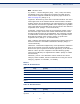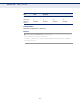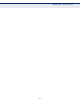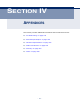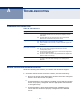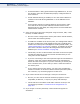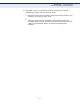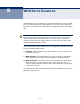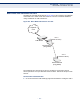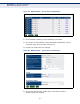User guide
– 235 –
A TROUBLESHOOTING
DIAGNOSING LED INDICATORS
BEFORE CONTACTING TECHNICAL SUPPORT
Check the following items before you contact local Technical Support.
1. If wireless clients cannot access the network, check the following:
■
Be sure the access point VAP and the wireless clients are configured
with the same Service Set ID (SSID).
■
If authentication or encryption are enabled, ensure that the wireless
clients are properly configured with the appropriate authentication
or encryption keys.
■
If authentication is being performed through a RADIUS server,
ensure that the clients are properly configured on the RADIUS
server.
Table 30: LED Indicators
Symptom Action
Power LED is off
◆ The AC power adapter may be disconnected. Check
connections between the unit, the power adapter, and the
wall outlet.
◆ The PoE cable may be disconnected. Check connections
between the unit and the PoE power source.
Diag/Fail LED is red
◆ Reset the unit to try and clear the condition.
◆ If the condition does not clear, contact technical support for
assistance.
LAN LED is off
(when port connected)
◆ Verify that the unit and attached device are powered on.
◆ Be sure the cable is plugged into both the unit and
corresponding device.
◆ Verify that the proper cable type is used and its length does
not exceed specified limits.
◆ Check the cable connections for possible defects. Replace the
defective cable if necessary.
WLAN LED is off
◆ There is no detected signal from the 802.11a/n or 802.11b/
g/n radio. Check the radio settings in the management
interface.