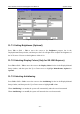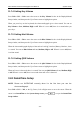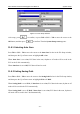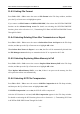Product Manual
SE-1200 Series Electrocardiograph User Manual System Setup
- 132 -
11.9.3 Setting File Format
Press Tab or Shift + Tab to move the cursor to File Format in the File Setup window, and then
press the Up or Down arrow to highlight an option.
If you want to set File Format to SCP/FDA-XML/PDF, first activate the SCP/FDA-XML/PDF
function on the Advanced Setup screen For details on activating the SCP/FDA-XML/PDF
function, please refer to Section 9.1.3, “Transmitting ECG Data in SCP/FDA-XML/PDF Format
Through Net Cable”.
11.9.4 Selecting Deleting Files After Transmission or Export
Press Tab or Shift + Tab to move the cursor to Delete After Trans. Or Export in the File Setup
window, and then press the Up or Down arrow to highlight Off or On.
When Delete After Trans. Or Export is set to On, the files will be automatically deleted from
the File Manager screen after they are transmitted to the PC or exported to the U disk.
11.9.5 Selecting Replacing When Memory is Full
Press Tab or Shift + Tab to move the cursor to Replace When Memory Full in the File Setup
window, and then press the Up or Down arrow to highlight Off or On.
When Replace When Memory Full is set to On, if there is no space on the memory, the files
will replace the earliest ones automatically.
11.9.6 Selecting SCP File Compression
Press Tab or Shift + Tab to move the cursor to SCP File Compression in the File Setup window,
and then press the Up or Down arrow to highlight On or Off.
If SCP File Compression is set to On, the SCP file will be compressed.
After the SCP function is activated, SCP File Compression appears in the File Setup window.
For details on activating the SCP function, please refer to Section 9.1.3, “Transmitting ECG Data
in SCP/FDA-XML/PDF Format Through Net Cable”.